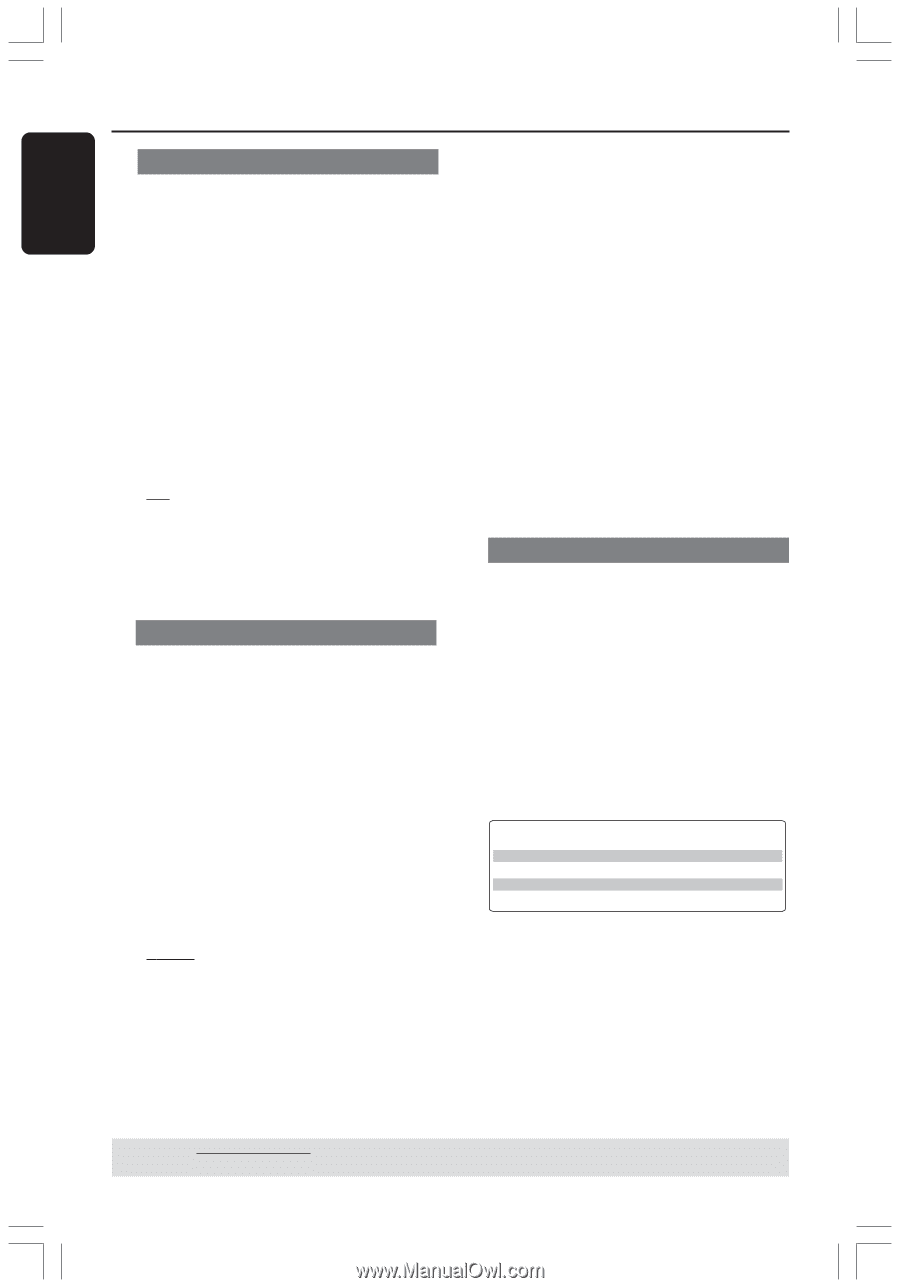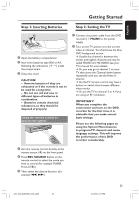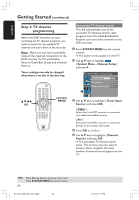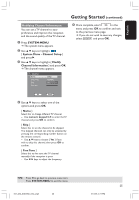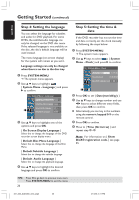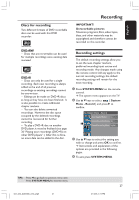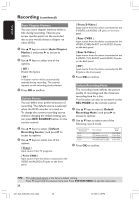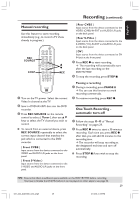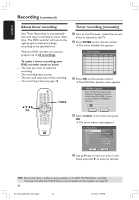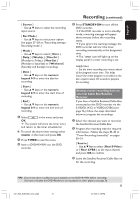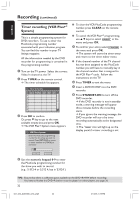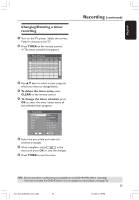Philips DVDR3355 User manual - Page 28
Auto Markers, Default Source, Default Recording Mode
 |
View all Philips DVDR3355 manuals
Add to My Manuals
Save this manual to your list of manuals |
Page 28 highlights
English Recording (continued) Auto Chapter Markers You can insert chapter markers within a title during recording. This lets you access specific points on the recorded disc as you would choose a chapter on other DVDs. 1 Use 3 4 keys to select { Auto Chapter Marker } and press 2 to access its options. 2 Use 3 4 keys to select one of the options. { Off } Disable this feature. { On } A chapter marker will be automatically inserted during recording. The interval depends on the recording mode selected. 3 Press OK to confirm. Default Source You can define your preferred source of recording. The default source is selected when the DVD recorder is turned on. To change the current recording source without changing the default setting, you can press REC SOURCE button on the remote control. 1 Use 3 4 keys to select { Default Recording Source } and press 2 to access its options. 2 Use 3 4 keys to select one of the options. { Tuner } Input source from TV programs. { Front CVBS } Input source from the device connected to the VIDEO and AUDIO L/R jacks on the front panel. { Front S-Video } Input source from the device connected to the S-VIDEO and AUDIO L/R jacks on the front panel. { Rear CVBS } Input source from the device connected to the VIDEO (CVBS)-IN-EXT and AUDIO L/R jacks on the back panel. { Rear S-Video } Input source from the device connected to the S-VIDEO (Y/C)-IN-EXT and AUDIO L/R jacks on the back panel. { DV } Input source from the device connected to DV IN jack at the front panel. 3 Press OK to confirm. Default Recording Mode The recording mode defines the picture quality of recordings and the maximum recording time for a disc. This function can also be accessed via the REC MODE on the remote control. 1 Use 3 4 keys to select { Default Recording Mode } and press 2 to access its options. 2 Use 3 4 keys to select one of the following record mode. Maximum Recording Time per Disc 1 hour 2 hours 4 hours 6 hours Picture Quality High quality DVD quality-Standard Play VHS quality-Extended Play VHS quality-Super Long Play Record Mode 1 Hour Mode 2 Hour Mode 4 Hour Mode 6 Hour Mode 3 Press OK to confirm. TIPS: The underlined option is the factory default setting. Press 1 to go back to previous menu item. Press SYSTEM MENU to exit the menu item. 28 001_033_dvdr3355_37A_eng5 28 21/3/05, 3:18 PM