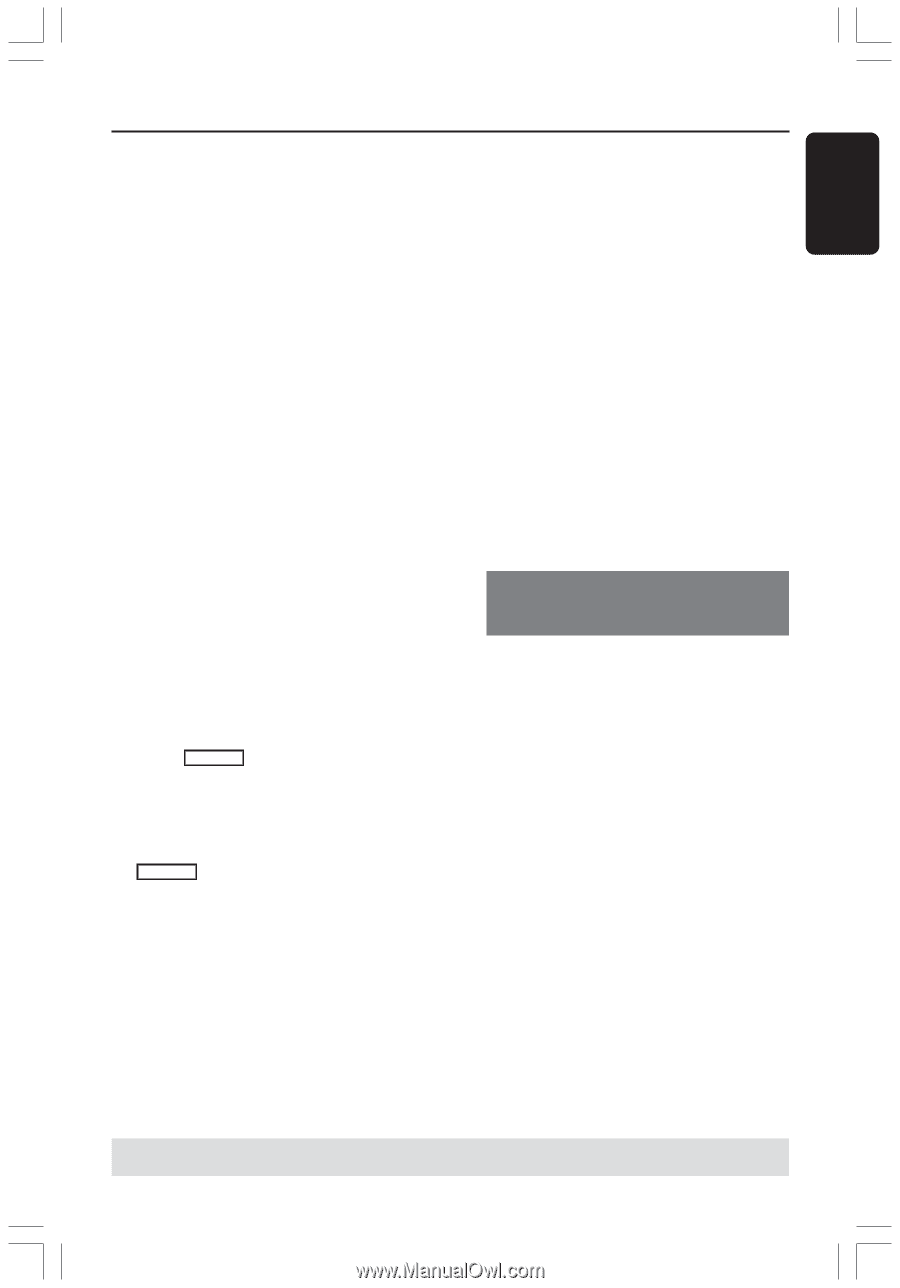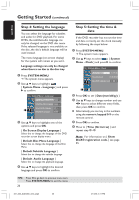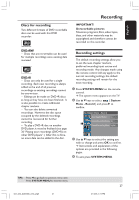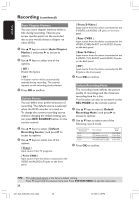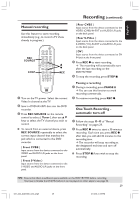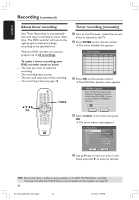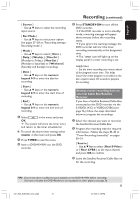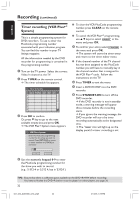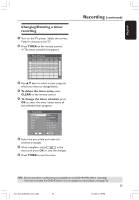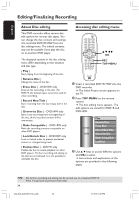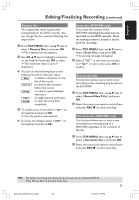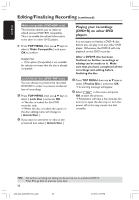Philips DVDR3355 User manual - Page 31
Source, Rec Mode, Daily, Weekly, Mon-Fri, Mon-Sat, Weekend, numeric, keypad 0-9, Start, TIMER,
 |
View all Philips DVDR3355 manuals
Add to My Manuals
Save this manual to your list of manuals |
Page 31 highlights
English { Source } - Use 3 4 keys to select the recording input source. { Rec Mode } - Use 3 4 keys to select your option. See pages 27~28 on "Recording settings Recording mode".) { Mode } - Use 3 4 keys to select { Once }, { Daily, } { Weekly, } { Mon-Fri } (Monday to Friday, ) { Mon-Sat } (Monday to Saturday) or { Weekend } (Saturday and Sunday) recordings. { Date } - Use 3 4 keys or the numeric keypad 0-9 to enter the date for recording. { Start } - Use 3 4 keys or the numeric keypad 0-9 to enter the start time of recording. { End } - Use 3 4 keys or the numeric keypad 0-9 to enter the end time of recording. 6 Select OK in the menu and press OK. ➜ The system will store the timer entry and return to the timer schedule list. G To cancel the above timer setting, select CANCEL in the menu and press OK. 7 Press TIMER to exit the menu. 8 Insert a DVD+R/+RW into the DVD recorder. Recording (continued) 9 Press STANDBY-ON to turn off the DVD recorder. ➜ If the DVD recorder is not in standby mode, a warning message will appear three minutes before the recording starts. ➜ If you ignore the warning message, the DVD recorder will start the timer recording automatically at the designated time. ➜ The 'TIMER' icon will light up on the display panel if a timer recording is set. Helpful Hint: - Set the timer recording one minute ahead of the program's start time. This helps ensure the entire program is recorded as the disc requires about 30 seconds to prepare for recording. Setting a timer recording from an external Cable Box/Satellite Receiver If you have a Satellite Receiver/Cable Box connected to this DVD recorder via the S-VIDEO (Y/C) or VIDEO (CVBS) (see page 16,) follow the steps described below to program the recordings. 1 Select the channel you want to record at the Satellite Receiver/Cable Box. 2 Program the recording with the required information. Follow the steps 1~9 of "Timer Recording (manually)" on pages 30~31. { Source } - Use 3 4 keys to select { Rear S-Video } or { Rear CVBS } as the input channel and press OK to confirm. 3 Leave the Satellite Receiver/Cable Box on for the recording. TIPS: Ensure that there is sufficient space available on the DVD+R/+RW before recording. You have to finalize the DVD+Rbefore it can be played on other players, see page 36. 31 001_033_dvdr3355_37A_eng5 31 21/3/05, 3:18 PM