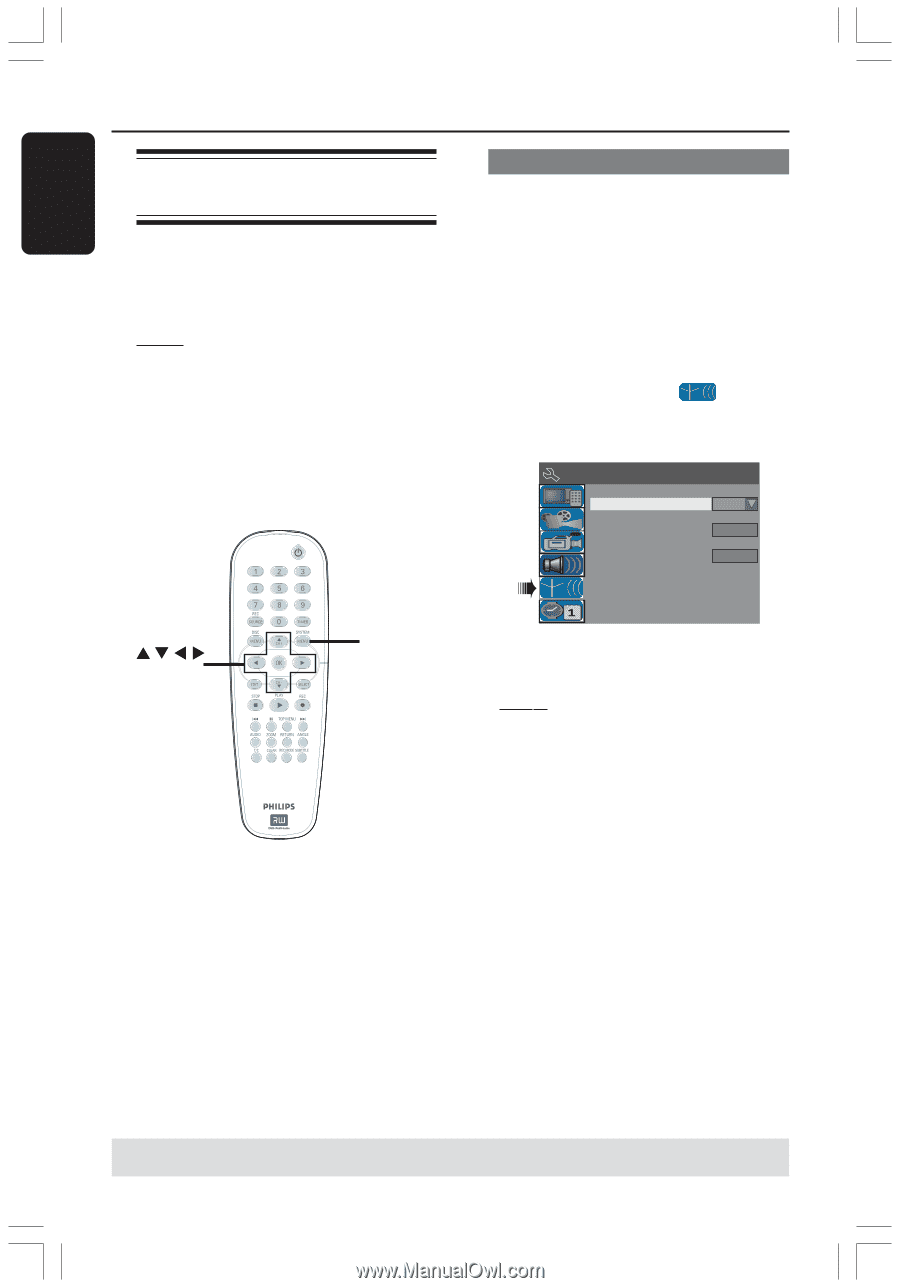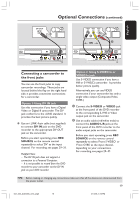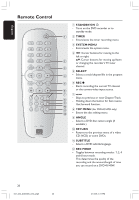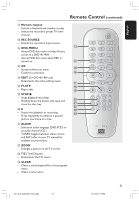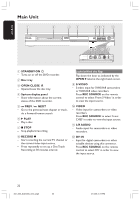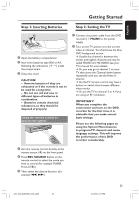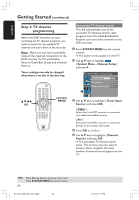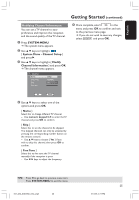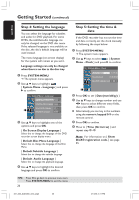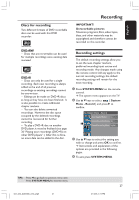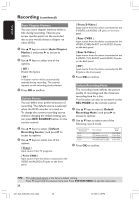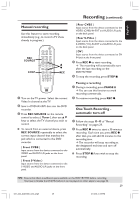Philips DVDR3355 User manual - Page 24
Step 3: TV channel, programming
 |
View all Philips DVDR3355 manuals
Add to My Manuals
Save this manual to your list of manuals |
Page 24 highlights
English Getting Started (continued) Step 3: TV channel programming Before the DVD recorder can start recording the TV channel programs, you need to search for the available TV channels and store them in the recorder. Note: Make sure you have successfully made all the required connections to the DVD recorder, the TV and Satellite Receiver/Cable Box (if any) and switched them on. Tuner settings can only be changed when there is no disc in the disc tray. Automatic TV channel search This will automatically scan all the receivable TV channels and the cable programs from the Cable Box/Satellite Receiver and store these channels on the DVD recorder. 1 Press SYSTEM-MENU on the remote control. ➜ The system menu appears on the TV. 2 Use 3 4 keys to highlight { System Menu - Channel Setup } and press 2. System Menu - Channel Setup Tuner Input Source Cable Channel Search Search Modify Channel Information Edit SYSTEM MENU 3 Use 3 4 keys to highlight { Tuner Input OK Source } and press OK. { Cable } Select this if the DVD recorder is connected via a cable box/satellite receiver. { Air } Select this if the DVD recorder is connected directly to the antenna wall outlet 4 Press OK to confirm. 5 Use 3 4 keys to highlight { Channel Search } and press OK. ➜ The automatic TV channel search starts. This process may take several minutes. Once complete, the total number of channels found appears on the TV. TIPS: Press 1 to go back to previous menu item. Press SYSTEM-MENU to exit the menu. 24 001_033_dvdr3355_37A_eng5 24 21/3/05, 3:17 PM