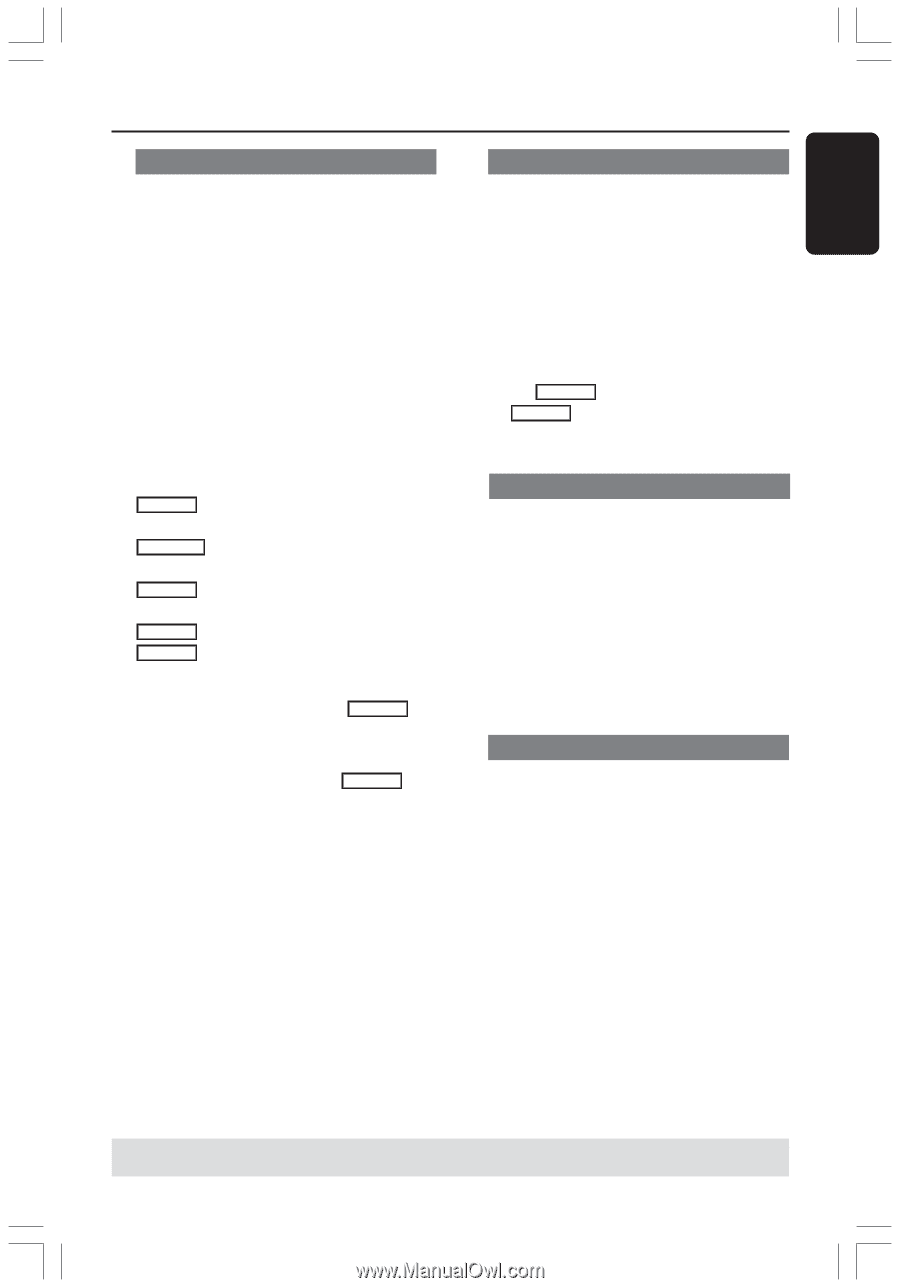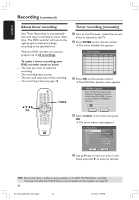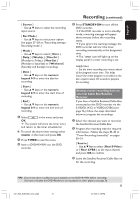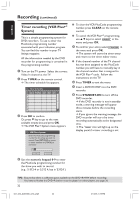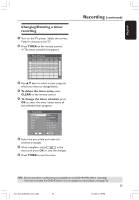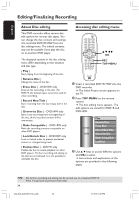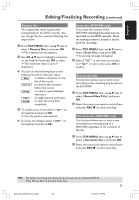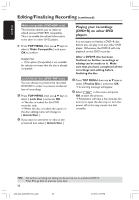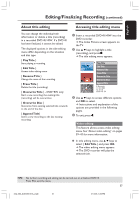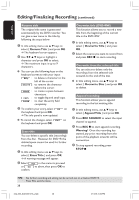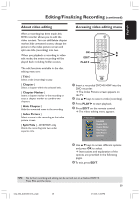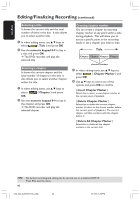Philips DVDR3355 User manual - Page 35
Rename disc, Erase disc DVD+RW only, Record new title, Overwrite disc DVD+RW only
 |
View all Philips DVDR3355 manuals
Add to My Manuals
Save this manual to your list of manuals |
Page 35 highlights
English Editing/Finalizing Recording (continued) Rename disc The original disc name is generated automatically by the DVD recorder. You can change the disc name by following the steps below. 1 Press TOP MENU, then use 3 4 keys to select { Rename Disc } and press OK. ➜ The keyboard screen appears. 2 Use 1 2 3 4 keys to highlight a character on the keyboard and press OK to select. ➜ The maximum input is up to 9 characters. G You can use the following keys on the keyboard screen to edit your input: BkSp : to delete a character to the left of the cursor. DELETE : to remove the character before the cursor. SPACE : to create a space between characters. CAPS : to toggle big and small caps. CLEAR : to clear the entry field completely. 3 To confirm your entry, select OK on the keyboard and press OK. ➜ The info panel is now updated. G To cancel the changes, select EXIT on the keyboard and press OK. Erase disc (DVD+RW only) This erases the content of the DVD+RW including those that was not recorded on this DVD recorder. Once the existing content is erased, it can be used for recording. 1 Press TOP MENU, then use 3 4 keys to select { Erase Disc } and press OK. ➜ A warning message will appear. 2 Select YES in the menu to proceed or NO to abort, then press OK to confirm. Record new title This function allows you to start a new recording at the remaining empty space in the DVD+RW. 1 Press TOP MENU, then use 3 4 keys to select { Record New Title } and press OK. 2 Select the source you want to record from and press REC 0 to start recording. Overwrite disc (DVD+RW only) This function allows you to start a new recording from the beginning of a DVD+RW, regardless of the contents of the disc. 1 Press TOP MENU, then use 3 4 keys to select { Overwrite disc } and press OK. 2 Select the source you want to record from and press REC 0 to start recording. TIPS: No further recording and editing can be carried out on a finalized DVD+R. Press 1 to go back to previous menu item. 35 034_060_dvdr3355-37A_eng5 35 21/3/05, 3:25 PM