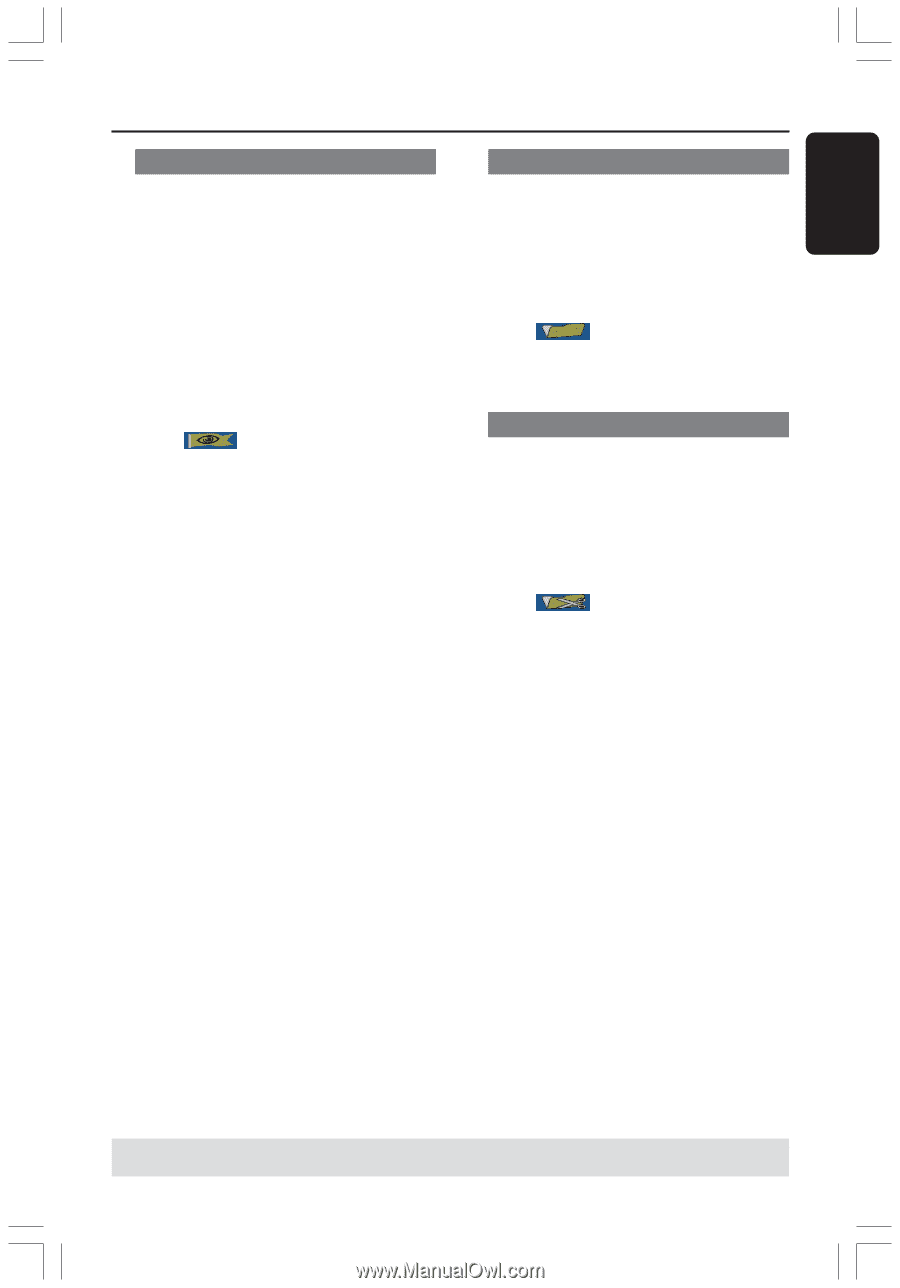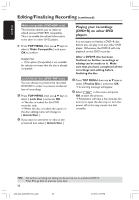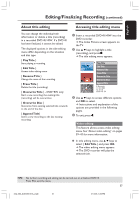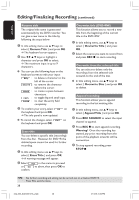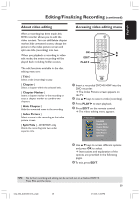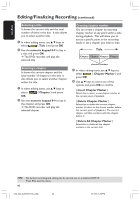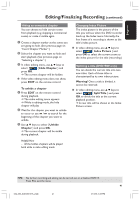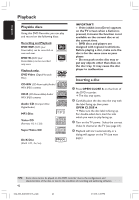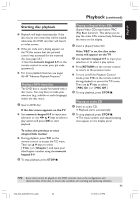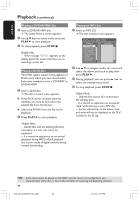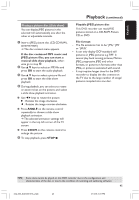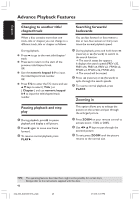Philips DVDR3355 User manual - Page 41
Hiding an unwanted Changing Index Picture, Splitting a title DVD+RW only
 |
View all Philips DVDR3355 manuals
Add to My Manuals
Save this manual to your list of manuals |
Page 41 highlights
English Editing/Finalizing Recording (continued) Hiding an unwanted chapter You can choose to hide certain scene from playback (e.g. skipping a commercial scene) or make it visible again. 1 Create a chapter marker at the scene you are going to hide. (See previous page on "Insert Chapter Marker".) 2 Select the chapter you want to hide and start playback. (See previous page on "Selecting a chapter".) 3 In video editing menu, use 3 4 keys to select { Hide Chapter } and press OK. ➜ The current chapter will be hidden. G If the video editing menu does not show, press EDIT on the remote control. To unhide a chapter 1 Press EDIT on the remote control during playback. ➜ The video editing menu appears. ➜ While in editing mode, the hide chapter will play. 2 Wait for the chapter you want to unhide to occur or use ∞ / § to search for the beginning of the chapter you want to unhide. 3 Use 3 4 keys to select { Unhide Chapter } and press OK. ➜ The current chapter will be visible during playback. Changing Index Picture The index picture is the picture of the title you will see when the DVD recorder loads up the Index menu. Normally, the first frame of a recording is shown as the title's index picture. G In video editing menu, use 3 4 keys to select { Index Picture } and press OK to select the current scene as the index picture for the title (recording.) Splitting a title (DVD+RW only) You can divide the current title into two new titles. Each of these titles is characterized by its own index picture. Warning! Once a title is divided, it cannot be reversed. G In video editing menu, use 3 4 keys to select { Split Title } and press OK to divide the title at the current playback position. ➜ A new title will be shown at the Index Picture screen. Helpful Hint: - All the hidden chapters will be played back while in video editing mode. TIPS: No further recording and editing can be carried out on a finalized DVD+R. Press 1 to exit the menu. 41 034_060_dvdr3355-37A_eng5 41 21/3/05, 3:26 PM