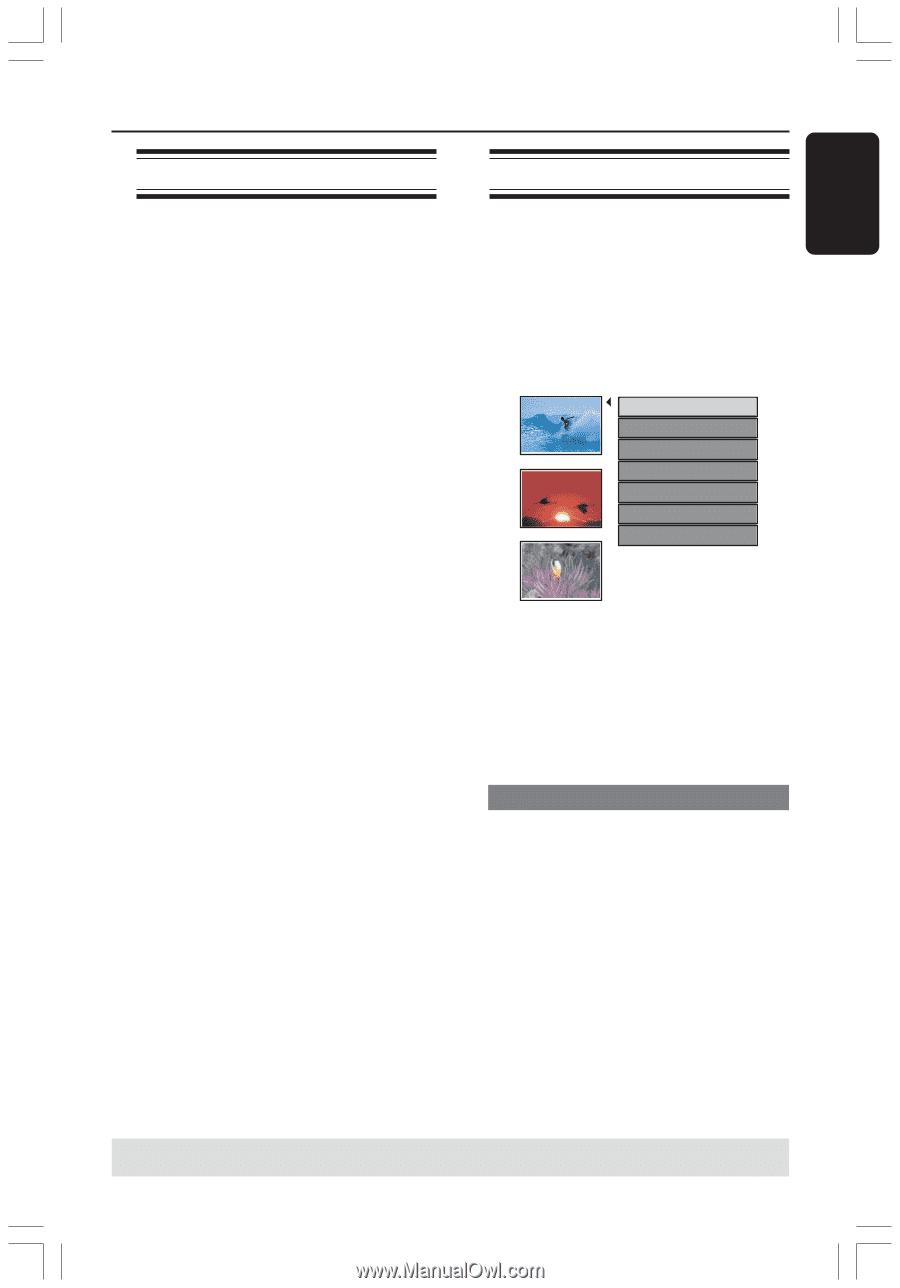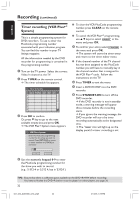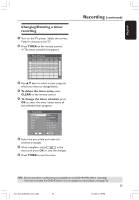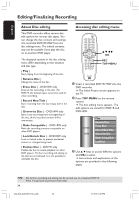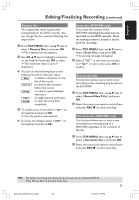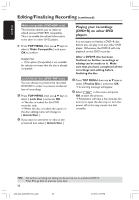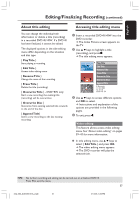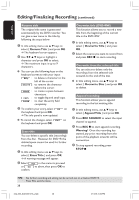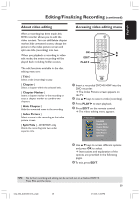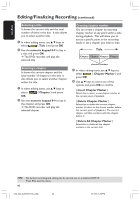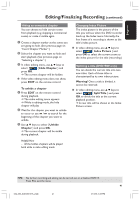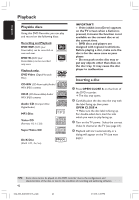Philips DVDR3355 User manual - Page 37
About title editing, Accessing title editing menu - 37 dvd recorder
 |
View all Philips DVDR3355 manuals
Add to My Manuals
Save this manual to your list of manuals |
Page 37 highlights
English Editing/Finalizing Recording (continued) About title editing Accessing title editing menu You can change the individual title information or delete a title (recording) in a recorded DVD+R/+RW. If a DVD+R has been finalized, it cannot be edited. The displayed options in the title editing menu differ depending on the situation and disc type. { Play Title } Start playing a recording. { Edit Title } Access video editing menu. { Rename Title } Change the name of the recording. { Erase Title } Delete the title (recording). { Overwrite Title } - DVD+RW only Start a new recording, the existing title (recording) will be overwritten. { Overwrite Disc } Overwrite from existing selected title onwards to the end of the disc. { Append Title} Insert a new recording to the last existing recording. 1 Insert a recorded DVD+R/+RW into the DVD recorder. ➜ The Index Picture screen appears on the TV. 2 Use 3 4 keys to highlight a title (recording), and press 2. ➜ The title editing menu appears. Play Title Edit Title Rename Title Erase Title Overwrite Title Overwrite Disc Append Title 3. My movie 11 / 04 / 2004 12 : 31 : 53 HQ 00 : 05 : 59 3 Use 3 4 keys to access different options and OK to select. ➜ Instructions and explanation of the options are provided in the following pages. 4 To exit, press 1. Video editing This feature allows access video editing menu. See "About video editing" on pages 39~41 for more information. G In title editing menu, use 3 4 keys to select { Edit Title } and press OK. ➜ The video editing menu appears. ➜ The DVD recorder will play the selected title. TIPS: No further recording and editing can be carried out on a finalized DVD+R. Press 1 to exit the menu. 37 034_060_dvdr3355-37A_eng5 37 21/3/05, 3:26 PM