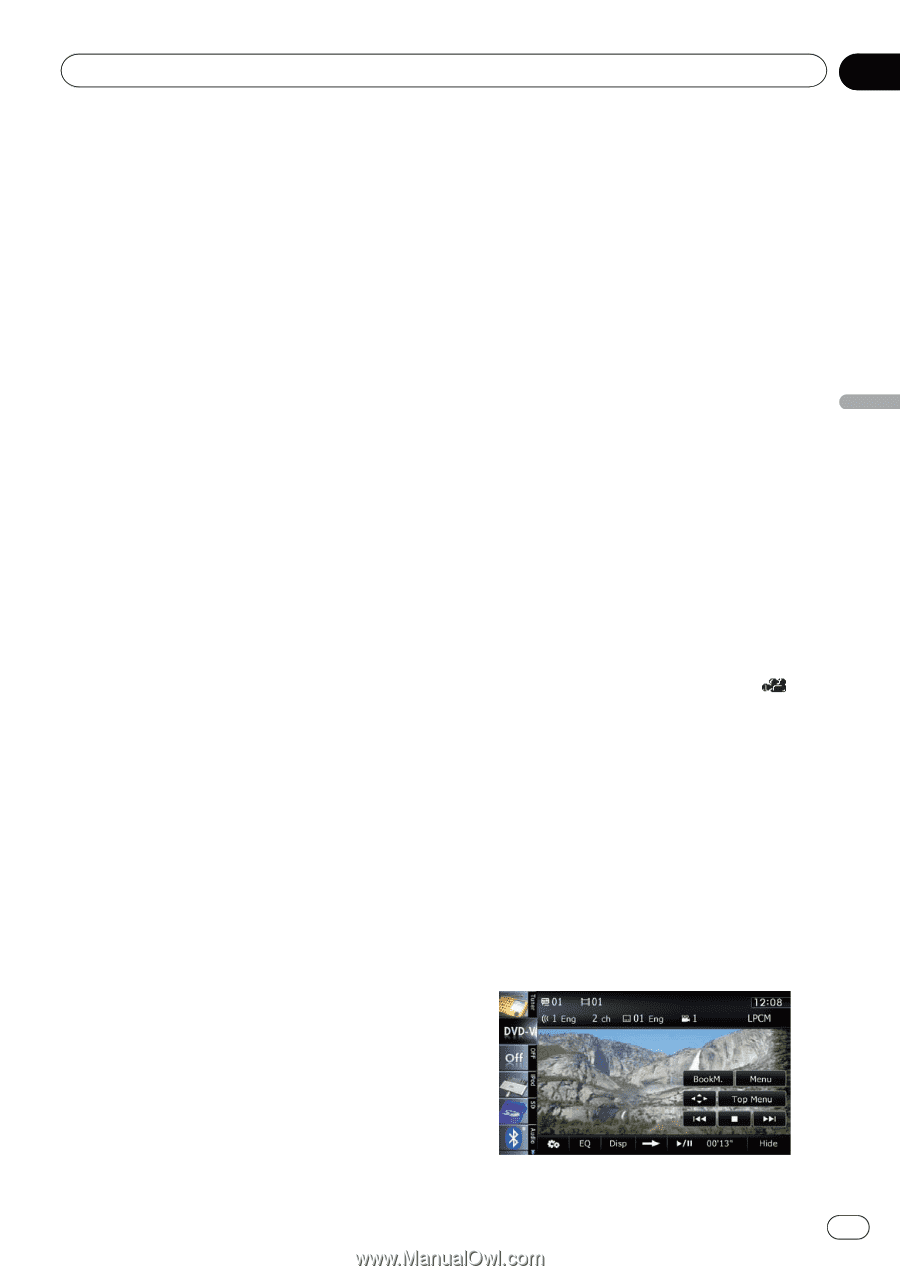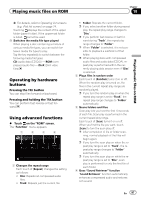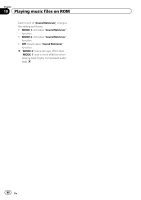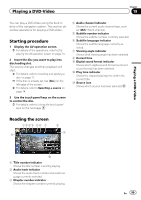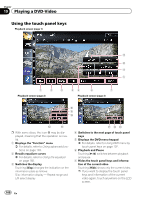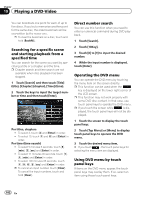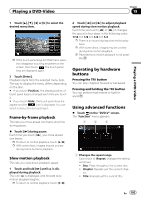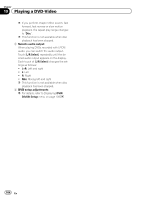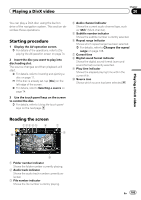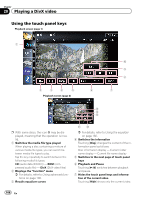Pioneer AVIC-Z140BH Owner's Manual - Page 101
Playing a DVD-Video
 |
View all Pioneer AVIC-Z140BH manuals
Add to My Manuals
Save this manual to your list of manuals |
Page 101 highlights
Playing a DVD-Video Chapter 19 Playing a DVD-Video 8 Skips forward or backward Touching [p] skips to the start of the next chapter. Touching [o] once skips to the start of the current chapter. Touching it twice quickly will skip to the previous chapter. 9 Stops playback When [g] is touched once to stop playback, playback can be resumed from the stopped position. When [g] is touched two times to stop playback, playback returns to the beginning. a Displays the DVD menu You can display the menu by touching [Menu] or [Top Menu] while a disc is playing. Touching either of these keys again lets you start playback from the location selected from the menu. For details, refer to the instructions provided with the disc. b Resumes playback (Bookmark) = For details, refer to Resuming playback (Bookmark) on this page. c Frame-by-frame playback (or slow-motion playback) = For details, refer to Frame-by-frame playback on page 103. = For details, refer to Slow motion playback on page 103. d Fast reverse or forward Touch and hold [m] or [n] to perform fast reverse or forward. If you keep touching [m] or [n] for five seconds, fast reverse/fast forward continues even if you release either of these keys. To resume playback at a desired point, touch [f] or opposite key of [m] or [n] which you touched. e Skips the title forward or backward Touching [d] skips to the start of the next title. Touching [c] skips to the start of the previous title. f Performs an operation (such as resuming) that is stored on the disc When using a DVD that has a point recorded that indicates where to return to, the DVD returns to the specified point and begins playback from that point. g Searches for a desired scene and starts playback from a specified time = For details, refer to Searching for a specific scene and starting playback from a specified time on the next page. h Changes the audio track (Multi-audio) Each touch of [Audio] switches between audio tracks recorded in the disc. p DTS audio format cannot be output, so select an audio track other than DTS audio format. p Display indications such as MPEG-A and Mch describe the audio track recorded on the DVD. This indication may not be the same as the actual sound currently output from the navigation system. i Changes the subtitle (Multi-subtitle) Each touch of [S.Title] switches between the subtitle languages recorded on the disc. j Changes the viewing angle (Multi-angle) Each touch of [Angle] switches between viewing angles. p During playback of a scene shot from multiple angles, the angle icon is displayed. Turn the angle icon display on or off using the "DVD/DivX® Setup" menu. = For details, refer to Setting the angle icon display on page 109. Resuming playback (Bookmark) The Bookmark function lets you resume playback from a selected scene the next time the disc is loaded. % Touch [BookM.]. En 101