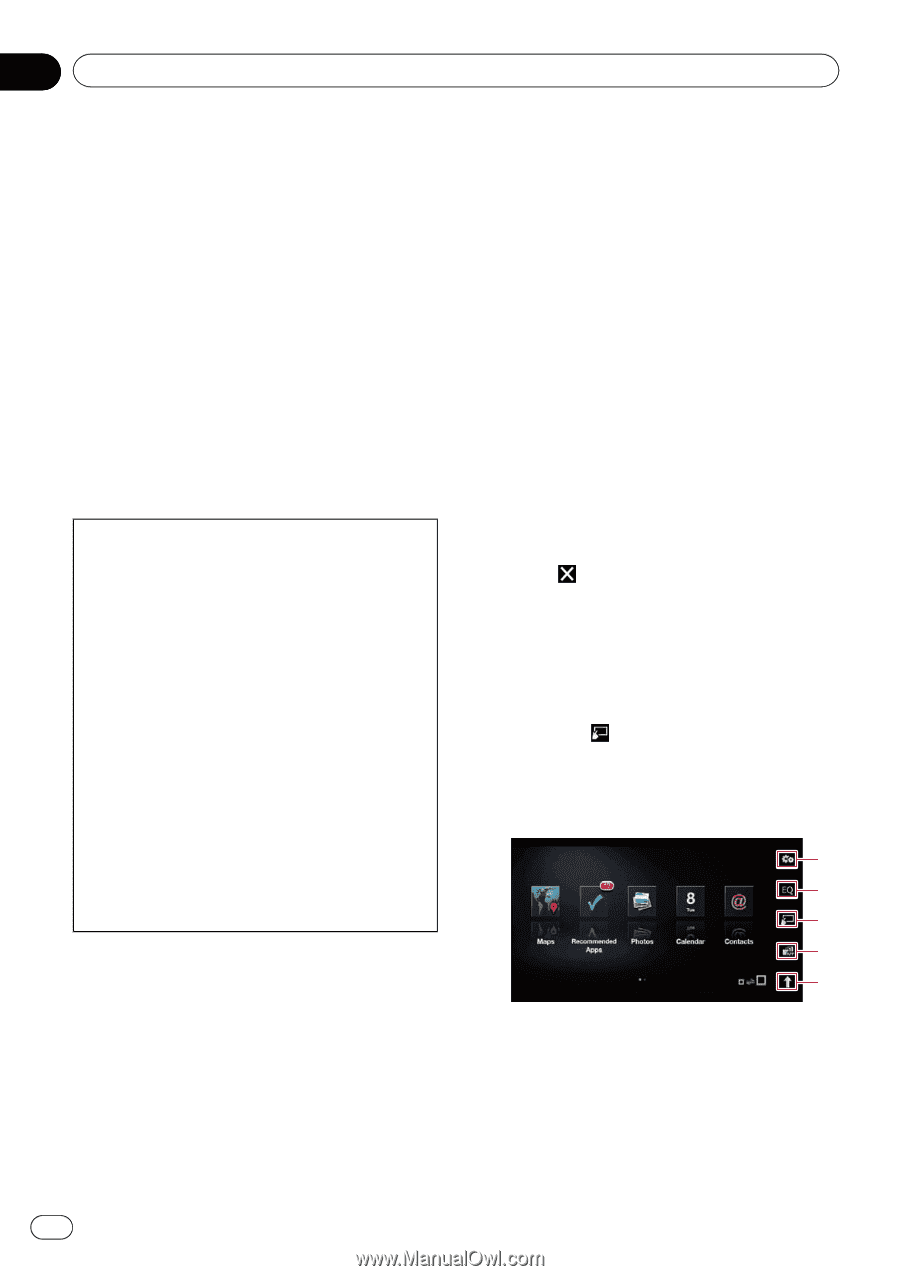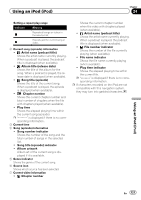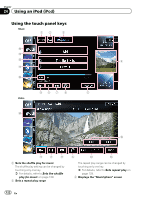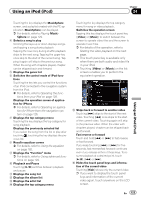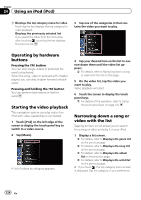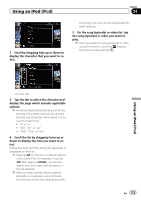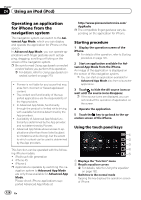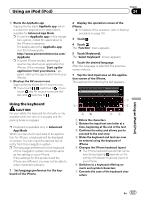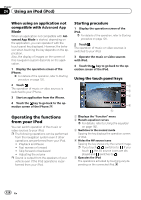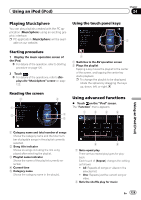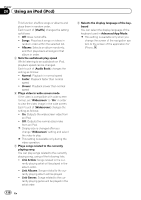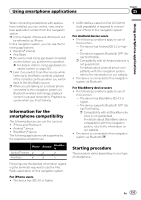Pioneer AVIC-Z140BH Owner's Manual - Page 126
Operating an application, for iPhone from the, navigation system, Using an iPod - issues
 |
View all Pioneer AVIC-Z140BH manuals
Add to My Manuals
Save this manual to your list of manuals |
Page 126 highlights
Chapter 24 Using an iPod (iPod) Operating an application for iPhone from the navigation system This navigation system can switch to the Advanced App Mode, which you can display and operate the application for iPhone on the screen. In Advanced App Mode, you can operate applications with finger gestures such as tapping, dragging, scrolling or flicking on the screen of the navigation system. p Be sure to read Using app-based connected content before you perform this operation. = For details, refer to Using app-based con- nected content on page 223. ! Pioneer is not liable for any issues that may arise from incorrect or flawed app-based content. ! The content and functionality of the supported applications are the responsibility of the App providers. ! In Advanced App Mode, functionality through the product is limited while driving, with available functions determined by the App providers. ! Availability of Advanced App Mode functionality is determined by the App provider, and not determined by Pioneer. ! Advanced App Mode allows access to applications other than those listed (subject to limitations while driving), but the extent to which content can be used is determined by the App providers. This function can be operated with the following iPhone models: ! iPod touch 4th generation ! iPhone 4S ! iPhone 4 p Applications operable by switching this na- vigation system to Advanced App Mode are only those available for Advanced App Mode. Please check iPhone applications supported Advanced App Mode at http://www.pioneerelectronics.com/ AppRadio p The compatible finger gestures vary depending on the application for iPhone. Starting procedure 1 Display the operation screen of the iPhone. = For details of the operation, refer to Starting procedure on page 120. 2 Start an application available for Advanced App Mode from the iPhone. An image of the application is displayed on the screen of this navigation system. p You can start an application available for Advanced App Mode also from a launcher application. 3 Touch to hide the AV source icons or wait until the source icons disappear. p If the source icons are displayed, you cannot conduct the operation of application on the screen. 4 Operate the application. 5 Touch the key to go back to the operation screen of the iPhone. Using the touch panel keys 1 2 3 4 5 1 Displays the "Function" menu 2 Recalls equalizer curves = For details, refer to Using the equalizer on page 182. 3 Switches to the normal mode Tapping the key displays the operation screen of iPhone. 126 En