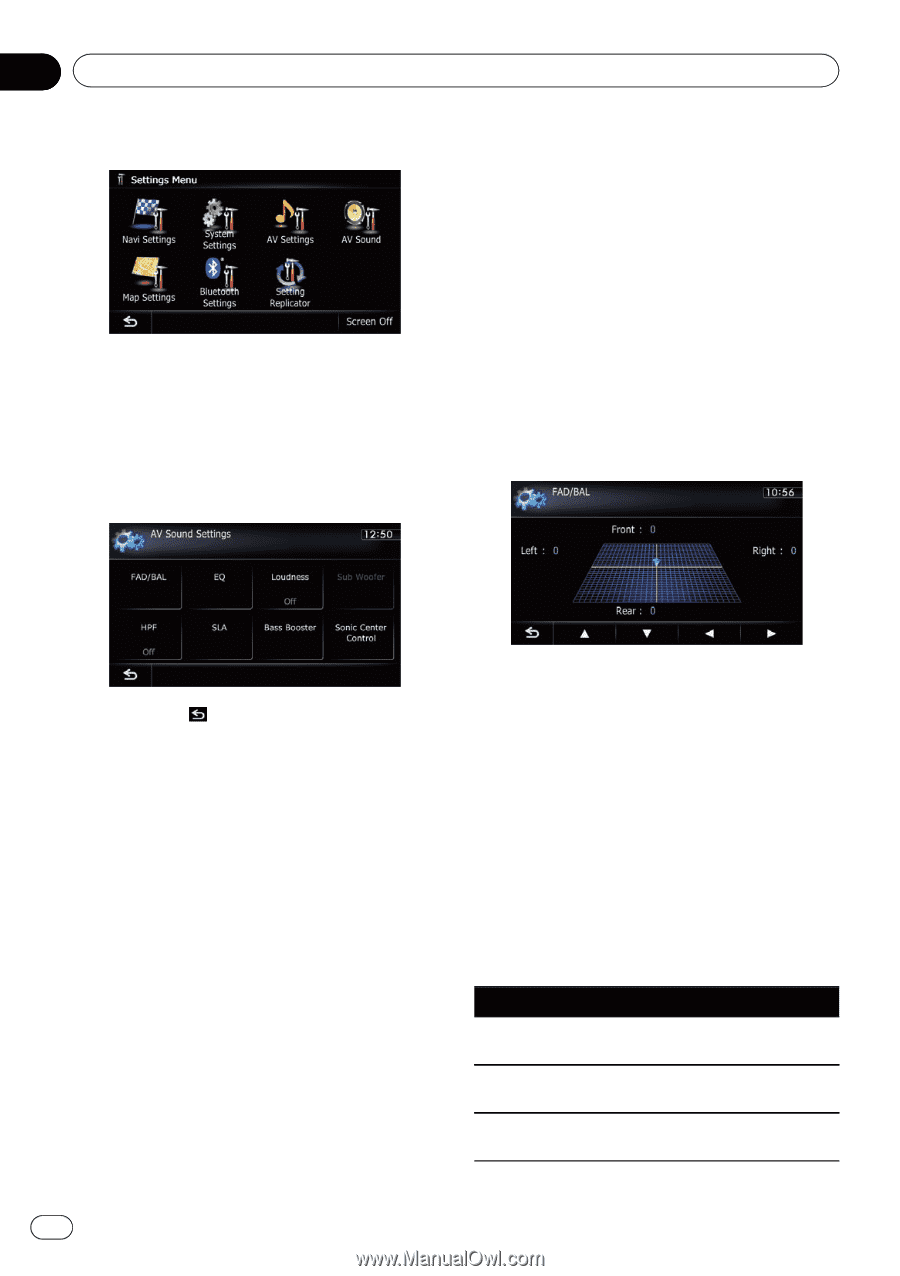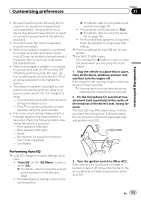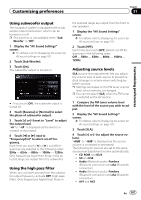Pioneer AVIC-Z140BH Owner's Manual - Page 182
Using balance adjustment, Using the equalizer
 |
View all Pioneer AVIC-Z140BH manuals
Add to My Manuals
Save this manual to your list of manuals |
Page 182 highlights
Chapter 31 Customizing preferences 3 Touch [AV Sound]. The "AV Sound Settings" screen appears. p You cannot make adjustments in the following situations: ! AV source is "Off". ! During muting/attenuation 4 Touch the item that you want to change the setting. 3 Touch [a] or [b] to adjust front/rear speaker balance. Each time you touch [a] or [b], the front/rear speaker balance moves towards the front or the rear. "Front: 15" to "Rear: 15" is displayed as the front/rear speaker balance moves from front to rear. Set "Front:" and "Rear:" to "0" when using a two-speaker system. 4 Touch [c] or [d] to adjust left/right speaker balance. Each time you touch [c] or [d], the left/right speaker balance moves towards the left or the right. # If you touch , the previous screen returns. "Left: 15" to "Right: 15" is displayed as the left/right speaker balance moves from left to right. Using balance adjustment You can select a fader/balance setting that provides an ideal listening environment in all occupied seats. 1 Display the "AV Sound Settings" screen. = For details, refer to Displaying the screen for AV sound settings on the previous page. 2 Touch [FAD/BAL]. When "Sub. W" is selected in "Rear SP", [Balance] will be displayed instead of [FAD/BAL] and front/rear speaker balance cannot be adjusted. = For details, refer to Setting the rear output on page 179. Using the equalizer The equalizer lets you adjust equalization to match vehicle interior acoustic characteristics as desired. Recalling equalizer curves There are seven stored equalizer curves that you can easily recall at any time. Here is a list of the equalizer curves: Equalizer curve S.Bass (Super Bass) is a curve in which only lowpitched sound is boosted. Powerful is a curve in which low-pitched and highpitched sounds are boosted. Natural is a curve in which low-pitched and highpitched sounds are slightly boosted. 182 En