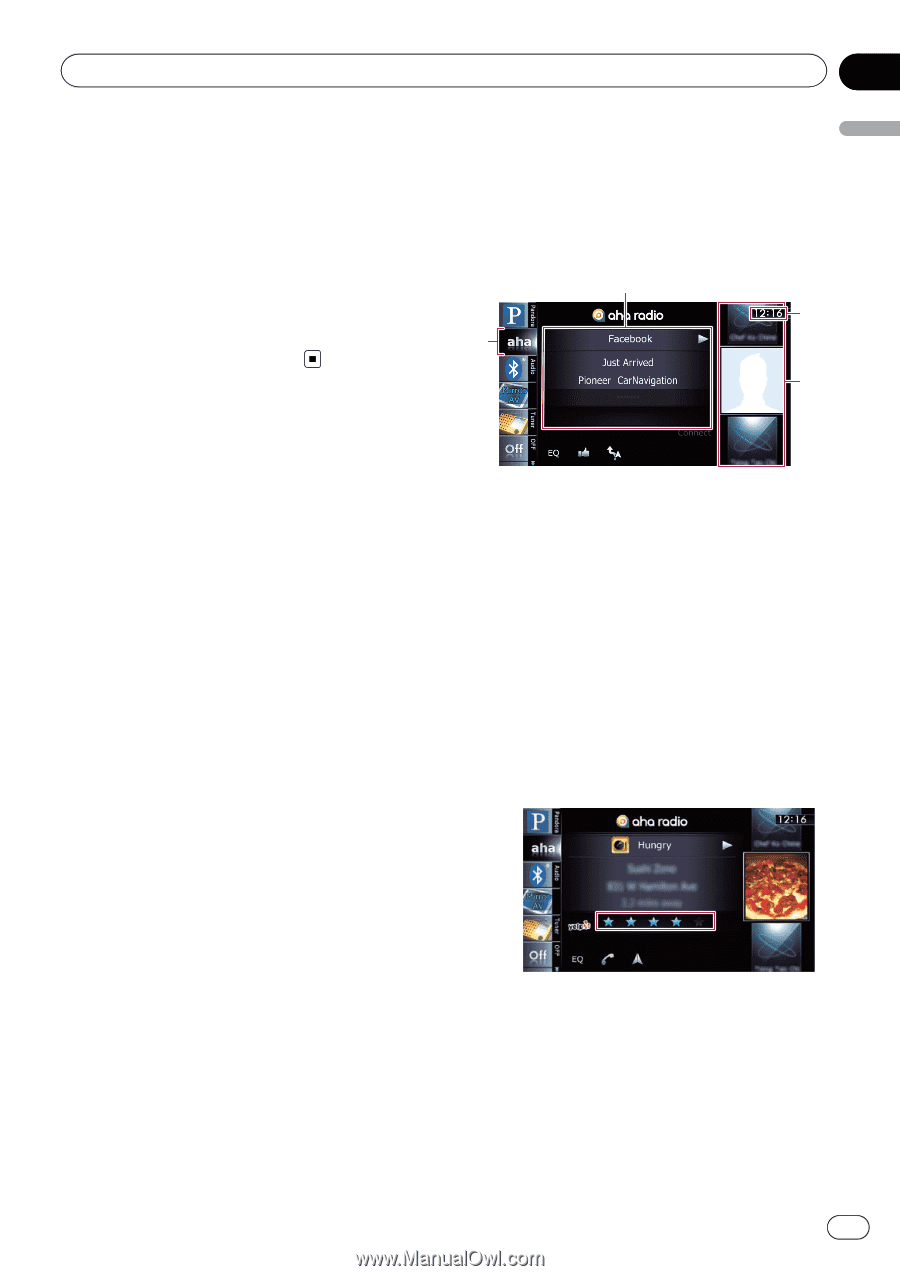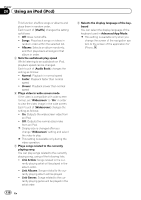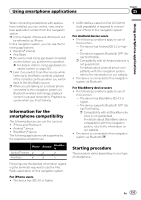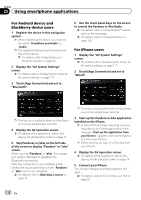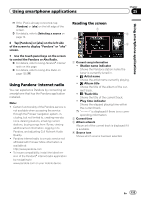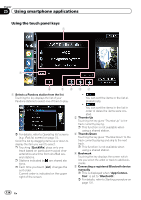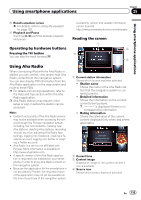Pioneer AVIC-Z140BH Owner's Manual - Page 135
Using Aha Radio, Using smartphone applications - help
 |
View all Pioneer AVIC-Z140BH manuals
Add to My Manuals
Save this manual to your list of manuals |
Page 135 highlights
Using smartphone applications Chapter 25 Using smartphone applications 6 Recalls equalizer curves = For details, refer to Using the equalizer on page 182. 7 Playback and Pause Touching [f] switches between playback and pause. Operating by hardware buttons Pressing the TRK button You can skip the track forward. Using Aha Radio When connecting iPod with the Aha Radio installed, you can control, view, and/or hear Aha Radio content from this navigation system. You can also display POI information from the Aha Radio application on the map screen and route to these POIs. p For details concerning operations, refer to the Help and Tips section within the Aha Radio application. p Aha Radio stations may require initial setup or sign-in before the station can be accessed. Note: ! Certain functionality of the Aha Radio service may not be available when accessing the service through the Pioneer navigation system, including, but not limited to, creating new Aha stations, deleting Aha stations, recording 'shouts' by voice, adjusting Aha Radio App settings, logging into Facebook, creating a Facebook account, logging into Twitter, or creating a Twitter account. ! Aha Radio is a service not affiliated with Pioneer. More information is available at http://www.ahamobile.com. ! A specific version of the Aha Radio application is required to be installed on your smartphone in order to enjoy Aha Radio content on this navigation system. ! Because the application for the smartphone is not provided by Pioneer, the required version of the application may not yet be available at the time of purchase of the navigation system. Availability, version and update information can be found at http://www.pioneerelectronics.com/aharadio Reading the screen 1 2 4 3 1 Current station information Shows which source has been selected. ! Station name Shows the name of the Aha Radio station that the navigation system is currently tuned to. ! Detailed information Shows the information on the content currently being played. p is displayed if there is no corresponding information. ! Rating information Shows the rated value of the current content displayed (only when and where applicable). 2 Current time 3 Content image Displays an image of the current content if one is available. 4 Source icon Shows which source has been selected. En 135