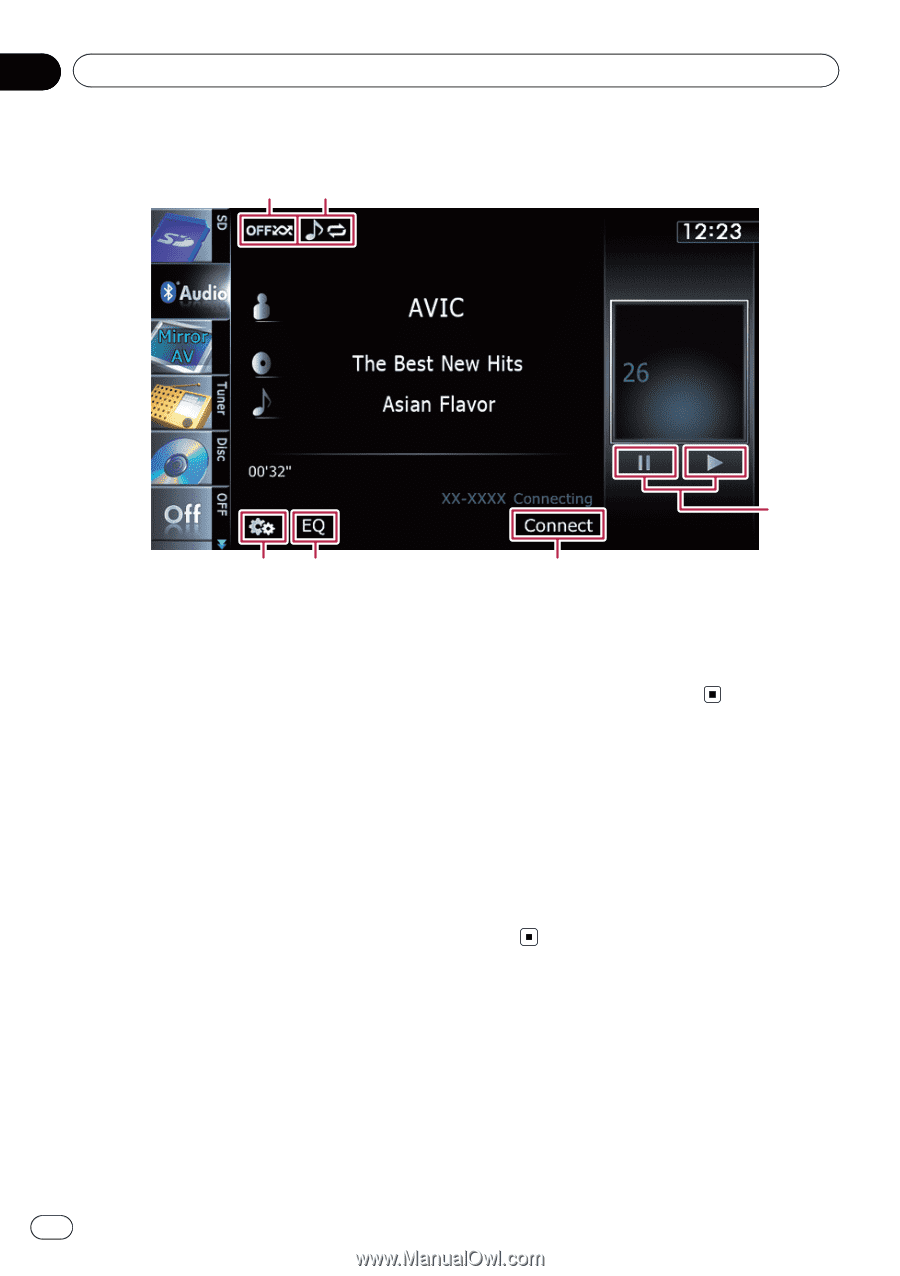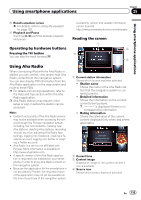Pioneer AVIC-Z140BH Owner's Manual - Page 140
Using the touch panel keys, Operating by hardware, buttons, Using the Bluetooth audio player
 |
View all Pioneer AVIC-Z140BH manuals
Add to My Manuals
Save this manual to your list of manuals |
Page 140 highlights
Chapter 26 Using the Bluetooth audio player Using the touch panel keys 12 3 65 1 Plays files in random order All of the files within the repeat play range can be played at random by touching only one key. p This function is available only when the connected Bluetooth audio player features AVRCP 1.3. = For details, refer to Plays files in random order on the next page. 2 Sets a repeat play range The repeat play range can be changed by touching only one key. p This function is available only when the connected Bluetooth audio player features AVRCP 1.3. = For details, refer to Changes the repeat range on the next page. 3 Playback and Pause Touching [d] or [e] switches between playback and pause. 4 Connects the Bluetooth audio player Touching [Connect] displays the connection standby screen and the navigation system waits for the Bluetooth wireless connection request. 5 Recalls equalizer curves 4 = For details, refer to Using the equalizer on page 182. 6 Displays the "Function" menu = For details, refer to Using advanced functions on the next page. Operating by hardware buttons Pressing the TRK button You can skip files forward or backward. Pressing and holding the TRK button You can perform fast reverse or fast forward. 140 En