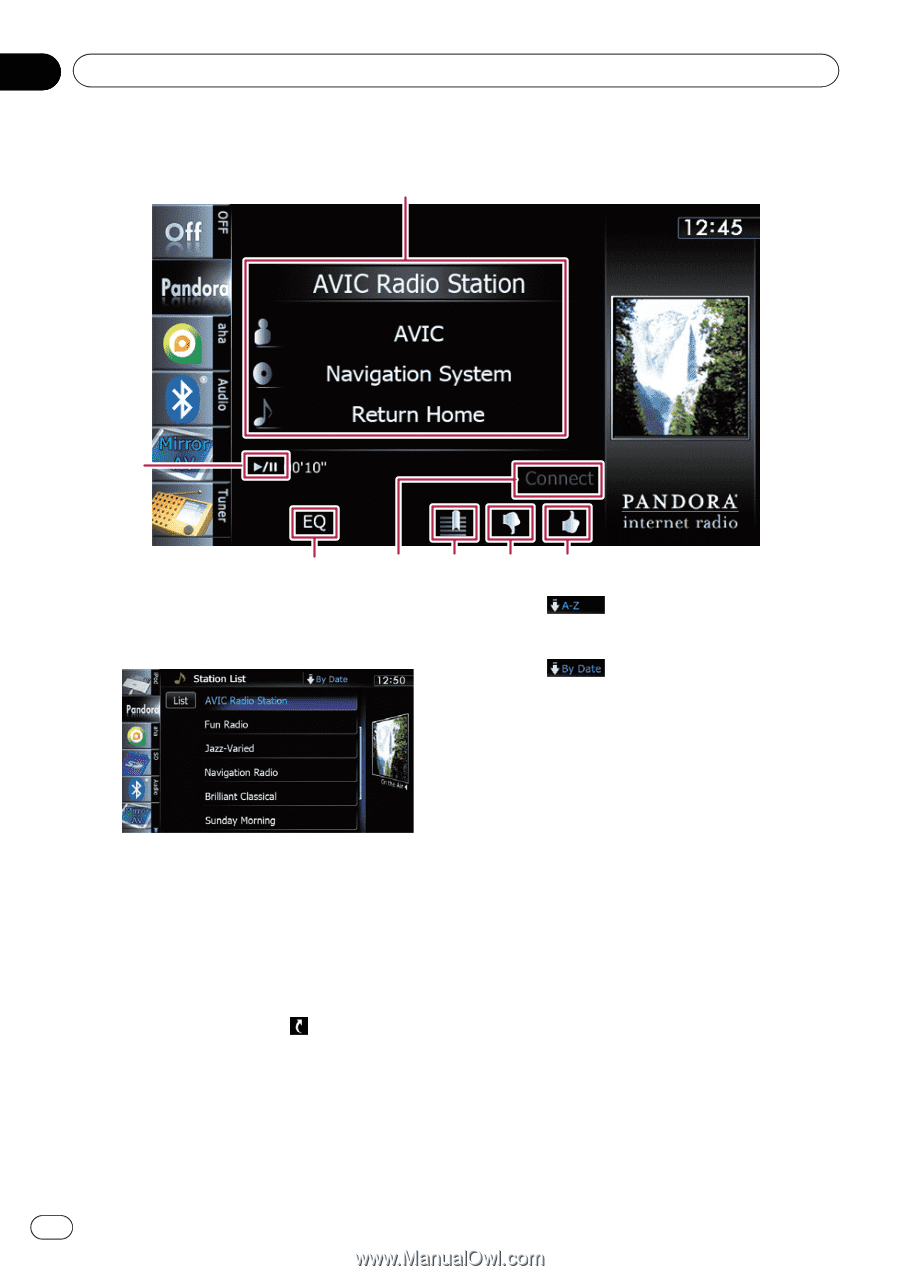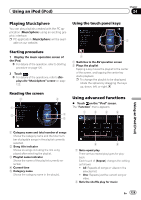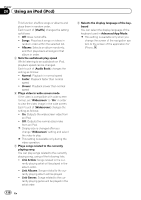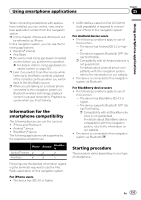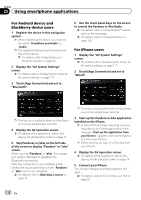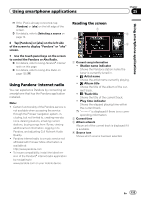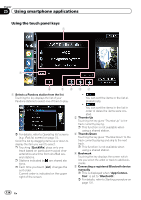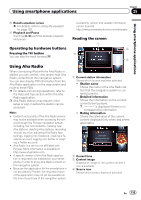Pioneer AVIC-Z140BH Owner's Manual - Page 134
Using the touch panel keys - pandora
 |
View all Pioneer AVIC-Z140BH manuals
Add to My Manuals
Save this manual to your list of manuals |
Page 134 highlights
Chapter 25 Using smartphone applications Using the touch panel keys 1 7 6 54 3 2 1 Selects a Pandora station from the list Touching the key displays the list of your Pandora stations to select one of them to play. = For details, refer to Operating list screens (e.g. iPod list screen) on page 74. Scroll the list by dragging items up or down to display the item you want to select. p Touching [QuickMix] plays only one track based on particular musical characteristics at a time from shuffled several stations. p Stations indicated by are shared stations. p Each time you touch [List] changes the sort order. Current order is indicated on the upper right of the screen. ! : You can sort the items in the list al- phabetically. ! : You can sort the items in the list in order of dates the items were cre- ated. 2 Thumbs Up Touching the key gives "Thumbs Up" to the track currently playing. p This function is not available when using a shared station. 3 Thumbs Down Touching the key gives "Thumbs Down" to the track currently playing and skip to the next track. p This function is not available when using a shared station. 4 Bookmark Touching the key displays the screen which lets you select the artist or track to add book- marks. 5 Connecting a registered Bluetooth device manually p This is displayed when "App Connec- tion" is set to "Bluetooth". = For details, refer to Starting procedure on page 131. 134 En