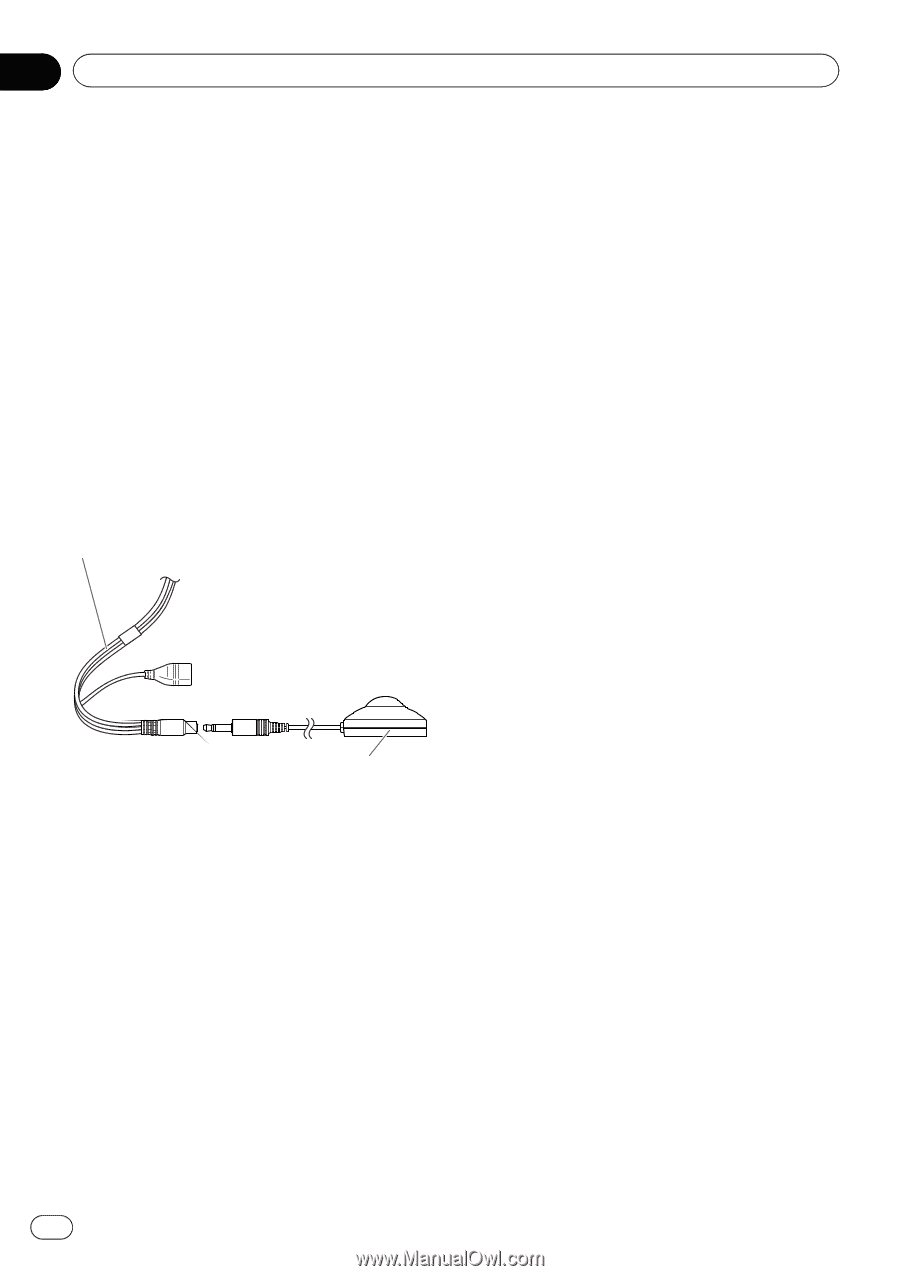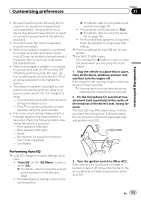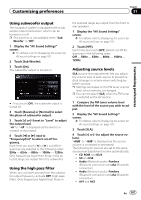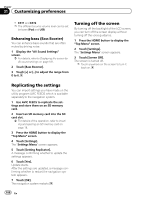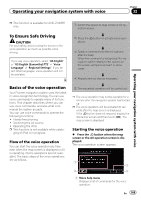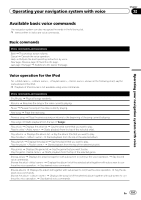Pioneer AVIC-Z140BH Owner's Manual - Page 186
Using sonic center control, Adjusting loudness
 |
View all Pioneer AVIC-Z140BH manuals
Add to My Manuals
Save this manual to your list of manuals |
Page 186 highlights
Chapter 31 Customizing preferences 4 Switch the AV source to "Off". = For details of the operations, refer to Displaying the AV operation screen on page 74. 5 Set the video setting for the rear display to "Mirror AV". = For details of the operations, refer to Selecting the video for rear display on page 176. 6 Display the "AV System Settings" screen. = For details, refer to Displaying the screen for AV system settings on page 177. 7 Touch [Auto EQ Meas.]. The "Auto EQ Measurement" screen appears. 8 Plug the microphone into the mini-jack connector. USB and mini-jack connector Microphone for acoustical measurement (sold separately) 9 Touch [Start]. A 10-second countdown starts. 10 Exit the vehicle and keep the door closed until the countdown finishes. When the countdown is over, a measurement tone (noise) is emitted from the speakers and the Auto EQ measurement begins. 11 Wait until the measurement is completed. When Auto EQ is completed, a message is displayed indicating that the measurement is completed. p If the vehicle's acoustics cannot be measured correctly, an error message will be displayed. p The measurement time varies depending on the type of vehicle. p To stop the measurement, touch [Stop]. 12 Touch [OK]. 13 Store the microphone carefully in the glove compartment or another safe place. If the microphone is subjected to direct sunlight for an extended period of time, high temperatures may cause distortion, color change or malfunction. Using sonic center control Sound that is suited for the listening position can easily be created with this function. 1 Display the "AV Sound Settings" screen. = For details, refer to Displaying the screen for AV sound settings on page 181. 2 Touch [Sonic Center Control]. 3 Touch [c] or [d] to select a listening position. p The larger the value of the range: "Left7" to "Right7" setting, the greater the delay of the speaker output. p When "Left" is set, the left speaker output is delayed. When "Right" is set, the right speaker output is delayed. Adjusting loudness Loudness compensates for deficiencies in the low- and high-sound ranges at low volume. 1 Display the "AV Sound Settings" screen. = For details, refer to Displaying the screen for AV sound settings on page 181. 2 Touch [Loudness]. Each time you touch [Loudness], the level is selected in the following order: Off - Low - Mid - High 186 En