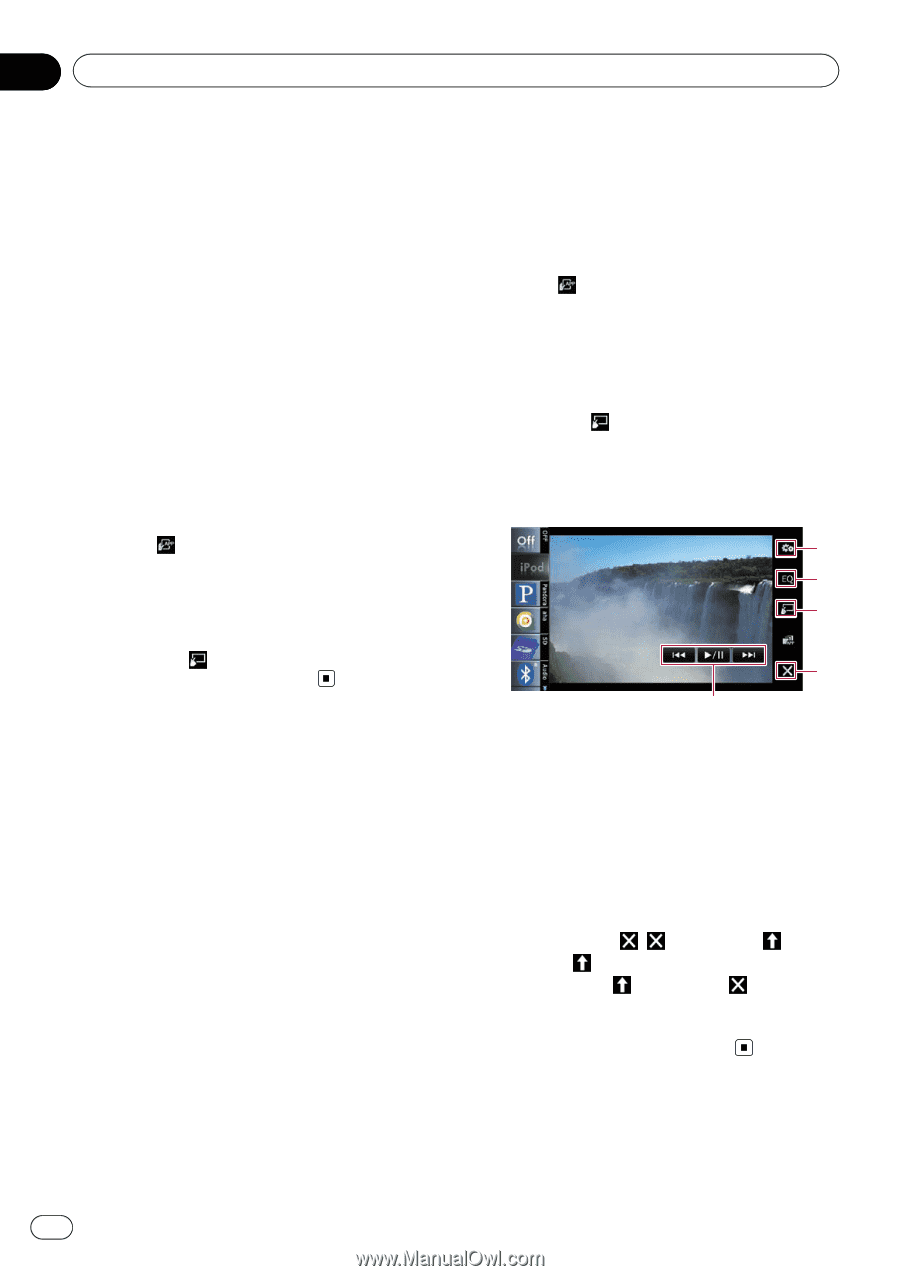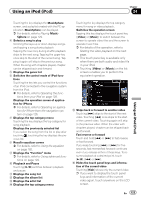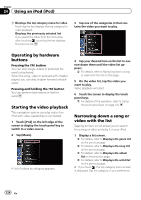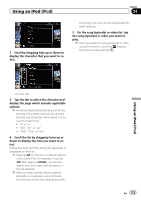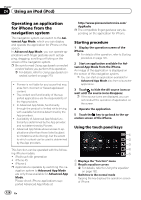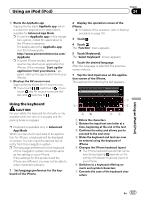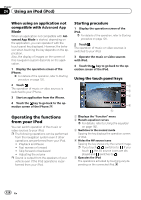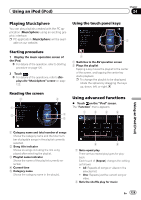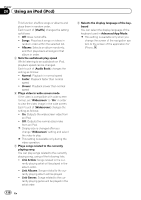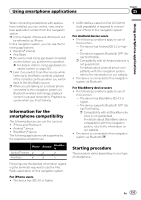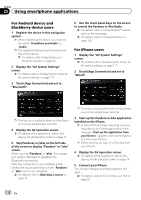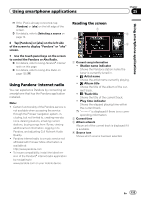Pioneer AVIC-Z140BH Owner's Manual - Page 128
Operating the functions, from your iPod, Using an iPod - advanced app mode
 |
View all Pioneer AVIC-Z140BH manuals
Add to My Manuals
Save this manual to your list of manuals |
Page 128 highlights
Chapter 24 Using an iPod (iPod) When using an application not compatible with Advanced App Mode When an application not compatible with Advanced App Mode is started, depending on the application, you can operate it with the touch panel key displayed. However, the behavior when touching the key depends on the application. Also, the display of images on the screen of this navigation system depends on the application. 1 Display the operation screen of the iPhone. = For details of the operation, refer to Starting procedure on page 120. 2 Touch . The operation of music or video sources is switched to your iPhone. 3 Start an application from the iPhone. 4 Touch the key to go back to the operation screen of the iPhone. Operating the functions from your iPod You can switch operation of the music or video sources to your iPod. p The following operations can be performed from the navigation system even if other operations are performed from your iPod. ! Playback and Pause ! Fast reverse or forward ! Skip forward or backward ! Adjusting the volume p Sound is output from the speakers of your vehicle even if the iPod operations is performed from your iPod. Starting procedure 1 Display the operation screen of the iPod. = For details of the operation, refer to Starting procedure on page 120. 2 Touch . The operation of music or video sources is switched to your iPod. 3 Operate the music or video sources with iPod. 4 Touch the key to go back to the operation screen of the iPod. Using the touch panel keys 1 2 3 4 5 1 Displays the "Function" menu 2 Recalls equalizer curves = For details, refer to Using the equalizer on page 182. 3 Switches to the normal mode Tapping the key displays the operation screen of iPod. 4 Hides the AV source icons Tapping the key shows only the current image. p If you touch , switches to . If you touch , the AV source icons are displayed and switches to . 5 Operates the iPod The operations activated by touching vary depending on the connected iPod. 128 En