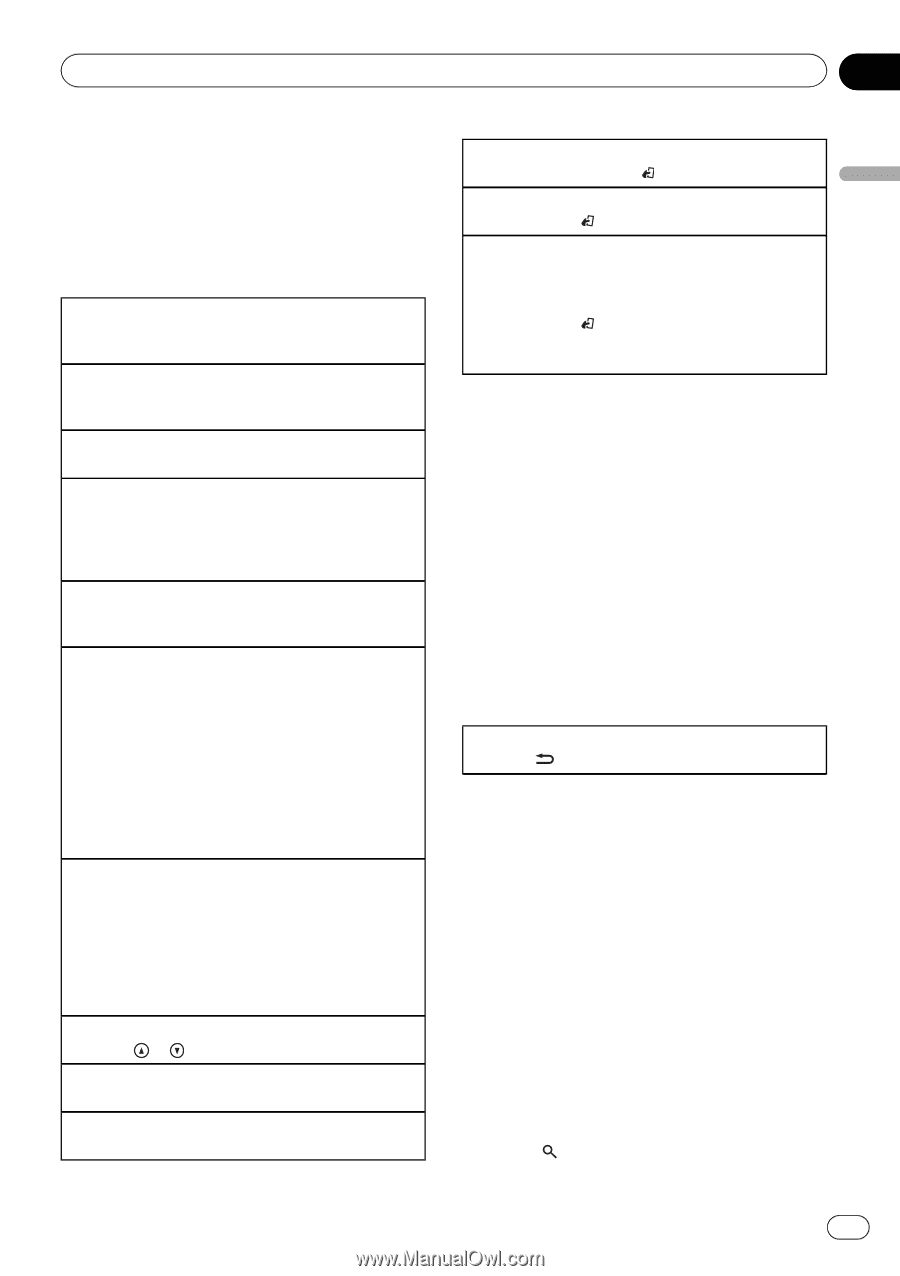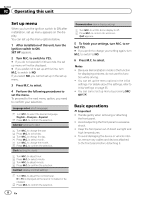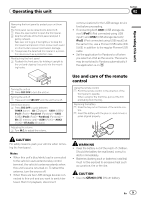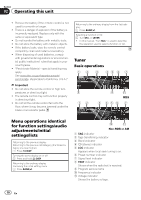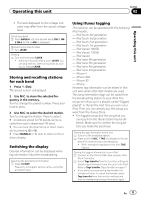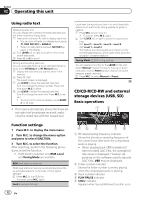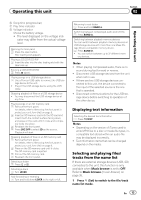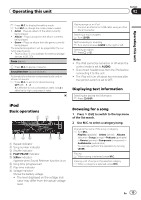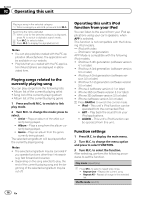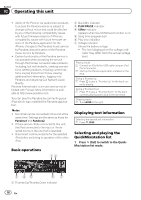Pioneer DEH-80PRS Owner's Manual - Page 13
Displaying text information, Selecting and playing files, tracks from the name list - sd card
 |
View all Pioneer DEH-80PRS manuals
Add to My Manuals
Save this manual to your list of manuals |
Page 13 highlights
Operating this unit Section 02 Operating this unit 6 Song time (progress bar) 7 Play time indicator 8 Voltage indicator Shows the battery voltage. ! The level displayed on the voltage indi- cator may differ from the actual voltage level. Opening the front panel 1 Press the open button. Disc loading slot appears. Playing a CD/CD-R/CD-RW 1 Insert the disc into the disc loading slot with the label side up. Ejecting a CD/CD-R/CD-RW 1 Press h (eject). Playing songs on a USB storage device 1 Use a Pioneer USB cable to connect the USB sto- rage device to the unit. ! Plug in the USB storage device using the USB cable. Stopping playback of files on a USB storage device ! You may disconnect the USB storage device at any time. Playing songs on an SD memory card 1 Remove the front panel. For details, refer to Removing the front panel to protect your unit from theft on page 9. 2 Insert an SD memory card into the SD card slot. Insert it with the contact surface facing down, and press on the card until it clicks and completely locks into place. 3 Re-attach the front panel. 4 Press SRC/OFF to select SD as the source. Playback will start. Stopping playback of files on an SD memory card 1 Remove the front panel. For details, refer to Removing the front panel to protect your unit from theft on page 9. 2 Press on the SD memory card until it clicks. The SD memory card is ejected. 3 Pull out the SD memory card. 4 Re-attach the front panel. Selecting a folder 1 Press or . Selecting a track 1 Turn LEVER. Fast forwarding or reversing 1 Turn and hold down LEVER to the right or left. Returning to root folder 1 Press and hold BAND/ . Switching between compressed audio and CD-DA 1 Press BAND/ . Switching between playback memory devices You can switch between playback memory devices on USB storage devices with more than one Mass Storage Device-compatible memory device. 1 Press BAND/ . ! You can switch between up to 32 different mem- ory devices. Notes ! When playing compressed audio, there is no sound during fast forward or reverse. ! Disconnect USB storage devices from the unit when not in use. ! If there are two USB storage devices con- nected to this unit, the device connected to the input of the selected source is the one that is operated. ! Disconnect communications for the USB storage device before switching to operation of the other device. Displaying text information Selecting the desired text information 1 Press /DISP. Notes ! Depending on the version of iTunes used to write MP3 files to a disc or media file types, incompatible text stored within an audio file may be displayed incorrectly. ! Text information items that can be changed depend on the media. Selecting and playing files/ tracks from the name list If there are external storage devices (USB, SD) connected to the unit, this function is only available when Music browse is set to OFF. Refer to Music browse (music browse) on page 35. 1 Press (list) to switch to the file/track name list mode. En 13