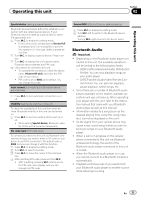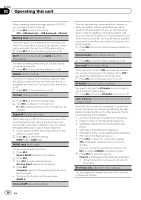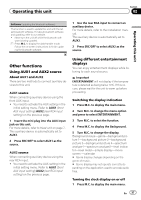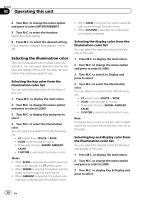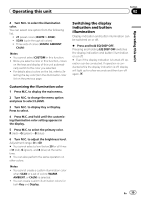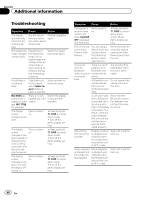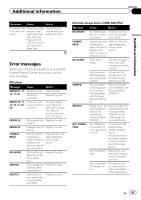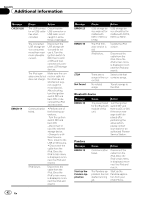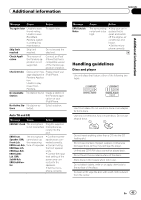Pioneer DEH-80PRS Owner's Manual - Page 38
Selecting the illumination color
 |
View all Pioneer DEH-80PRS manuals
Add to My Manuals
Save this manual to your list of manuals |
Page 38 highlights
Section 02 Operating this unit 2 Turn M.C. to change the menu option and press to select ENTERTAINMENT. 3 Turn M.C. to select the function. Select the clock setting. 4 Press M.C. to select the desired setting. Clock display-elapsed time display-clock off Selecting the illumination color This unit is equipped with multiple-color illumination. You can select desired colors for the keys and display of this unit. You also can customize the colors you want to use. Selecting the key color from the illumination color list You can select desired colors for the keys of this unit. 1 Press M.C. to display the main menu. 2 Turn M.C. to change the menu option and press to select ILLUMI. 3 Turn M.C. to display Key and press to select. 4 Turn M.C. to select the illumination color. You can select one option from the following list. ! 27 preset colors (WHITE to ROSE) ! SCAN (cycle through all colors) ! Three sets of colors (WARM, AMBIENT, CALM) ! CUSTOM (customized illumination color) Notes ! When SCAN is selected, the system automati- cally cycles through the 27 preset colors. ! When WARM is selected, the system automa- tically cycles through the warm colors. ! When AMBIENT is selected, the system auto- matically cycles through the ambient colors. ! When CALM is selected, the system automatically cycles through the calm colors. ! When CUSTOM is selected, the customized color saved is selected. Selecting the display color from the illumination color list You can select the desired colors for the display of this unit. 1 Press M.C. to display the main menu. 2 Turn M.C. to change the menu option and press to select ILLUMI. 3 Turn M.C. to switch to Display and press to select. 4 Turn M.C. to select the illumination color. You can select one option from the following list. ! 27 preset colors (WHITE to ROSE) ! SCAN (cycle through all colors) ! Three sets of colors (WARM, AMBIENT, CALM) ! CUSTOM (customized illumination color) Note For details about colors on the list, refer to Selecting the key color from the illumination color list on this page. Selecting key and display color from the illumination color list You can select the desired colors for the keys and display of this unit. 1 Press M.C. to display the main menu. 2 Turn M.C. to change the menu option and press to select ILLUMI. 3 Turn M.C. to display Key & Display and press to select. 38 En