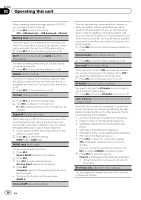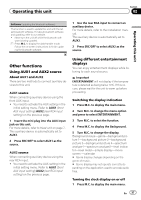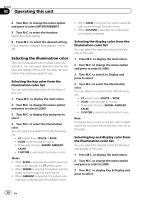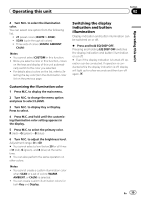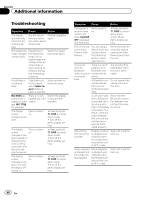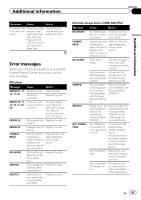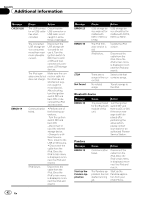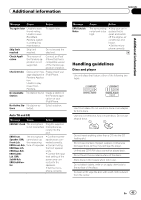Pioneer DEH-80PRS Owner's Manual - Page 39
Switching the display, indication and button, illumination
 |
View all Pioneer DEH-80PRS manuals
Add to My Manuals
Save this manual to your list of manuals |
Page 39 highlights
Operating this unit Section 02 Operating this unit 4 Turn M.C. to select the illumination color. You can select one option from the following list. ! 27 preset colors (WHITE to ROSE) ! SCAN (cycle through all colors) ! Three sets of colors (WARM, AMBIENT, CALM) Notes ! You cannot select CUSTOM in this function. ! Once you select a color in this function, colors on the keys and display of this unit automatically switch to the color you selected. ! For details about colors on the list, refer to Selecting the key color from the illumination color list on the previous page. Switching the display indication and button illumination Display indication and button illumination can be switched on or off. % Press and hold EQ/DISP OFF. Pressing and holding EQ/DISP OFF switches the display indication and button illumination on or off. # Even if the display indication is turned off, operation can be conducted. If operation is conducted while the display indication is off, display will light up for a few seconds and then turn off again. Customizing the illumination color 1 Press M.C. to display the main menu. 2 Turn M.C. to change the menu option and press to select ILLUMI. 3 Turn M.C. to display Key or Display. Press to select. 4 Press M.C. and hold until the customizing illumination color setting appears in the display. 5 Press M.C. to select the primary color. R (red)-G (green)-B (blue) 6 Turn M.C. to adjust the brightness level. Adjustment range: 0 to 60 # You cannot select a level below 20 for all three of R (red), G (green), and B (blue) at the same time. # You can also perform the same operation on other colors. Notes ! You cannot create a custom illumination color when SCAN or a set of colors (WARM, AMBIENT, or CALM) is selected. ! You can create custom illumination colors for both Key and Display. En 39