Pioneer MEP-7000 Owner's Manual - Page 27
START PLAYBACK, Using normal connections - cd cd g
 |
UPC - 012562879185
View all Pioneer MEP-7000 manuals
Add to My Manuals
Save this manual to your list of manuals |
Page 27 highlights
START PLAYBACK (Using normal connections) START PLAYBACK (Using normal connections) Using the MEP-7000, track selection can be performed on the center display from up to six kinds of music source, including two discs, two USB storage devices, a personal computer (DJ software), and playlists. The buttons needed for selecting each type of source are illustrated below. BROWSE Function buttons English Select up ( ) button LOAD A Rotary selector dial LOAD B Select down ( ) button BROWSE SCREEN When the BROWSE button is pressed, the BROWSE screen shown below will be displayed, allowing confirmation of all information necessary for track selection. MEMO • Track information, including file/folder names, title, and artist can be displayed in Western European languages, Russian, Chinese (simplified Mandarin) and Japanese. • If characters are not displayed correctly, use the LANGUAGE item on the UTILITY screen to select the desired language (P. 63). 2 5 1 3 4 7 6 1 Contents display Displays the contents of the line selected with the cursor. In the case of a folder, the contents of the folder are displayed; in the case of a track, the track information is displayed. 2 A/B track information display Displays title, artist name, and playback status for track currently set in controller. 3 Selection cursor Use the rotary selector dial to move this cursor up/down and select folders and tracks. 4 Browse window Displays the selected source contents. Displays contents in alphabetical order by M3U files, folders, and tracks. 5 Higher level name Displays the name of the folder or source at the next higher level of the hierarchy relative to the item currently shown in the browse window. 6 Source selection Use the function button to select the source displayed in the window. 7 Jacket photo display If a JPEG image is attached to the ID3 tag or present in the folder, when the selection cursor is used to choose a track, the associated image will be displayed in the contents display section. Source icons The following icons are displayed in the source selection section. Music CD (CD-DA) disc. Selecting this icon displays the disc's contents. CD-ROM/DVD-ROM disc. Selecting this icon displays the disc's contents. Selecting this icon displays the contents of the USB storage device. Selecting this icon enables DJ software control (P. 55). When DJS is booted, changes to DJS icon. Selecting this icon displays the playlist (P. 34). 27 En
-
 1
1 -
 2
2 -
 3
3 -
 4
4 -
 5
5 -
 6
6 -
 7
7 -
 8
8 -
 9
9 -
 10
10 -
 11
11 -
 12
12 -
 13
13 -
 14
14 -
 15
15 -
 16
16 -
 17
17 -
 18
18 -
 19
19 -
 20
20 -
 21
21 -
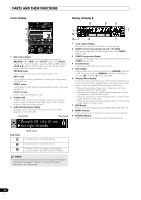 22
22 -
 23
23 -
 24
24 -
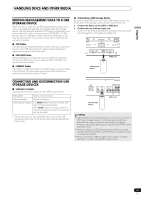 25
25 -
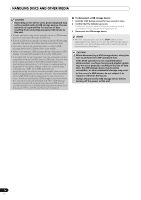 26
26 -
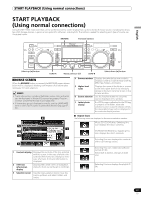 27
27 -
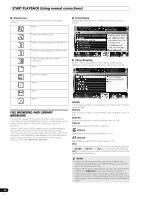 28
28 -
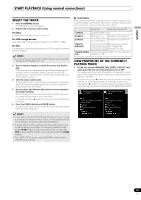 29
29 -
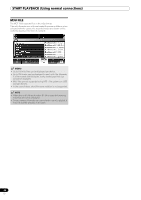 30
30 -
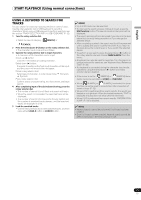 31
31 -
 32
32 -
 33
33 -
 34
34 -
 35
35 -
 36
36 -
 37
37 -
 38
38 -
 39
39 -
 40
40 -
 41
41 -
 42
42 -
 43
43 -
 44
44 -
 45
45 -
 46
46 -
 47
47 -
 48
48 -
 49
49 -
 50
50 -
 51
51 -
 52
52 -
 53
53 -
 54
54 -
 55
55 -
 56
56 -
 57
57 -
 58
58 -
 59
59 -
 60
60 -
 61
61 -
 62
62 -
 63
63 -
 64
64 -
 65
65 -
 66
66 -
 67
67 -
 68
68 -
 69
69 -
 70
70 -
 71
71 -
 72
72
 |
 |

