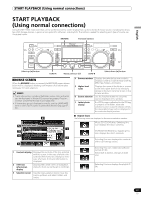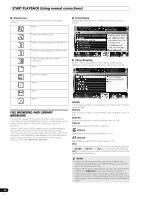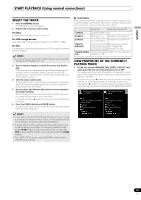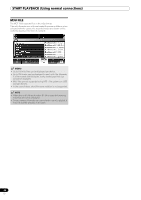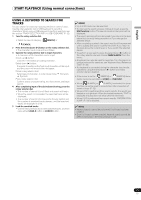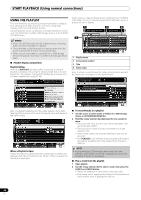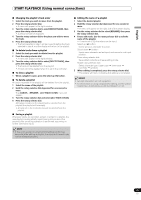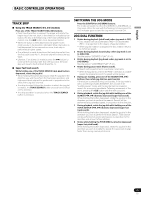Pioneer MEP-7000 Owner's Manual - Page 32
Track Selection With A Usb, Keyboard
 |
UPC - 012562879185
View all Pioneer MEP-7000 manuals
Add to My Manuals
Save this manual to your list of manuals |
Page 32 highlights
START PLAYBACK (Using normal connections) TRACK SELECTION WITH A USB KEYBOARD By attaching a keyboard, track selection can be performed by inputting the initial characters of the track or folder name (track/ folder jump), keyword search of titles and artist names can be performed, and playlist names can be edited. Connect the keyboard to the USB1 or USB2 port. Track/folder jump 1 Use the TAB key to select the BROWSE screen. 2 Use one of the F1 to F4 or F6 keys to select the source. Accessory DJS or other DJ software cannot be used for selection. Jump is possible if the PLAYLIST is at the first hierarchical level (playlist name) or lower in the folder tree. 3 Sequentially input the letters of the track name you wish to select. The cursor will move to the first track with the matching string of characters. If folders exist at that level, the cursor will likewise jump to matching folder names. 4 When the cursor is on the desired track name, press the ENTER key to confirm the selection. The track menu will appear. 5 Press the key to select either [LOAD A] or [LOAD B], and press the ENTER key. The track will begin playback. Keyboard Input Reference Table Keyword search for title and artist name 1 Use the TAB key to select the BROWSE screen. 2 Use the F11 key or F12 key to select either [ SEARCH] or [ SEARCH] . 3 Input the characters for the name of the title or artist, and press the ENTER key to confirm. Titles or artist names including the input character string will be displayed. 4 Align the cursor with the desired track and press ENTER key. The track menu will be displayed. 5 Use the key to select either [LOAD A] or [LOAD B], and press the ENTER key. The track will begin playback. Editing playlist names 1 Use the TAB key to select the BROWSE screen. 2 Use the F6 key to select the playlist screen. 3 Use the key to select playlist you wish to edit. 4 Press shift + ENTER key to confirm the selection. The playlist menu will be displayed. 5 Use the key to select [RENAME], then press ENTER key. The edit mode will be enabled, allowing you to edit the playlist name. 6 Edit the playlist name. A playlist name can include up to 32 characters. 7 When editing is completed, press the ENTER key. The playlist will flash, signaling the completion of editing. For other keyboard operations, see "Keyboard Input Reference Table"(P. 32). Input Alphabet Numeral Symbol SPACE ENTER Shift+ENTER Jump to track name or folder name; keyword search [Char input mode] Character input [Char input mode] Character input [Char input mode] Character input Blank space input Enter level below that of current cursor selection. If cursor is on track name, opens menu screen. During keyword search mode, begins search. If cursor is on track name, record track in PLAYLIST. Editing playlist [Char input mode] Character input [Char input mode] Character input [Char input mode] Character input Blank space input Confirm edit If cursor is on PLAYLIST (first level), open menu screen. Home End Page Up Page Down If cursor is on folder, record folder contents in PLAYLIST. Cursor jump to top level of list. Cursor jump to bottom level of list. Turn page of list (7 items above). Turn page of list (7 items below). Move cursor up. Move cursor down. Move cursor to lower level. Move cursor to higher level. - - - - Move cursor up. Move cursor down. [Char input mode] Inputs same character as last input, and moves to next input position. [Char input mode] Deletes last character (if only one character is present, character is deleted but mode does not change). 32 En