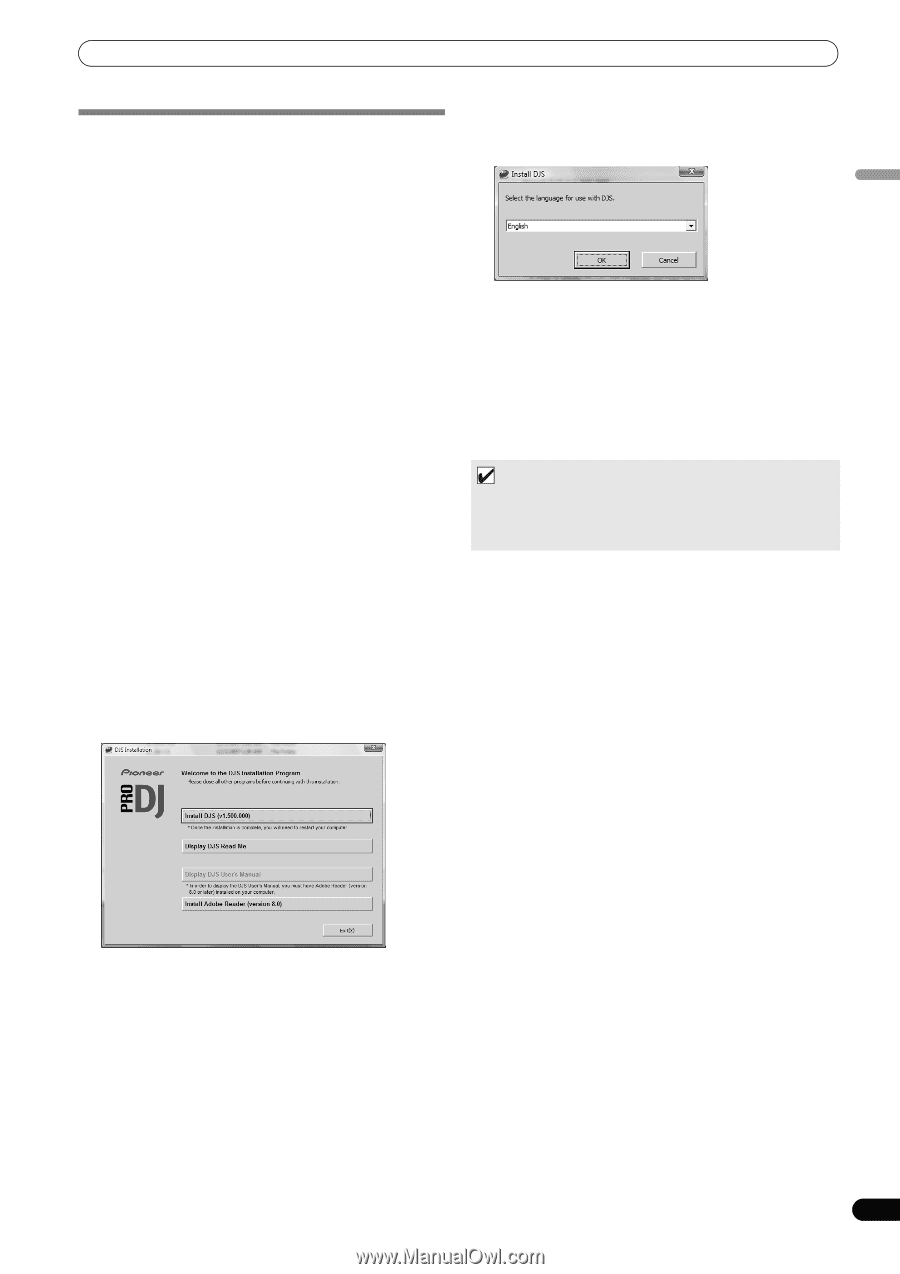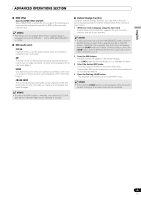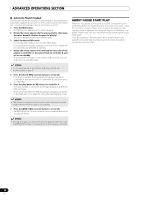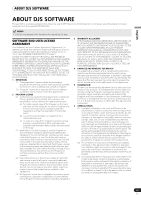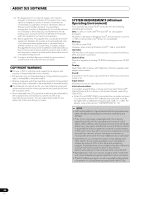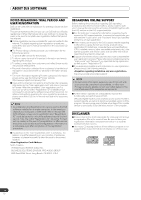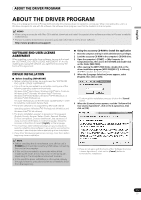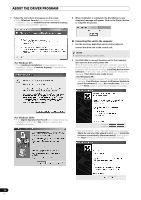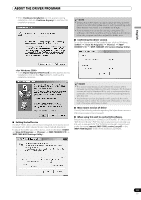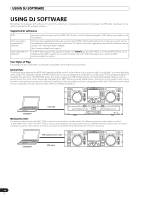Pioneer MEP-7000 Owner's Manual - Page 49
Installing Djs Software - user manual
 |
UPC - 012562879185
View all Pioneer MEP-7000 manuals
Add to My Manuals
Save this manual to your list of manuals |
Page 49 highlights
English ABOUT DJS SOFTWARE INSTALLING DJS SOFTWARE Precautions regarding installation • Before installing DJS, please read the "SOFTWARE END USER LICENSE AGREEMENT" and "SYSTEM REQUIREMENTS (Minimum Operating Environment)". • DJS is supported by the following Microsoft® Windows® versions: Windows Vista® Home Basic Windows Vista® Home Premium Windows Vista® Ultimate Windows Vista® Business Windows® XP Home Edition (SP2 or later) Windows® XP Professional (SP2 or later) Windows® 2000 Professional (SP4) • DJS is not supported by Microsoft's 64-bit operating systems (Windows®XP Professional x64 edition and Windows Vista® 64bit editions). • The accessory CD-ROM includes installation programs and user's manuals in the following eight languages: English, French, German, Italian, Dutch, Spanish, Chinese (simplified Mandarin), Japanese. • When using DJS on a computer whose Windows® display language is other than one of those listed above, follow the menu instructions to select [English]. • Installation and uninstallation of DJS require administrator's rights on the computer concerned. You must log on as administrator before installing the software. Installation Procedure 1 When the accessory CD-ROM installation disc is loaded in your computer's DVD/CD drive, the installation menu will automatically appear. Follow the menu instructions to install the DJS software. • If the installation menu does not automatically appear, click on [START] [My Computer (or Computer)] and select the optical disc drive, and double click on the [Install] icon. 2 When the installation menu appears, click on the [Install DJS] button. • To close the installation menu, click on the [Exit] button. 3 When the screen for selecting the language appears, select [English], then click on [OK]. • Depending on your computer operating environment, more than one language may be available. • When you click on the [OK] button, the [Preparing to install DJS...] message will appear. When preparations are completed, the [Commencing installation of DJS...] message will appear. Follow the instructions in the message to complete DJS installation. • To cancel installation, click on the [Cancel] button. 4 When DJS installation is completed, reboot the computer in accord with the instructions that appear on the screen. MEMO • When using this unit (MEP-7000) in conjunction with the DJS software program, the software driver must be installed in the computer before connecting the computer to the MEP-7000. For details, see P. 51 DJS User's Manual (PDF) When installation of DJS is completed, the user's manual can be viewed from the Windows [START] menu if desired. Click on [START] [View All Programs] [DJS] [User's Manual]. It is recommended to read the user's manual in order to gain a basic understanding of DJS features before actually starting the program. • If a trial version of DJS is currently installed on the computer, in place of the [Install DJS] button, the [Uninstall DJS trial version of DJS] button will appear. Click on that button to uninstall the trial version, then once again click on the [Install DJS] button. • To display the user's manual, click on the [Display DJS User's Manual] button. Adobe Reader® is required to display the user's manual. • To install Adobe Reader®, click on the [Install Adobe Reader] button. If your computer already has an older version of Adobe Reader® installed, uninstall the older version of Adobe Reader® before clicking on the [Install Adobe Reader] button. 49 En