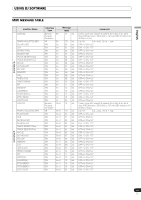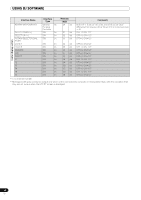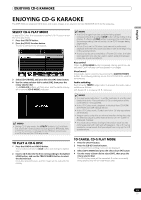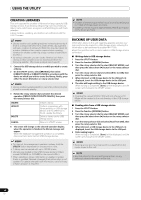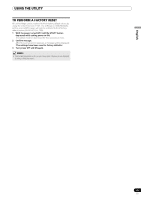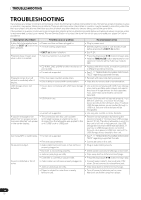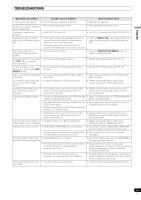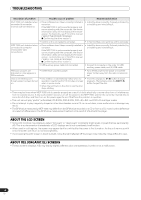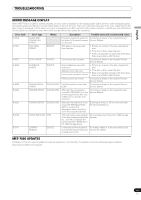Pioneer MEP-7000 Owner's Manual - Page 64
Creating Libraries, Backing Up User Data
 |
UPC - 012562879185
View all Pioneer MEP-7000 manuals
Add to My Manuals
Save this manual to your list of manuals |
Page 64 highlights
USING THE UTILITY CREATING LIBRARIES This unit supports the creation of libraries for large-capacity USB storage devices, thus allowing categorizing numerous tracks by album name, artist name, and genre, and facilitating smooth track selection. Library creation, updating, and deletion are performed with the UTILITY screen. MEMO • Library creation and updating requires increasing amounts of time in correspondence to the number of files. (As a general estimate, creation of a library for 5000 files may take about 30 minutes. Additional time may be required when creating libraries for a folder containing a large number of sub-folders and files.) • By using a computer, you can create libraries even faster. Library creation programs can be downloaded from the following website: http://www.prodjnet.com/support/ 1 Connect the USB storage device on which you wish to create a library. 2 On the UTILITY screen, select [BROWSE], then select [LIBRARY (USB1)] or [LIBRARY (USB2)] in accordance with the device on which you wish to create the library; finally, press either the down () button or rotary selector dial. MEMO • Library creation/updating/deletion cannot be performed when a track is currently playing. 3 Rotate the rotary selector dial and select the desired operation [CREATE/UPDATE/DELETE/CANCEL], then press the rotary selector dial. CREATE UPDATE DELETE CANCEL Create a library Perform comparison with library existing on USB storage device, and if a difference is found, update the library. Delete a library on the USB storage device. Return to UTILITY screen. 4 The screen will change as the selected operation begins; when the operation is finished, the [Done] message will appear. When the database management operation is completed, disconnect and reconnect all USB storage devices. MEMO • To interrupt the management operation midway, hold the UTILITY button depressed for one second or more. • A library can be created with up to 150 000 tracks. • Libraries are created on the USB storage device in folders named PIONEER (or .PIONEER in the case of HFS+). • When updating a library, information on deleted or added tracks is updated. Revised (changed) track information is not updated. To update (change) track information, use of a library creation program is required. NOTE • Creation of a library requires from about several-hundred bytes to 1 Kbyte of storage space per track. • Updating a library requires approximately 2 KB of open space on the device per track. BACKING UP USER DATA Information stored in this unit regarding playlists and disc cue/ loop points can be copied to a USB storage device, allowing the information to be transferred to another MEP-7000. Begin this operation with no discs loaded or USB storage devices connected. Writing data to USB storage device 1 Press the UTILITY button. 2 Press the function [GENERAL] button. 3 Turn the rotary selector dial to select [BACKUP MODE], and then press the select down () button or the rotary selector dial. 4 Turn the rotary selector dial and select [Write to USB], then press the rotary selector dial. 5 When [Connect a USB storage device to the USB port.] is displayed, insert the USB storage device to the USB port. 6 The data will begin writing to the USB storage device. When writing is completed, [Done] will be displayed, and the screen will change to the UTILITY screen. MEMO • A backup file named BACKUP.BIN with size of around 1.5 Mbyte will be created in the root directory of the USB storage device. Reading data from a USB storage device 1 Press the UTILITY button. 2 Press the function [GENERAL] button. 3 Turn the rotary selector dial to select [BACKUP MODE], and then press the select down () button or the rotary selector dial. 4 Turn the rotary selector dial and select [Read from USB], then press the rotary selector dial. 5 When [Connect a USB storage device to the USB port.] is displayed, insert the USB storage device to the USB port. 6 Data reading begins. When writing is completed, [Done] will be displayed, and the screen will change to the UTILITY screen. MEMO • Backing up cue point and loop points is supported for disc media stored in this unit. NOTE • Any data stored in this unit will be overwritten, so any previously stored information will be lost. 64 En