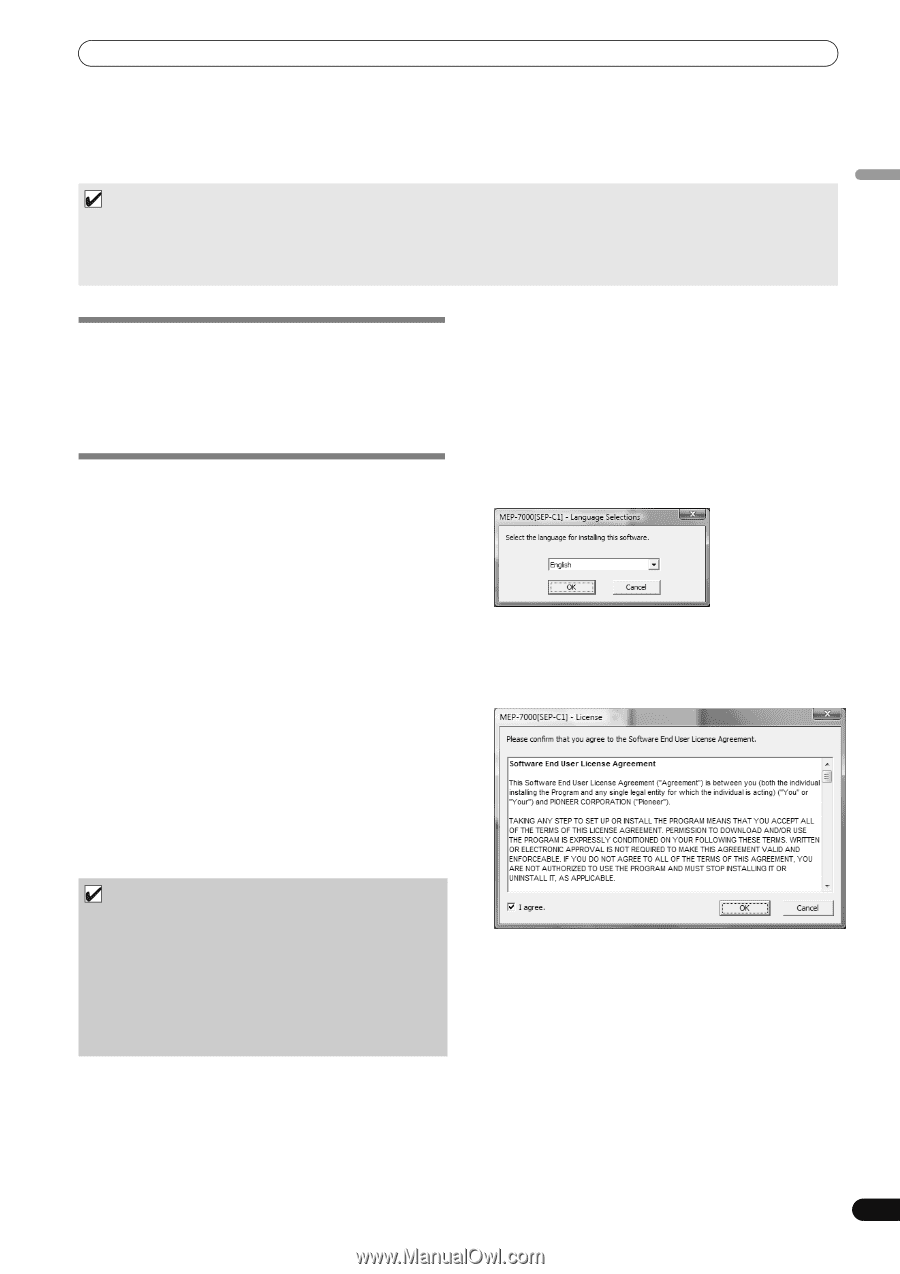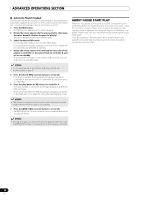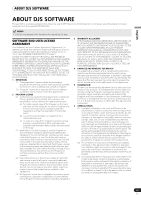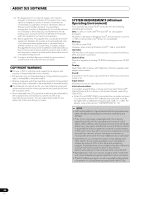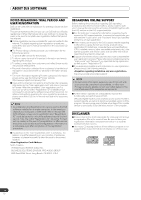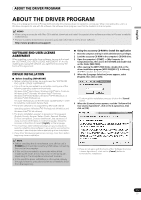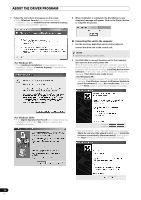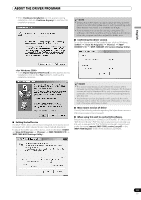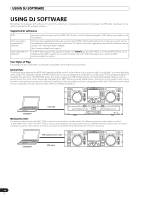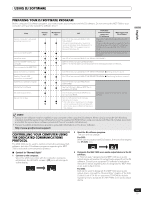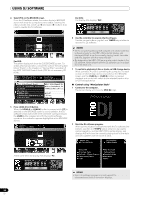Pioneer MEP-7000 Owner's Manual - Page 51
About The Driver Program - sep c1 software
 |
UPC - 012562879185
View all Pioneer MEP-7000 manuals
Add to My Manuals
Save this manual to your list of manuals |
Page 51 highlights
English ABOUT THE DRIVER PROGRAM ABOUT THE DRIVER PROGRAM This unit is designed to control Pioneer DJS and other DJ software when connected to a computer. When connecting this unit to a Windows computer for use with DJ software, the software driver program must first be loaded into the computer. MEMO • When using a computer with Mac OS installed, download and install the special driver software provided at Pioneer's website (listed below). • Pioneer's website (listed below) provides up-to-date information on the driver software. http://www.prodjnet.com/support/ SOFTWARE END USER LICENSE AGREEMENT When installing or using the driver software, be sure to first read the "SOFTWARE END USER LICENSE AGREEMENT" (P. 47). By installing and using the software, you agree to be bound by the terms of the Agreement. DRIVER INSTALLATION Before installing (IMPORTANT) • Before installing this driver, be sure to read the "SOFTWARE END USER LICENSE AGREEMENT". • This unit can be connected to a computer running one of the following operating system environments: Windows Vista® Home Basic, Windows Vista® Home Premium, Windows Vista® Ultimate, Windows Vista® Business, Windows® XP Home Edition, Windows® XP Professional, or Windows® 2000 Professional. It may be necessary to use the Windows update facility in order to install the most recent Service Pack. • The driver software is not supported by Microsoft's 64-bit operating systems (Windows®XP Professional x64 edition and Windows Vista® 64-bit editions). • The driver installation program is provided in 10 languages (English, French, German, Italian, Dutch, Spanish, Russian, Chinese (simplified), Chinese (traditional), and Japanese). If using a version of Windows in another language, follow the onscreen instructions to select [English] as the language. • You must have administrator privileges on your computer in order to install the driver software. Log on as the user set as the computer's administrator before attempting driver installation. • If any other Windows programs are running, close them before beginning driver installation. NOTE • Before installing the driver software, turn off this unit's POWER switch and disconnect any USB cables connecting this unit to the computer. • If this unit is connected to a computer without first installing the driver, errors may occur on the computer, depending on the computer environment involved. • In the event the driver installation is interrupted midway through, follow the procedures below to reinstall the driver from the beginning. Using the accessory CD-ROM to install the application 1 Boot the computer and log in with administrator's privileges. 2 Load the accessory CD-ROM in the computer's CD/DVD drive. 3 Open the computer's [START] [My Computer (or Computer)] menu, then access the CD-ROM and double-click on the folder [MEP-7000]. 4 After opening the [MEP-7000] folder, double click on the driver installation program [MEP-7000[SEP-C1]_#.###.exe]. (#.### indicates the driver version.) 5 When the [Language Selections] menu appears, select [English], then click on [OK]. • To interrupt the installation process, click on the [Cancel] button. 6 When the [License] screen appears, read the "Software End User License Agreement", click on the [I agree.] box, then click on [OK]. • If you do not agree with the terms of the "Software End User License Agreement", click on the [Cancel] button to terminate the installation. 51 En