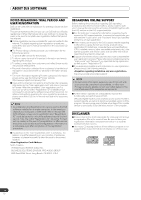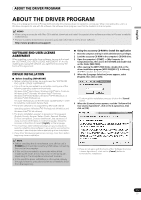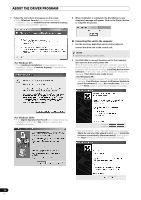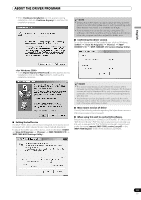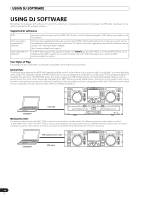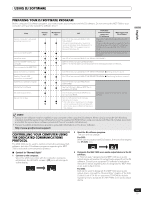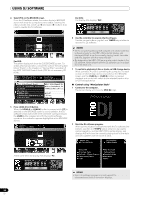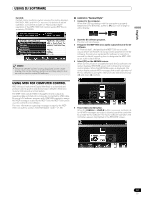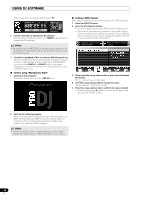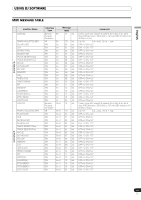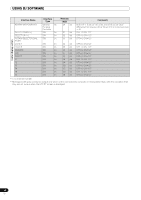Pioneer MEP-7000 Owner's Manual - Page 55
Preparing Your Dj Software Program, Controlling Your Computer Using, The Dedicated Communications, - asio driver
 |
UPC - 012562879185
View all Pioneer MEP-7000 manuals
Add to My Manuals
Save this manual to your list of manuals |
Page 55 highlights
USING DJ SOFTWARE English PREPARING YOUR DJ SOFTWARE PROGRAM Before using your DJ software program, you must prepare your computer and the DJ software. Do not connect the MEP-7000 to your computer until you have loaded the software driver! Step Confirm computer's setup and operating environment. Turn on computer power. Install the driver. Connect the MEP-7000 to your computer. Turn on power to the MEP-7000. Normal Style Manipulator DJS Style See P.47 of this manual ("ABOUT DJS SOFTWARE"). Computer operating system support is limited to Windows Vista, Windows XP or Windows 2000. DJS supports only the Microsoft Windows OS. Dedicated communication- supported DJ software MIDI-supported DJ software Consult the instruction manual for your DJ software. Computer operating system support is limited to Windows Vista, Windows XP or Windows 2000 (For those using a Mac OS, 10.3.9 or later). Consult the instruction manual for your DJ software. See P.51 of this manual ("ABOUT THE DRIVER PROGRAM"). See P.15 of this manual ("CONNECTIONS"). See P.17 for Normal Style connections and P.18 for Manipulator Style connections. Adjust the buffer size (ASIO). See P.53 of this manual ("ABOUT THE DRIVER PROGRAM, Setting the buffer size") Confirm "Correct USB connection to computer?". Install the DJ software program. Startup the DJ software. Set audio output device. Operate for DJ play. See P.53 of this manual ("ABOUT THE DRIVER PROGRAM, Confirming the driver version"). See P.47 of this manual ("ABOUT DJS SOFTWARE") See the DJS User's Manual (PDF file on accessory CD-ROM). See the DJS Control Guide (PDF file on accessory CD-ROM). See the DJS Control Guide for basic operating techniques. * For information regarding center display screen's status and combined play with other music sources (Normal Style), see this manual. Consult the instruction manual for your DJ software. MEMO • Special driver software must be installed on your computer when using the DJ software. When using a computer with Windows installed, install the special driver software found on the supplied CD-ROM (When using a computer with Mac OS installed, download and install the special driver software provided at Pioneer's website (listed below)). • Pioneer's website (listed below) provides up-to-date information on the driver software. http://www.prodjnet.com/support/ CONTROLLING YOUR COMPUTER USING THE DEDICATED COMMUNICATIONS PROTOCOL The MEP-7000 can be used to control not only the accessory DJS software, but other DJ software programs supporting the MEP7000's dedicated communications protocol. Control in "Normal Style" 1 Connect to the computer. When the USB connection with the computer is properly established, the BROWSE screen's [PC] icon will change to active display. 2 Start the DJ software program. The icon will not change. For DJS: When communication with DJS begins, the icon will change to the [PC DJS] icon. 3 Designate the MEP-7000 as an audio output device in the DJ software. In "Normal style," designating the MEP-7000 as an audio output device will enable it to output tracks played from the DJ software. Consult your supported DJ software's instruction manual for details regarding how to designate the MEP-7000 as an audio output device. For DJS: DJS can be used to designate the MEP-7000 as an audio output device. Consult the "Normal Style" chapter of the DJS Control Guide (PDF file on accessory CD-ROM) for details regarding how to designate the MEP-7000 as an audio output device. 55 En