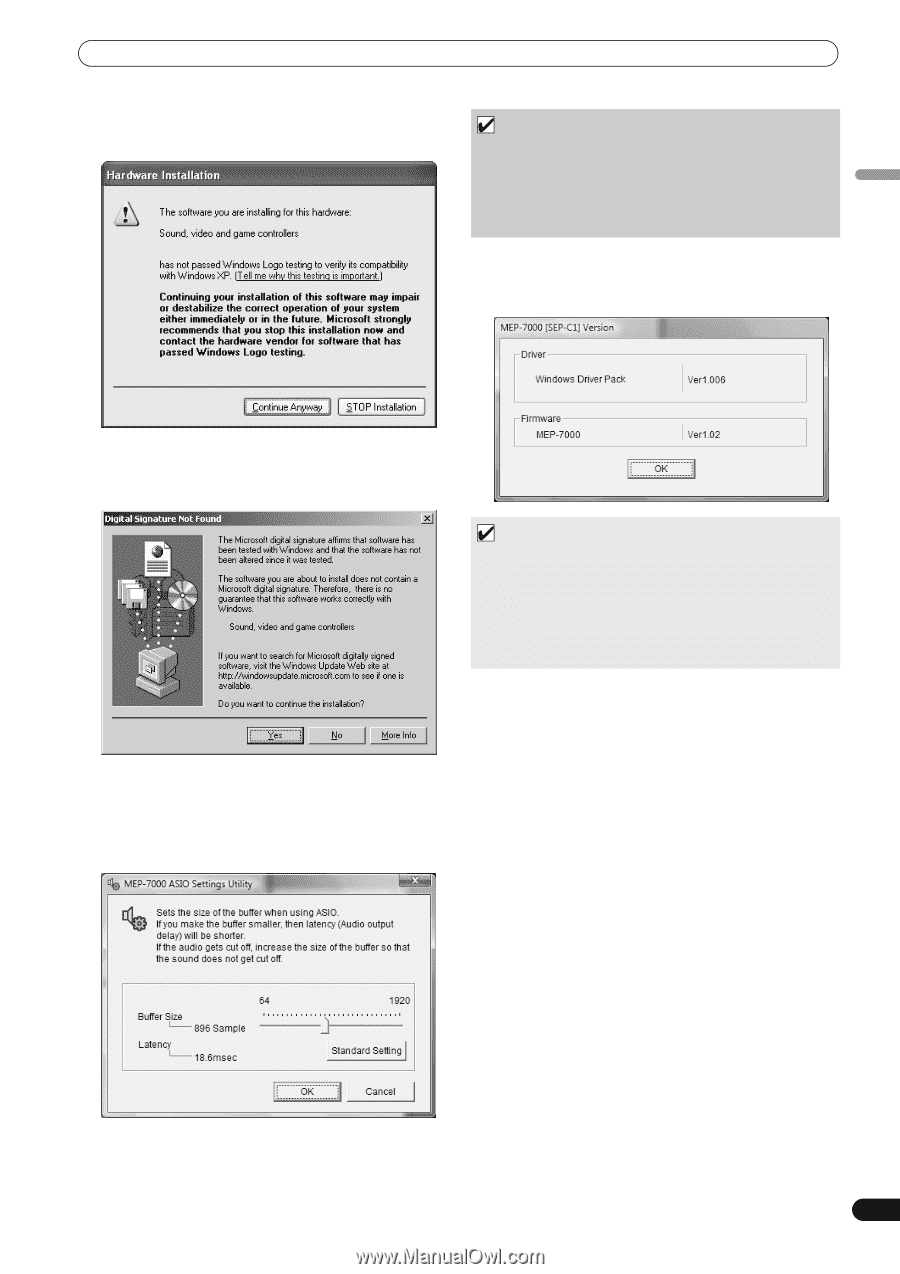Pioneer MEP-7000 Owner's Manual - Page 53
<For Windows 2000> - firmware
 |
UPC - 012562879185
View all Pioneer MEP-7000 manuals
Add to My Manuals
Save this manual to your list of manuals |
Page 53 highlights
English ABOUT THE DRIVER PROGRAM • If the [Hardware Installation] screen appears during installation, click on [Continue Anyway] to continue the installation process. NOTE • Setting the buffer size to a higher value will help prevent audio dropouts (interrupted sound), but the resulting audio data latency may result in increased time lags. • If the computer is currently running a program (DJ software, etc.) that uses this unit as a default audio device, close the program and then adjust the buffer size. Confirming the driver version To confirm the version of the loaded driver, click on Windows [START] [View All Programs] [Pioneer] [MEP7000[SEP-C1]] [MEP-7000[SEP-C1] Version Display Utility]. • If the [Digital Signature Not Found] screen appears during installation, click on the [Yes] button to continue the installation process. Setting the buffer size The MEP-7000's drive unit has been designed as an audio device compliant with ASIO (Audio Stream Input Output) standards. To adjust the buffer size of the device, click on Windows [START] [View All Programs] [Pioneer] [MEP-7000[SEP-C1]] [MEP-7000 ASIO Settings Utility]. MEMO • This screen also allows you to confirm the version of the firmware currently installed in this unit. However, the firmware version will not be displayed if the unit is not connected to a computer, or if the computer is not communicating properly with the unit. • The firmware version displayed on this screen as the unit's firmware will be either the control unit's firmware or the drive unit's firmware, whichever is older. Most recent version of driver Consult the following website regarding the latest driver versions. http://www.prodjnet.com/support/ When using this unit to control DJS software Please read the sections "USING DJ SOFTWARE" (P. 54) and the "DJS Control Guide" (PDF file) before attempting to actually use this unit to operate DJS. The "DJS Control Guide" can be found under the name [manual_MEP-7000_control_en.pdf] in the [MEP-7000\English] folder of the accessory CD-ROM. 53 En
-
 1
1 -
 2
2 -
 3
3 -
 4
4 -
 5
5 -
 6
6 -
 7
7 -
 8
8 -
 9
9 -
 10
10 -
 11
11 -
 12
12 -
 13
13 -
 14
14 -
 15
15 -
 16
16 -
 17
17 -
 18
18 -
 19
19 -
 20
20 -
 21
21 -
 22
22 -
 23
23 -
 24
24 -
 25
25 -
 26
26 -
 27
27 -
 28
28 -
 29
29 -
 30
30 -
 31
31 -
 32
32 -
 33
33 -
 34
34 -
 35
35 -
 36
36 -
 37
37 -
 38
38 -
 39
39 -
 40
40 -
 41
41 -
 42
42 -
 43
43 -
 44
44 -
 45
45 -
 46
46 -
 47
47 -
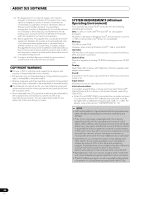 48
48 -
 49
49 -
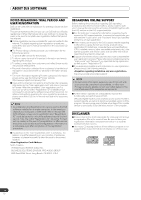 50
50 -
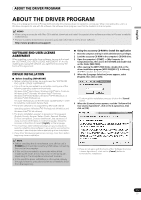 51
51 -
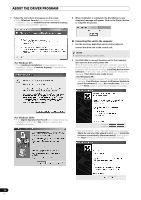 52
52 -
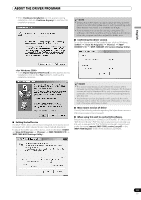 53
53 -
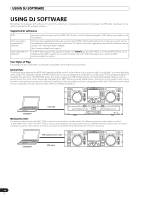 54
54 -
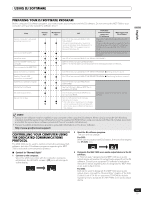 55
55 -
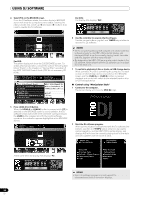 56
56 -
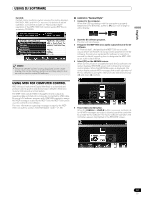 57
57 -
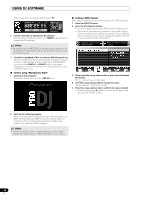 58
58 -
 59
59 -
 60
60 -
 61
61 -
 62
62 -
 63
63 -
 64
64 -
 65
65 -
 66
66 -
 67
67 -
 68
68 -
 69
69 -
 70
70 -
 71
71 -
 72
72
 |
 |