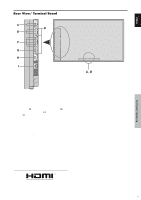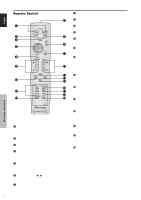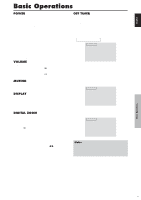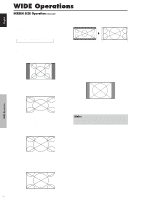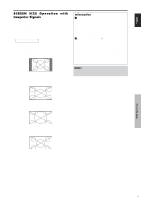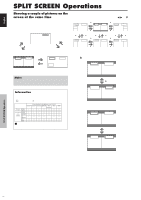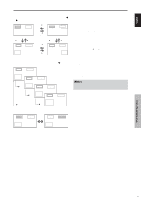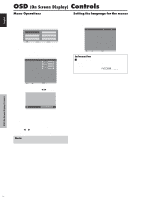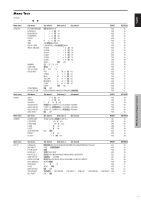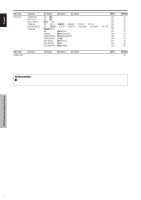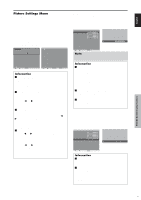Pioneer PDP6100HD Owner's Manual - Page 17
Showing a couple of pictures on the, screen at the same time
 |
UPC - 012562773780
View all Pioneer PDP6100HD manuals
Add to My Manuals
Save this manual to your list of manuals |
Page 17 highlights
English SPLIT SCREEN Operations Showing a couple of pictures on the screen at the same time * A PC-input picture may not be displayed in these modes, depending on the input signal specifications. 1. Press the button to select a screen mode from among single mode, side-by-side, and picture-in-picture. SINGLE button VIDEO1 A SIDE BY SIDE button P IN P button SINGLE button Operations in the Side-by-side mode To change the picture size, press the cursor ᮤ ᮣ or ᮢ button. VIDEO1 PC2-BNC ᮤ button VIDEO1 PC2-BNC ᮤ button VIDEO1 PC2-BNC A B A B A B ᮣ ᮣ Side-by-Side2-R button Side-by-Side1 button Side-by-Side2-L ᮢ button VIDEO1 ᮢ ᮢ button button ᮤ PC2-BNC button VIDEO1 ᮢ ᮢ button button ᮤ PC2-BNC button VIDEO1 ᮢ button PC2-BNC A B A B A B ᮣ ᮣ Side-by-Side4-R button Side-by-Side3 button Side-by-Side4-L VIDEO1 A PC1DSUB B SIDE BY SIDE button P IN P button VIDEO1 PC1DSUB Sub screen Main screen To swap the picture on the right and the left, press the cursor ᮡ button. VIDEO1 A PC1DSUB B Note: Picture A and B on the above screen are not always of the same height. Information Split screen operations may not function depending on the combination of input signals. In the table below, "ࠗ" means Yes means No. VIDEO1 Pictures VIDEO1 ן displayed on VIDEO2 ן the left/sub VIDEO3 ן screen COMPONENT1 ࠗ (Select2) PC2 ࠗ COMPONENT2 PC1 ࠗ HDMI ࠗ Pictures displayed on the right/main screen (Select1) VIDEO2 VIDEO3 COMPONENT1 PC2 PC1 COMPONENT2 ן ן ࠗ ࠗ ࠗ ן ן ࠗ ࠗ ࠗ ן ן ࠗ ࠗ ࠗ ࠗ ࠗ ן ࠗ ࠗ ࠗ ࠗ ࠗ ן ࠗ ࠗ ࠗ ࠗ ࠗ ן ࠗ ࠗ ࠗ ࠗ ࠗ HDMI ࠗ ן Ⅵ Split screen operations may not function depending on the type of the PC signals. PC1DSUB B ᮡ button VIDEO1 A To make the desired picture active, press the ACTIVE SELECT button. VIDEO1 A PC1DSUB B VIDEO1 A ACTIVE SELECT button PC1DSUB B SPLIT SCREEN Operations 10 En