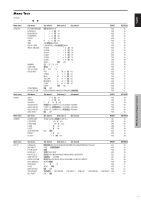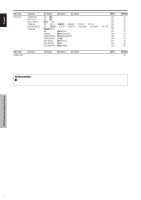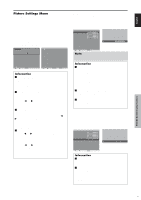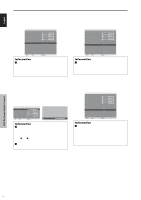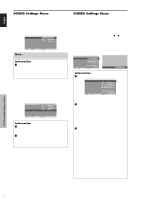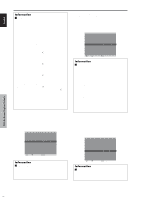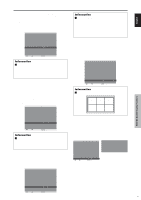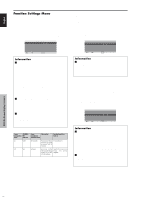Pioneer PDP6100HD Owner's Manual - Page 25
SOUND Settings Menu, SCREEN Settings Menu
 |
UPC - 012562773780
View all Pioneer PDP6100HD manuals
Add to My Manuals
Save this manual to your list of manuals |
Page 25 highlights
English SOUND Settings Menu Adjusting the treble, bass and left/right balance and audio input select The treble, bass and left/right balance can be adjusted to suit your tastes. Example: Adjusting the bass On "BASS" of "SOUND" menu, adjust the bass. BASS TREBLE BALANCE AUDIO INPUT1 AUDIO INPUT2 AUDIO INPUT3 HDMI INPUT SEL. ADJ. SOUND : VIDEO1 : COMPNT1 : PC1DSUB : ON EXIT RETURN Note : If "CAN NOT ADJUST" appears... Set "AUDIO INPUT" on the SOUND menu correctly. Information Ⅵ SOUND settings menu BASS: Controls the level of low frequency sound. TREBLE: Controls the level of high frequency sound. BALANCE: Controls the balance of the left and right channels. Setting the allocation of the audio connectors Setting the AUDIO 1, 2, and 3 connectors to the desired input. Example: Setting "AUDIO INPUT1" to "VIDEO 2" On "AUDIO INPUT1" of "SOUND" menu, select "VIDEO2". The available sources depend on the settings of input. BASS TREBLE BALANCE AUDIO INPUT1 AUDIO INPUT2 AUDIO INPUT3 HDMI INPUT SEL. ADJ. SOUND : VIDEO2 : COMPNT1 : PC1DSUB : ON EXIT RETURN Information Ⅵ AUDIO INPUT A single audio input cannot be selected as the audio channel for more than one input terminal. Ⅵ HDMI INPUT ON: Enables the digital audio input signal transmitted via the HDMI terminal. OFF: Disables the digital audio input signal. SCREEN Settings Menu Adjusting the Position, Size, PHASE, CLOCK The position of the image can be adjusted and flickering of the image can be corrected. Example: Adjusting the vertical position in the normal mode On "V.POSITION" of "SCREEN" menu, adjust the position. The mode switches as follows each time the ᮤ or ᮣ button is pressed: 4:3 ↔ FULL * The mode can also be switched by pressing the SCREEN SIZE button on the remote control. * The settings on the SCREEN menu are not preset at the factory. SCREEN SCREEN SIZE : 4:3 V. P O S I T I O N H.POSITION V. S I Z E H.SIZE AUTO PICTURE : OFF PHASE CLOCK V. P O S I T I O N -30 SEL. ADJ. EXIT RETURN Information Ⅵ When "AUTO PICTURE" is "OFF" SCREEN SCREEN SIZE : FULL V. P O S I T I O N H.POSITION V. S I Z E H.SIZE AUTO PICTURE : OFF PHASE CLOCK SEL. ADJ. EXIT RETURN When Auto Picture is off, the PHASE and the CLOCK items are displayed so that you can adjust them. Ⅵ Adjusting the Auto Picture ON: The CLOCK, PHASE and Position adjustments are made automatically. Not available for digital ZOOM. OFF: The CLOCK, PHASE and Position adjustments are made manually. * If PHASE can't be adjusted, set Auto Picture to OFF and adjust manually. Ⅵ Adjusting the position of the image V.POSITION: Adjusts the vertical position of the image. H.POSITION: Adjusts the horizontal position of the image. V.SIZE: Adjusts the vertical size of the image. (Except for WIDE mode) H.SIZE: Adjusts the horizontal size of the image. (Except for WIDE mode) PHASE*: Adjusts for flickering. CLOCK*: Adjusts for striped patterns on the image. * The CLOCK and PHASE features are available only when the "Auto Picture" is off. * The AUTO PICTURE, PHASE and CLOCK are available only for RGB signals. But, these features are not available for moving pictures on RGB, VIDEO or COMPONENT. OSD (On Screen Display) Controls 18 En