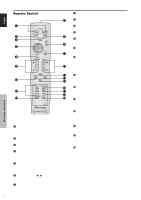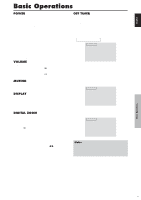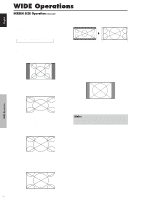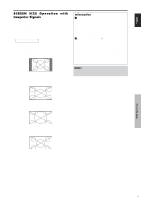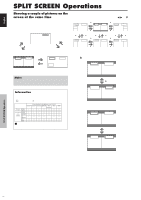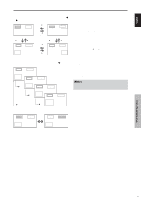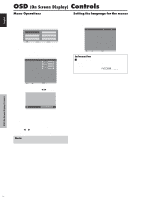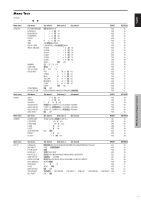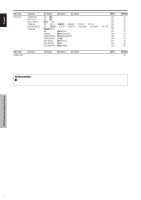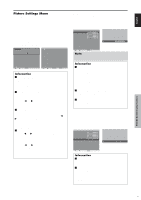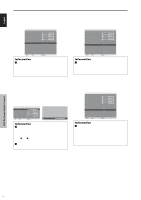Pioneer PDP6100HD Owner's Manual - Page 18
AB AB
 |
UPC - 012562773780
View all Pioneer PDP6100HD manuals
Add to My Manuals
Save this manual to your list of manuals |
Page 18 highlights
English Operations in the Picture-in-picture mode To move the position of the sub screen, press the cursor ᮤ or ᮣ button. VAIDEO1 PC2-BNC B Top Left ᮣ button ᮤ button VIDEO1 PC2-BNC B A Bottom Left ᮣ button ᮤ button ᮤ button ᮣ button VIDEO1 PC2-BNAC B Top Right ᮤ button ᮣ button VIDEO1 PC2-BNC B A Bottom Right To change the size of the sub screen, press the ᮢ button. VIDEO1 PC1DSUB B A VIDEO1 PC1DSUB B A ᮢ button VIDEO1 PC1DSUB ᮢ button B A VIDEO1 PC1DSUB ᮢ button ᮢ button B A To make the desired picture active, press the ACTIVE SELECT button. VIDEO1 PC1DSUB B A ACTIVE SELECT button VIDEO1 PC1DSUB B A Selecting the input signals to be displayed 1. Press the ACTIVE SELECT button to make the desired picture active. 2. Press the PC1, VIDEO1, 2, 3, COMPONENT1, PC2/ COMPONENT2 or HDMI button to change the selection of the input signal. The INPUT/EXIT button on the monitor can also be used to change the selection. Zooming up pictures 1. Press the ACTIVE SELECT button to make the desired picture active. 2. Use the ZOOM ( or )button to enlage the picture. For details, see "DIGITAL ZOOM" on page 7. Adjusting the OSD controls 1. Press the ACTIVE SELECT button to make the desired picture active. 2. Press the MENU/SET button to display the MAIN MENU. 3. Adjust the setting to your preference. For details, see "OSD (On Screen Display) Controls" on page 12. Note: During enhanced split screen, some functions of OSD controls are not available. SPLIT SCREEN Operations 11 En