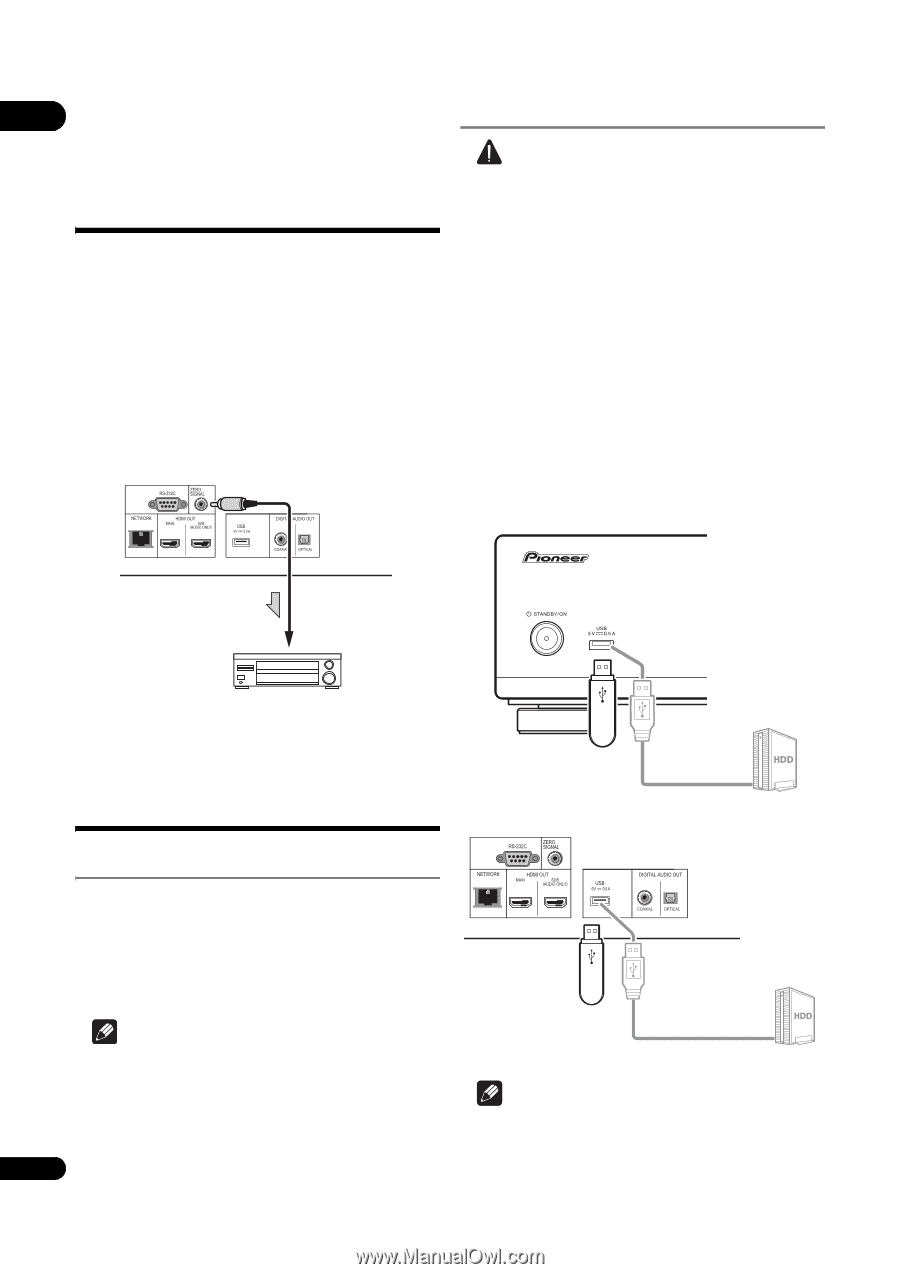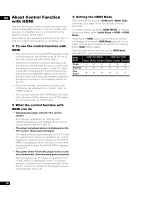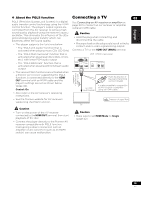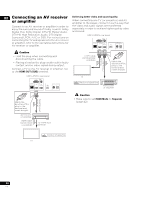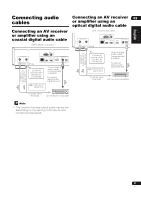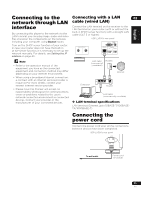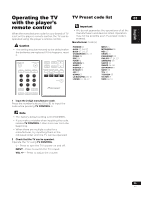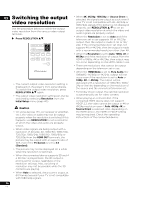Pioneer UDP-LX500 Operating Instructions - Page 22
Input device is, connected with the, ZERO SIGNAL, terminal., Connecting, components to the, USB port
 |
View all Pioneer UDP-LX500 manuals
Add to My Manuals
Save this manual to your list of manuals |
Page 22 highlights
02 Input device is Connecting the USB device connected with the ZERO SIGNAL Caution • Be sure to turn the player's power off before terminal. connecting or disconnecting USB devices. • When using an external hard disk as the The Zero Signal is the reference (GND) for video and audio signals. If you connect the ZERO SIGNAL terminal of the equipment to the audio input external storage device, be sure to turn on the hard disk's power before turning on the player's power. terminal of another device connected to this • If the USB device is write-protected, be sure to equipment, with a pin cord, the device becomes disable the write-protection. compatible to the audio standard of this • When connecting the USB cable, hold onto the equipment, and the signal integrity improves. plug, set the plug in the proper direction for the On the other hand, if you connect the video input port and insert it horizontally. terminal of the device, it will become compatible • Placing excessive loads on the plug may result to the video standard of this equipment and the in poor contact, making it impossible to write signal integrity will improve. data on the USB device. Audio or Video cable (commercially available) • When a USB device is connected and the player's power is turned on, do not unplug the power cord. UDP-LX500's front panel To audio or video input terminals AV receiver or TV etc. Connecting components to the USB port USB flash drive Hard disk, etc. USB cable (commercially available) UDP-LX500's rear panel About USB devices The USB devices that can be connected to the player are as shown below. • USB 2.0-compatible USB flash drive (capacity of 1 GB or greater, 2 GB or greater recommended) or HDD (capacity 2 TB or less) • File system: FAT16 or FAT32 Note • Devices formatted with a file system other than the above cannot be used. • USB devices may not be recognized if they contain multiple partitions. • Some USB devices may not operate with this player. 22 • Operation of USB devices is not guaranteed. En USB flash drive Hard disk, etc. USB cable (commerciall y available) Note • Devices may not work if connected to the USB port via a memory card reader or USB hub. • Use a USB cable with a length of 2 meters or less.