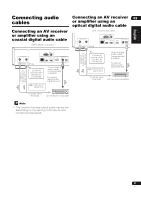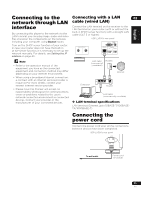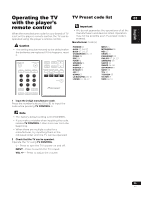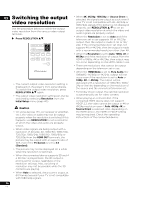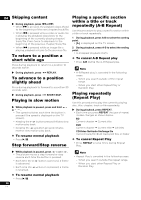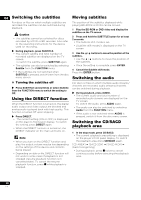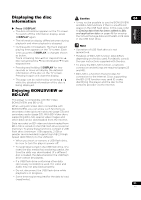Pioneer UDP-LX500 Operating Instructions - Page 26
Switching the output, video resolution
 |
View all Pioneer UDP-LX500 manuals
Add to My Manuals
Save this manual to your list of manuals |
Page 26 highlights
03 Switching the output video resolution Use the procedure below to switch the output video resolution from the various video output terminals. Press RESOLUTION e/r. • The current output video resolution setting is displayed on the player's front panel display. To switch the output video resolution, press RESOLUTION e/r again. • The output video resolution setting can also be switched by selecting Resolution from the Initial Setup menu (page 40). Caution • On some devices (TV, AV receiver or amplifier, etc.), the video or audio may not be output properly when the resolution is switched. If this happens, use RESOLUTION to set a resolution at which the video and audio are properly output. • When video signals are being output with a resolution of 4K/24p, 4K, 1080/50i, 1080/50p, 720/50p, 1080/24p, 1080/60i, 1080/60p or 720/60p from the HDMI OUT terminals, the picture may be output with an aspect ratio of 16:9, even if the TV Screen is set to 4:3 (Standard). • The picture may not be displayed for a while when the resolution is switched. • When the connected device supports 3D and if a 3D Disc is played back, the 3D output is prioritized for output, regardless of the resolution settings. Also, switching of resolution may not be possible while the 3D contents are playing. • When Auto is selected, the picture is output at 60 frames/second if your TV is not compatible with 1080/24p signals. 26 En • When 4K, 4K/24p, 1080/24p or Source Direct is selected, the signals are output as such, even if your TV is not compatible with 4K, 4K/24p or 1080/24p signals. If the picture is not displayed properly, use RESOLUTION e/r to set an output video resolution at which the video and audio signals are properly output. • When the Resolution is set to Auto and if the television set in use supports 4K or 4K/24p output, then the output is made in 4K or 4K/ 24p. If the connected television set does not support 4K or 4K/24p, then the output is made with a recommended resolution other than 4K. • When the Resolution is set to Auto, 1080p, 4K or 4K/24p and if the resolution of output from the HDMI is 1080p, 4K or 4K/24p, then output may not occur depending on the HDMI cable in use. • There are resolutions that cannot be output depending on the television set in use. • When the HDMI Mode is set to Pure Audio, the 1080p60, 4K/60p or 4K/24p, output will not occur even if the resolution is set to Auto or 1080p, 4K or 4K/24p. The output will be delivered with a resolution of 1080/60i, 1080/ 24p or the like, depending on the resolution of the source and the connected television set. • For Dolby Vision output, the optimal resolution is automatically set for video content. • When playing an UHD-BD disc, if the connected HDMI device does not support HDCP 2.2, the video cannot be output in 4K or 4K24p resolution even if Auto, 4K24p, 4K or Source Direct is selected. Also, depending on the HDMI device, the HDMI or HDCP setting may be required. Check the operating instructions of the connected device.