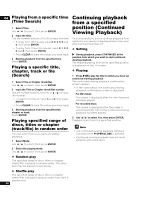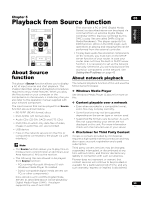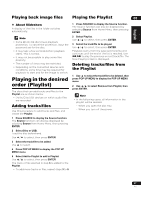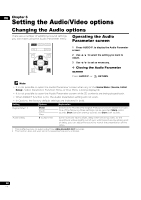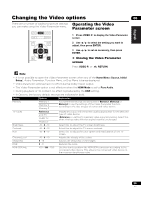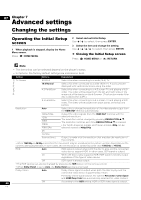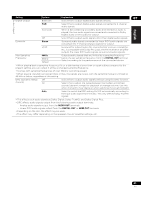Pioneer UDP-LX500 Operating Instructions - Page 38
Setting the Audio/Video options
 |
View all Pioneer UDP-LX500 manuals
Add to My Manuals
Save this manual to your list of manuals |
Page 38 highlights
06 Chapter 6 Setting the Audio/Video options Changing the Audio options There are a number of additional sound settings you can make using the Audio Parameter menu. Operating the Audio Parameter screen 1 Press AUDIO P. to display the Audio Parameter screen. 2 Use / to select the setting you want to adjust. 3 Use / to set as necessary. ❖ Closing the Audio Parameter screen Press AUDIO P. or RETURN. Note • It is not possible to open the Audio Parameter screen when any of the Home Menu (Source, Initial Setup), Video Parameter, Function Menu, or Disc Menu is being displayed. • It is not possible to open the Audio Parameter screen while 3D contents are being played back. • When DIRECT function is On, the Audio Parameter setting will not work. • In Options, the factory default settings are indicated in bold. Setting Options Explanation Digital Filter1, 2 Sharp Short Slow Switches the AUDIO DAC (Digital Analog Converter) digital filter type. One of the following three settings can be selected: Sharp (solid sound), Short (smooth startup sound) and Slow (soft sound). Audio Delay 0 to 200 (ms) Some monitors have a slight delay when showing video, so the soundtrack will be slightly out of sync with the picture. By adding a bit of delay, you can adjust the sound to match the presentation of the video. 1 This is effective only on audio output from ANALOG AUDIO OUT terminals. 2 This function does not work when the sampling frequency is 32 kHz. 38 En