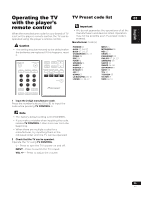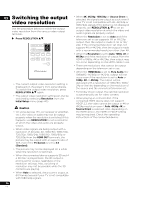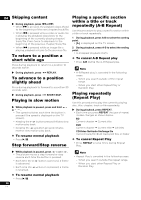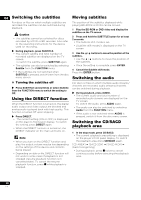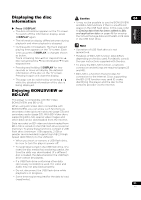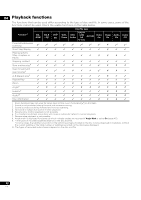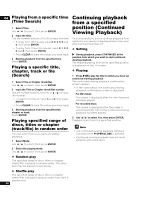Pioneer UDP-LX500 Operating Instructions - Page 29
Playing in the desired order, Programmed Play, Making bookmarks, Playing photos as slideshows,
 |
View all Pioneer UDP-LX500 manuals
Add to My Manuals
Save this manual to your list of manuals |
Page 29 highlights
Playing in the desired order Zoom 04 (Programmed Play) During playback, press ZOOM. 1 During playback, press PROGRAM. • The program screen is displayed. 2 Select the program number. • Each time you press ZOOM, the zoom level changes as shown below. [Zoom 2x] [Zoom 3x] [Zoom 4x] [Zoom 1/2] [Zoom 1/3] [Zoom 1/4] Normal (not Use / to select, then press ENTER. displayed) English 3 Select the track/title/chapter you want to play. Use / / / to select, then press ENTER. Note Français Español 4 Press q/h. • Playback starts. ❖ Editing the program 1 Select the program number you want to edit, then press ENTER. 2 Select title/chapter, then press ENTER. ❖ Deleting the program Select the program number you want to delete, then press CLEAR. • To delete all the programs, press RETURN. Note • When you use audio CDs for Programmed Play, enter the track number in step 3. • This function does not work with BDs. Making bookmarks You can make bookmarks on the video currently playing and play back the scene later. During playback, press BOOKMARK. • The bookmark is made. • Maximum number of bookmarks are 12. ❖ Playing the bookmarked scene 1 Press and hold BOOKMARK for a few seconds. • The list of bookmarks is displayed. 2 Select the bookmark you want to play. Use / to select, then press ENTER. ❖ Deleting the bookmark • This function does not work with some discs. Playing photos as slideshows This function plays the photos, switching them automatically. During playback, press INDEX. • Display the thumbnail of image files. The maximum number is 12 at once. • If you select one of the image and press ENTER, slideshow will start from the image you selected. ❖ Rotating/inverting photos When a slideshow is playing or paused, the display switches as shown below when the / / / buttons are pressed. button: Rotates 90° clockwise button: Rotates 90° counterclockwise button: Flips horizontally button: Flips vertically Switching the camera angles For BD-ROM and DVD-Video discs on which multiple angles are recorded, the angles can be switched during playback. 1 During playback, press FUNCTION. 2 Select Angle from the FUNCTION menu. • The current angle and total number of recorded angles are displayed on the TV screen. • If the angles are not switched, switch them from the disc menu screen. Note • Some discs cannot switch angles. Select the bookmark you want to delete, then press CLEAR. • Bookmarks may not be allowed to make for some discs. • Bookmarks are canceled in the following cases: - When the player's power turned off. - When the disc tray is opened. 29 En