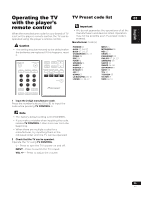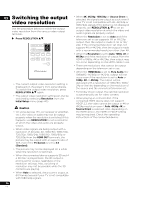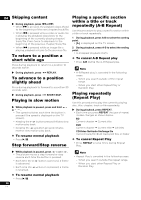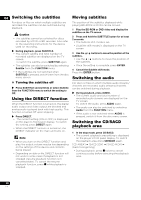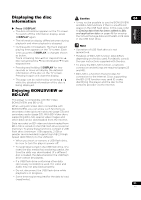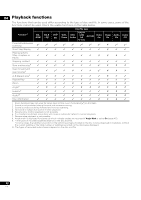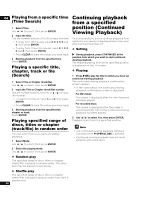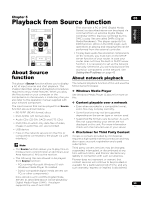Pioneer UDP-LX500 Operating Instructions - Page 30
Switching the subtitles, Using the DIRECT function, Moving subtitles, Switching the audio, Switching
 |
View all Pioneer UDP-LX500 manuals
Add to My Manuals
Save this manual to your list of manuals |
Page 30 highlights
04 Switching the subtitles Moving subtitles For discs or files on which multiple subtitles are recorded, the subtitles can be switched during playback. Caution • The subtitles cannot be switched for discs recorded by a DVD or BD recorder. Also refer to the operating instructions for the device used for recording. During playback, press SUBTITLE. • The current subtitle and total number of recorded subtitles are displayed on the TV screen. To switch the subtitle, press SUBTITLE again. • The subtitles can also be switched by selecting Subtitle from the FUNCTION menu. • If the subtitles are not switched when SUBTITLE is pressed, switch them from the disc menu screen. The position of the subtitles displayed while playing BD-ROMs or DVDs can be moved. 1 Play the BD-ROM or DVD video and display the subtitles on the TV screen. 2 Press and hold the SUBTITLE button for at least 2 seconds. • The Subtitle shift mode is set. • [Subtitle shift mode] is displayed on the TV screen. 3 Use the / buttons to move the position of the subtitles. • Use the / buttons to move the position of the subtitles. • Once the setting is complete, press ENTER. 4 Cancel the Subtitle shift mode. Press the ENTER button. Switching the audio ❖ Turning the subtitles off Press SUBTITLE several times or select Subtitle from the FUNCTION menu to switch the setting to Off. Using the DIRECT function When the DIRECT function is turned on, the digital audio output and video output are blocked and analog audio is played back with high quality. This function is turned Off upon shipping. Press DIRECT. • The current setting (ON or OFF) is displayed on the player's front panel display. To switch the setting, press DIRECT again. • When the DIRECT function is turned on, the DIRECT indicator on the main unit turns on. Note • When you turn on the DIRECT function and play, the output volume may be low depending on the settings of this device and contents being played. • Depending on disk or file, DIRECT function will not work in some cases if playback is not stopped (resume playback function is in cancelled state). To cancel the resume playback function, press g while playback is stopped. For discs or files on which multiple audio streams/ channels are recorded, audio streams/channels can be switched during playback. During playback, press AUDIO. • The current audio and total number of recorded audio streams are displayed on the TV screen. To switch the audio, press AUDIO again. • The audio can also be switched by selecting Audio from the FUNCTION menu. • If the audio is not switched when AUDIO is pressed, switch it from the disc menu screen. Switching the CD/SACD playback area 1 In the stop mode, press CD/SACD. • The current playback area setting is displayed on the player's front panel display. To switch the playback area, press CD/SACD again. [CD AREA] [SACD 2CH] [SACD MCH] (back to beginning) • During playback, press g twice to cancel continuous play before selecting the playback area. 30 En