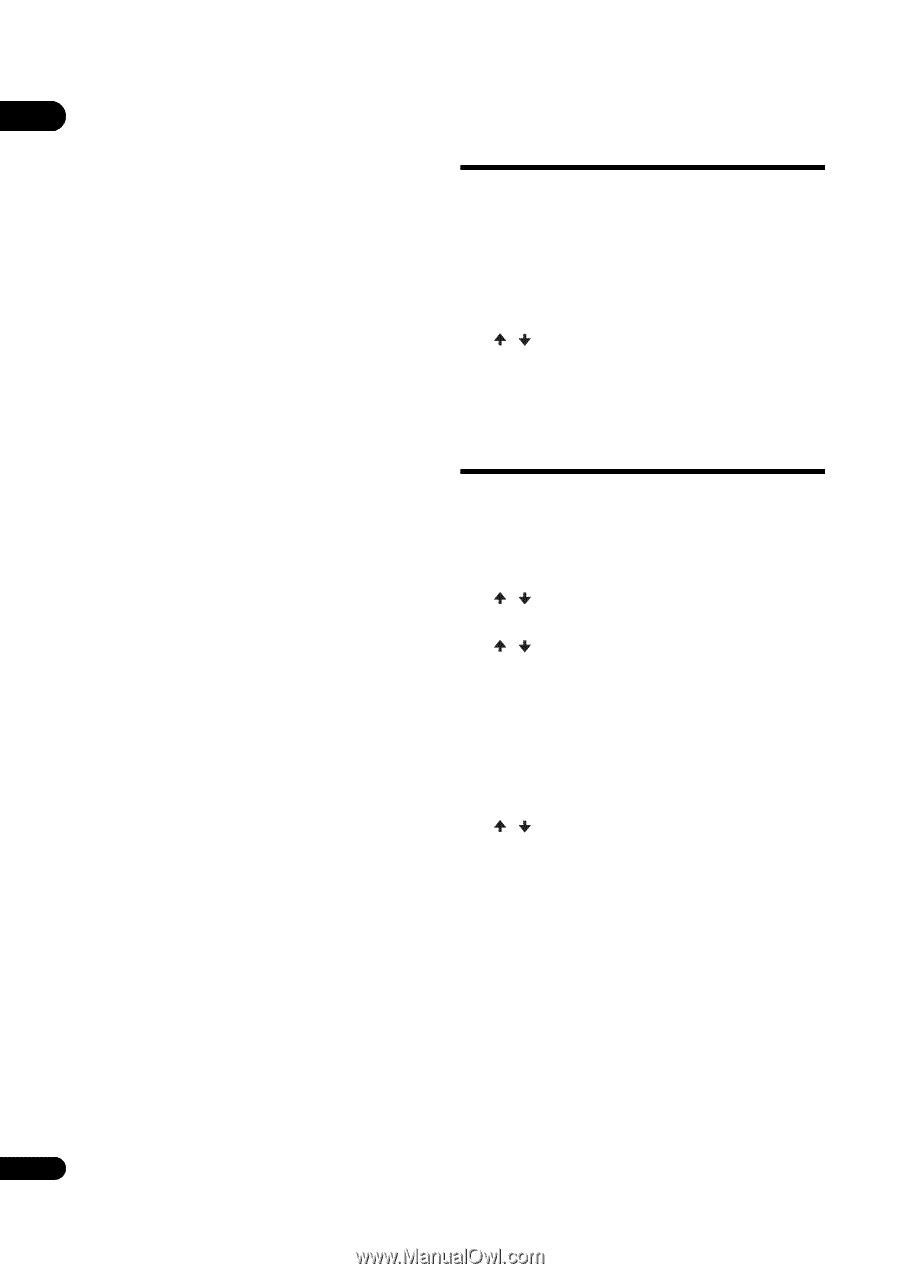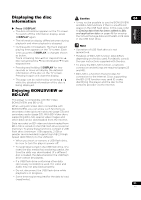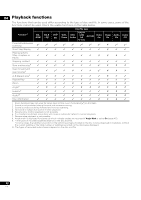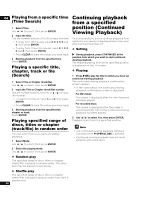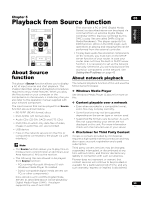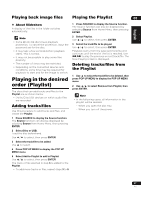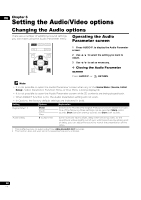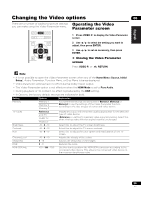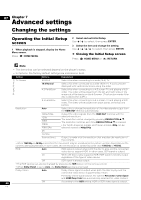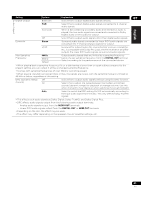Pioneer UDP-LX500 Operating Instructions - Page 36
Playback file on the, network, Disc/USB playback
 |
View all Pioneer UDP-LX500 manuals
Add to My Manuals
Save this manual to your list of manuals |
Page 36 highlights
05 ❖ About playback behavior over a Playback file on the network network • Playback may stall when the PC is switched off or any media files stored on it are deleted while playing content. 1 Press SOURCE to display the Source function. • If there are problems within the network environment (heavy network traffic, etc.) content may not be displayed or played The Source function can also be displayed by selecting Source from Home Menu, then pressing ENTER. properly (playback may be interrupted or stalled). For best performance, a 10BASE-T/ 100BASE-TX/1000BASE-T connection between the player and the PC is 2 Select the server which contains the file you want to play. 3 Select the file you want to play. recommended. Use / to select, then press ENTER. • If several clients are playing simultaneously, as the case may be, playback is interrupted or stalled. • Depending on the security software installed on a connected PC and the setting of such software, network connection may be blocked. ❖ To end Source function Press SOURCE. Disc/USB playback Pioneer is not responsible for any malfunction of the player and/or the Source function features due to communication errors/malfunctions associated with your network connection and/or your PC, or other connected equipment. Please contact your PC manufacturer or Internet service provider. 1 Press SOURCE to display the Source function. The Source function can also be displayed by selecting Source from Home Menu, then pressing ENTER. 2 Select Disc or USB. Use / to select, then press ENTER. 3 Select Photo/Music/Video/AVCHD. Use / to select, then press ENTER. • This step is not for the discs that have been recorded with BDAV/VR format. • To play files in AVCHD format on a USB device, create a folder named "AVCHD" on the USB device, then copy the "BDMV" folder containing which the files to be played into the "AVCHD" folder. 4 Select the title/track or file you want to play. Use / to select, then press ENTER. Playback starts from the selected title/track or file. • If the file you want to play is in the folder, select the folder that contains the file first. 36 En