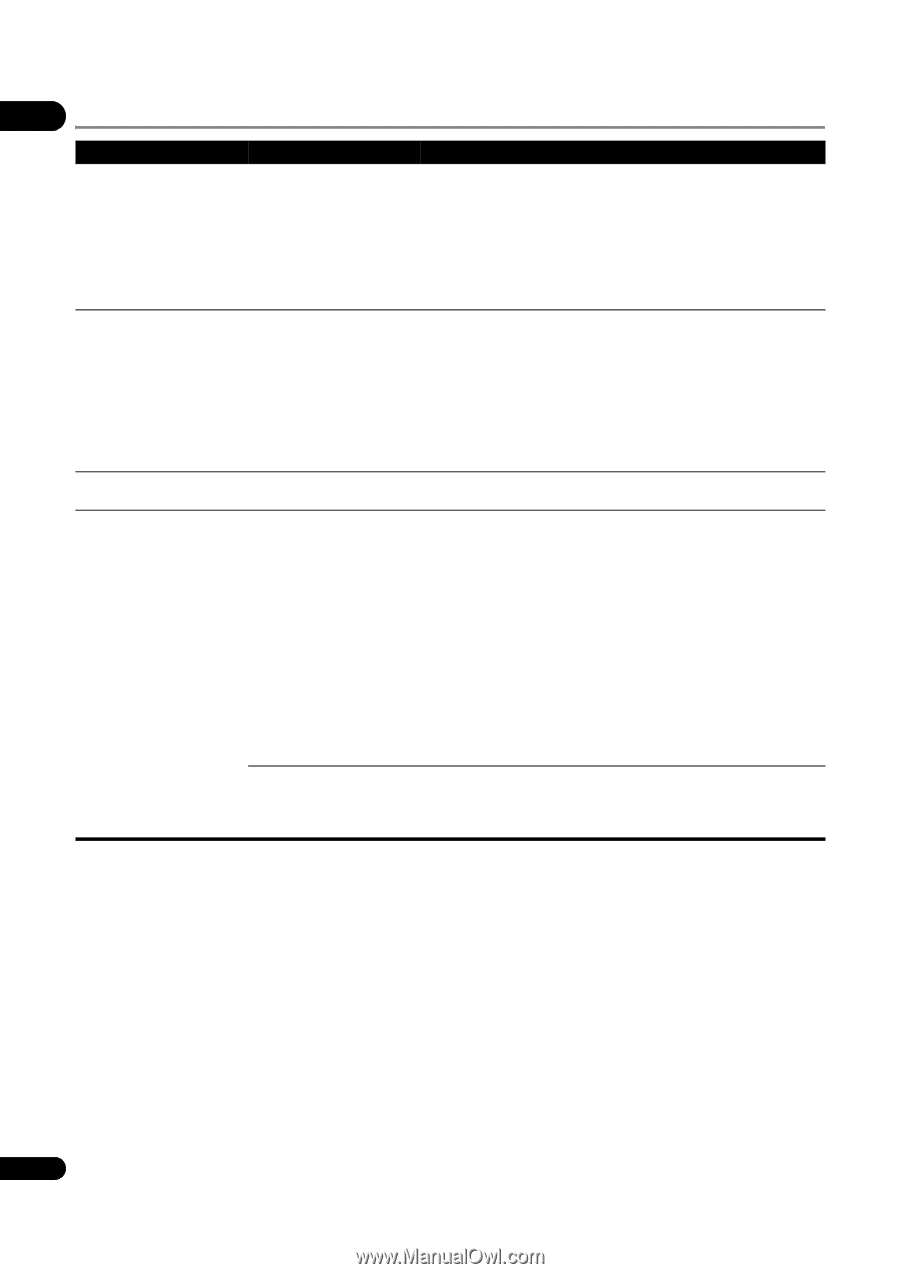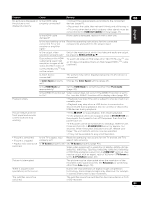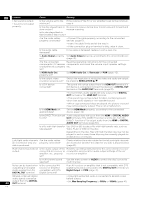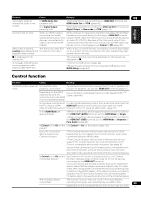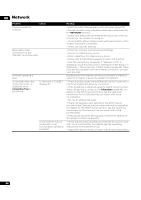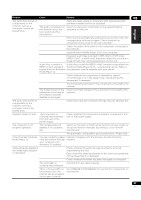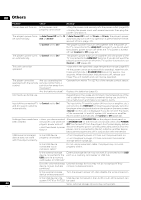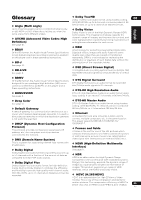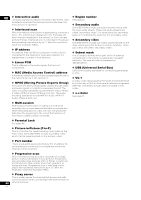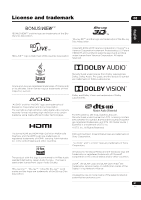Pioneer UDP-LX500 Operating Instructions - Page 56
Network
 |
View all Pioneer UDP-LX500 manuals
Add to My Manuals
Save this manual to your list of manuals |
Page 56 highlights
08 Network Problem Cannot connect to network. Check BD-LIVE function (connection to the Internet) cannot be used. Software updating is slow. A message other than "Networks is OK." is displayed when Connection Test is performed. Is "Network is FAILED." displayed? Is the Ethernet hub (or router with a hub functionality) operating properly? Remedy • Insert the LAN cable securely as far as it goes (page 23). • Do not connect using a modular cable. Use a LAN cable for the NETWORK terminal. • Check that the power of the Ethernet hub (router with hub function) or the modem is turned on. • Check that the Ethernet hub (router with hub function) or the modem is properly connected. • Check the network settings. • Check the network connections and settings. • Connect a USB memory device. • Delete data from the USB memory device. • Check that the BD-ROM supports the BD-LIVE function. • Test the connections (page 45). If "Network is OK" is displayed, check the proxy server settings at [Initial Setup] -> [Network] -> [Proxy Server] -> [Next Screen] (page 42). There may also be a problem with the Internet connection. Contact your provider. Depending on the Internet connection and other conditions, some time may be required to update the software. • Check that this player and the Ethernet hub (or router with a hub functionality) are properly connected. • If the IP address is obtained using the DHCP server function, check the setting is correct at the Information (page 42). For details on the DHCP server function, see the operating instructions for the Ethernet hub (or router with a hub functionality). • Set the IP address manually. • Check the operation and settings of the DHCP server function of the Ethernet hub (or router with hub functionality). For details on the DHCP server function, see the operating instructions for the Ethernet hub (or router with a hub functionality). • If this player has been set manually, reset the IP address of this player or other components. • Check the settings and operation the Ethernet hub (or router with a hub functionality). For details, see the operating instructions for the Ethernet hub. • Reboot the Ethernet hub (or router with a hub functionality). 56 En