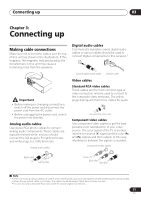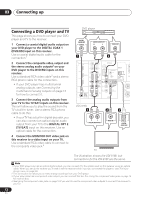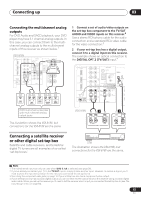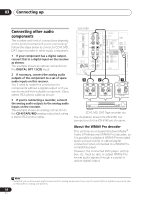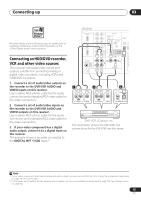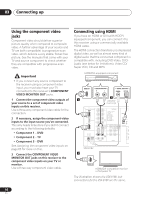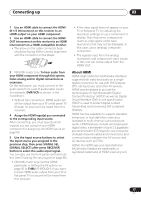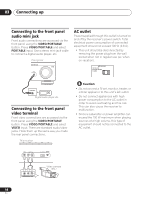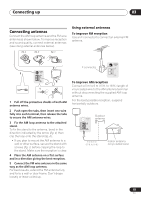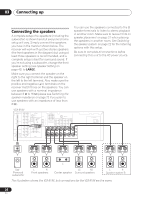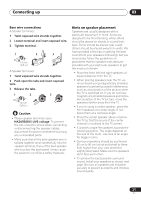Pioneer VSX 818V Owner's Manual - Page 16
Connecting up, Using the component video, jacks, Connecting using HDMI - receiver manual
 |
UPC - 012562884769
View all Pioneer VSX 818V manuals
Add to My Manuals
Save this manual to your list of manuals |
Page 16 highlights
03 Connecting up Using the component video jacks Component video should deliver superior picture quality when compared to composite video. A further advantage (if your source and TV are both compatible) is progressive-scan video, which delivers a very stable, flicker-free picture. See the manuals that came with your TV and source component to check whether they are compatible with progressive-scan video. Important • If you connect any source component to the receiver using a component video input, you must also have your TV connected to this receiver's COMPONENT VIDEO MONITOR OUT jacks. 1 Connect the component video outputs of your source to a set of component video inputs on this receiver. Use a three-way component video cable for the connection. 2 If necessary, assign the component video inputs to the input source you've connected. This only needs to be done if you didn't connect according to the following defaults: • Component 1 - DVD • Component 2 - TV • Component 3 - DVR See Assigning the component video inputs on page 65 for more on this. 3 Connect the COMPONENT VIDEO MONITOR OUT jacks on this receiver to the component video inputs on your TV or monitor. Use a three-way component video cable. Connecting using HDMI If you have an HDMI or DVI (with HDCP) equipped component, you can connect it to this receiver using a commercially available HDMI cable. The HDMI connection transfers uncompressed digital video, as well as almost every kind of digital audio that the connected component is compatible with, including DVD-Video, DVDAudio (see below for limitations), Video CD/ Super VCD, CD and MP3. HDMI/DVI-equipped component HDMI OUT 1 ANALOG AUDIO OUT R L DIGITAL AUDIO OUT COAXIAL OPTICAL 3 (VSX-818V model only) HDMI IN R IN AUX L CD ANTENNA FM UNBAL DIGITAL IN (DVD / BD) IN 1 IN (ASSIGNABLE) OUT (TV / SAT) IN 2 IN OUT IN CD-R / TAPE / MD DVD / BD FRONT DVD / BD IN DVD5.1 CH INPUT TV TV / SAT / SAT IN XM IN IN DIGITAL IN COAX 1 OUT (DVD / BD) (ASSIGNABLE) AUDIO DVR / VCR IN DVR / VCR AM LOOP VIDEO SUB WOOFER PREOUT MONITOR OUT DVR / VCR OUT OPT 2 (TV / SAT) OPT 1 (CD) (ASSIGNABLE) R S P E A K A E R S VSX-818V 2 HDMI IN HDMI/DVI-compatible monitor or flat panel TV The illustration shows the VSX-818V, but connections for the VSX-918V are the same. 16 En