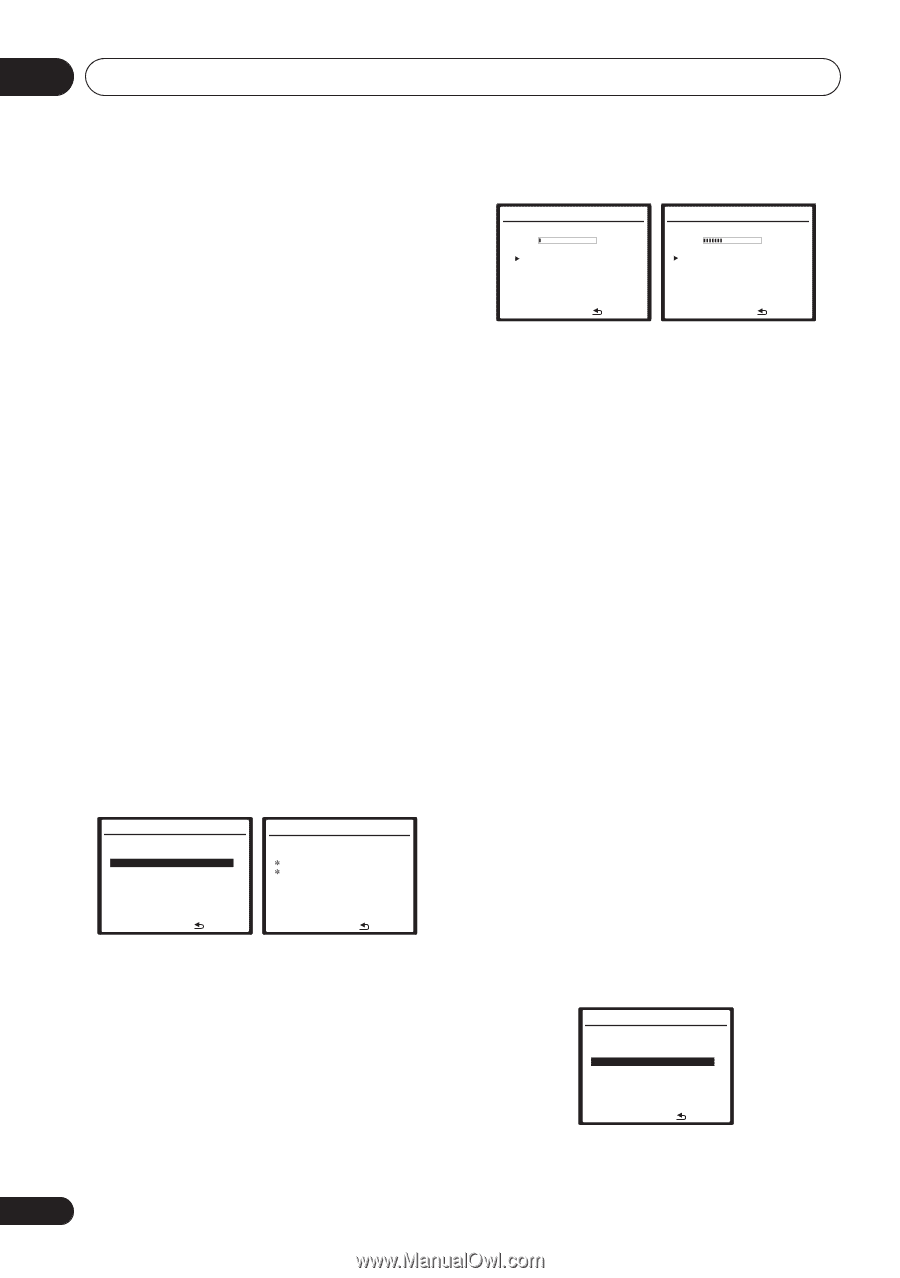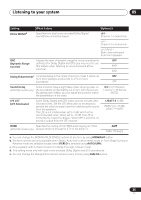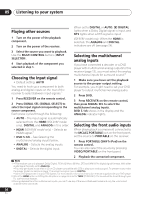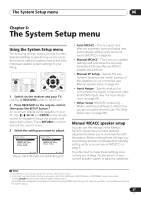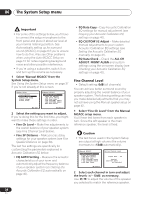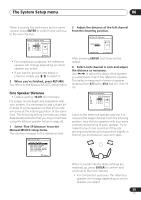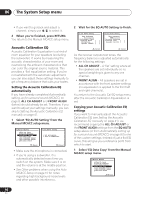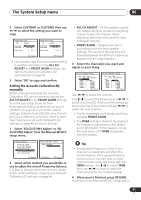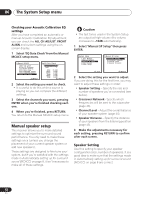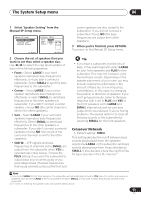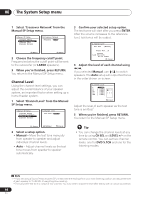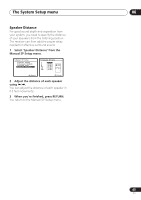Pioneer VSX 818V Owner's Manual - Page 40
Acoustic Calibration EQ
 |
UPC - 012562884769
View all Pioneer VSX 818V manuals
Add to My Manuals
Save this manual to your list of manuals |
Page 40 highlights
06 The System Setup menu • If you want to go back and adjust a channel, simply use / to select it. 4 When you're finished, press RETURN. You return to the Manual MCACC setup menu. Acoustic Calibration EQ Acoustic Calibration Equalization is a kind of room equalizer for your speakers (excluding the subwoofer). It works by measuring the acoustic characteristics of your room and neutralizing the ambient characteristics that can color the original source material. This provides a 'flat' equalization setting. If you're not satisfied with the automatic adjustment, you can also adjust these settings manually to get a frequency balance that suits your tastes. Setting the Acoustic Calibration EQ automatically If you have already completed Automatically setting up for surround sound (MCACC) on page 8, ALL CH ADJUST and FRONT ALIGN (below) should already be set. Therefore, if you want to adjust your settings manually, you can skip to Setting the Acoustic Calibration EQ manually on page 41. 1 Select 'EQ AUTO Setting' from the Manual MCACC setup menu. 2.Manual MCACC a.Fine Ch Level b.Fine SP Distance c.EQ AUTO Setting d.EQ Data Copy e.EQ CUSTOM1 Adjust f .EQ CUSTOM2 Adjust g.EQ Data Check :Return 2c.EQ AUTO Setting Set microphone. Turn on Subwoofer. :Cancel • Make sure the microphone is connected. • If you're using a subwoofer, it is automatically detected every time you switch on the system. Make sure it is on and the volume is at the middle position. • See Other problems when using the Auto MCACC Setup on page 10 for notes regarding high background noise levels and other possible interference. 2 Wait for the EQ AUTO Setting to finish. 2c.EQ AUTO Setting Now Analyzing Environment Check Ambient Noise [ ] Microphone [ ] Speaker YES/NO [ ] 2c.EQ AUTO Setting Now Analyzing Surround Analyzing Channel Level [ ] Acoustic Cal EQ [ ] :Cancel :Cancel As the receiver outputs test tones, the frequency balance is adjusted automatically for the following settings: • ALL CH ADJUST - A 'flat' setting where all the speakers are set individually so no special weighting is given to any one channel. • FRONT ALIGN - All speakers are set in accordance with the front speaker settings (no equalization is applied to the front left and right channels). You return to the Acoustic Cal EQ setup menu after the Acoustic Calibration Equalization is set. Copying your Acoustic Calibration EQ settings If you want to manually adjust the Acoustic Calibration EQ (see Setting the Acoustic Calibration EQ manually on page 41), we recommend copying the ALL CH ADJUST or the FRONT ALIGN settings from the EQ AUTO setup above (or from Automatically setting up for surround sound (MCACC) on page 8) to one of the custom settings. Instead of just a flat EQ curve, this will give you a reference point from which to start. 1 Select 'EQ Data Copy' from the Manual MCACC setup menu. 2.Manual MCACC a.Fine Ch Level b.Fine SP Distance c.EQ AUTO Setting d.EQ Data Copy e.EQ CUSTOM1 Adjust f .EQ CUSTOM2 Adjust g.EQ Data Check :Return 40 En