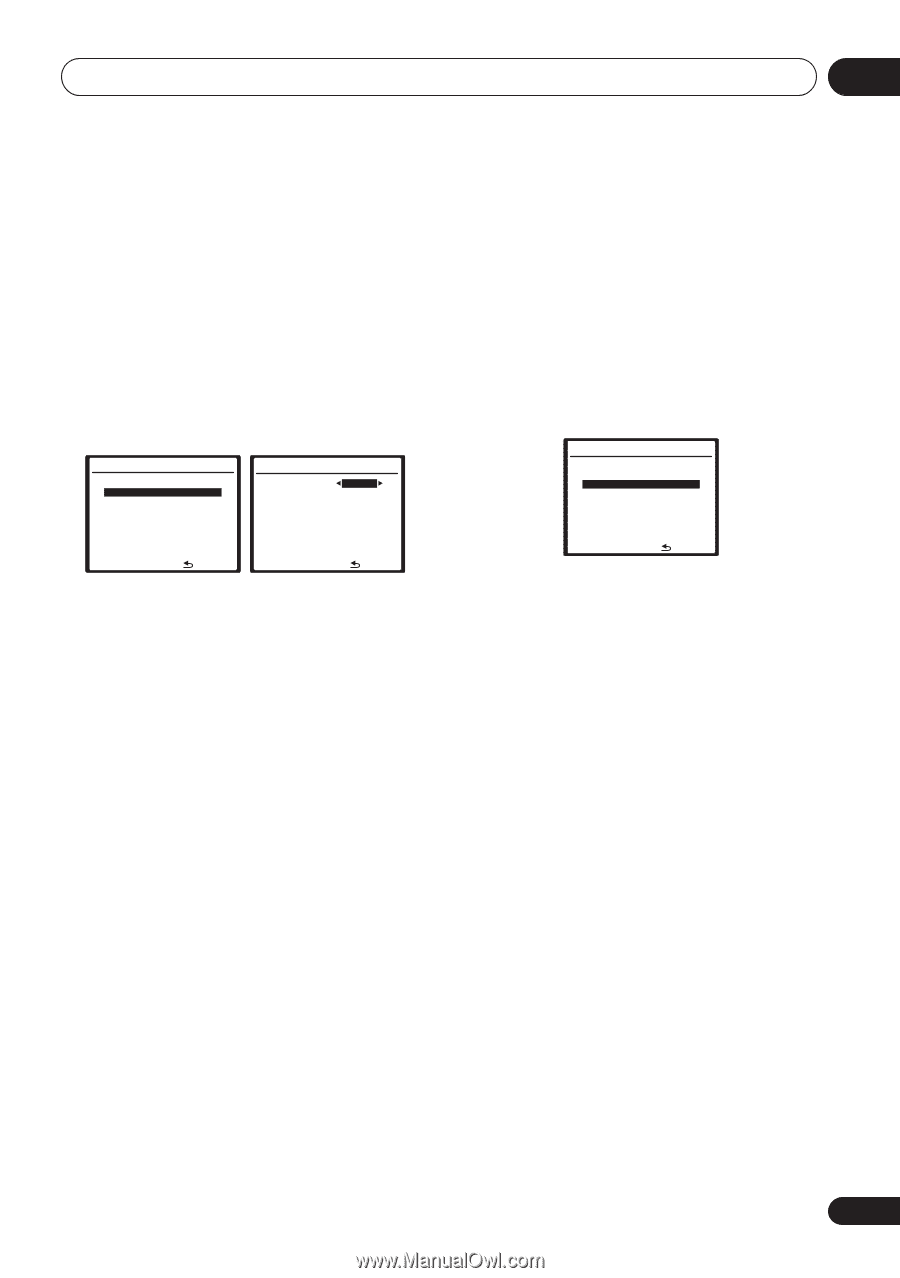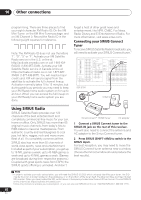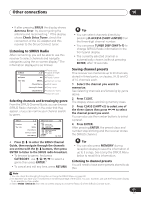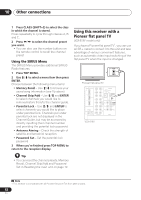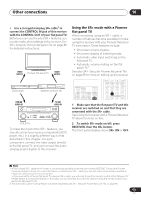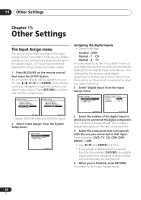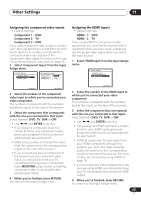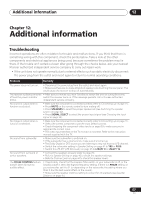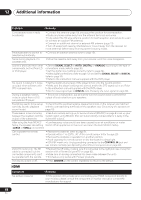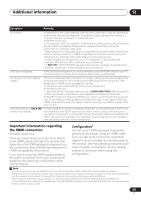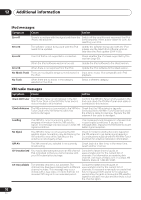Pioneer VSX 818V Owner's Manual - Page 65
Select 'HDMI Input' from the Input Assign
 |
UPC - 012562884769
View all Pioneer VSX 818V manuals
Add to My Manuals
Save this manual to your list of manuals |
Page 65 highlights
Other Settings 11 English Deutsch Français Italiano Nederlands Español Assigning the component video inputs • Default settings: Component 1 - DVD Component 2 - TV Component 3 - DVR If you used component video cords to connect your video equipment you must tell the receiver which device it is, or else you may see the composite video input instead of the component video signal. For more on this, see Using the component video jacks on page 16. 1 Select 'Component Input' from the Input Assign menu. 4. Input Assign a.Digital Input b.Component Input c.HDMI Input 4b.Component Input Component-1 DVD Component-2 [ TV ] Component-3 [ DVR ] Assigning the HDMI inputs • Default settings: HDMI - 1 - DVD HDMI - 2 - TV If you used HDMI to connect your video equipment, you must tell the receiver which input terminal(s) you have used, so that you see the proper video signal when you select the input source. 1 Select 'HDMI Input' from the Input Assign menu. 4. Input Assign a.Digital Input b.Component Input c.HDMI Input :Return :Finish 2 Select the number of the component video input to which you've connected your video component. The numbers correspond with the numbers beside the inputs on the rear of the receiver. 3 Select the component that corresponds with the one you connected to that input. Select between DVD, TV, DVR or OFF. • Use / and ENTER to do this. • If you assign a component input to a certain function, any component inputs previously assigned to that function will automatically be switched off. • Make sure you have connected the audio from the component to the corresponding inputs on the rear of the receiver. • If you connect any source component to the receiver using a component video input, you should also have your TV connected to this receiver's component video MONITOR output (down converting component video is not possible after assigning an input). 4 When you're finished, press RETURN. You return to the Input Assign menu. :Return 2 Select the number of the HDMI input to which you've connected your video component. The numbers correspond with the numbers beside the inputs on the rear of the receiver. 3 Select the component that corresponds with the one you connected to that input. Select between DVD, TV, DVR or OFF. • Use / and ENTER to do this. • If you assign an HDMI input(s) to a certain function, any HDMI inputs previously assigned to that function will automatically be switched off • VSX-818V model only: To hear audio from your HDMI component (through this system), you must also make separate audio connections to the corresponding inputs on the rear of the receiver. For more on this, see Connecting using HDMI on page 16. • If you connect any video component to the receiver using HDMI, you should also have your TV connected to this receiver's HDMI output. 4 When you're finished, press RETURN. You return to the Input Assign menu. 65 En