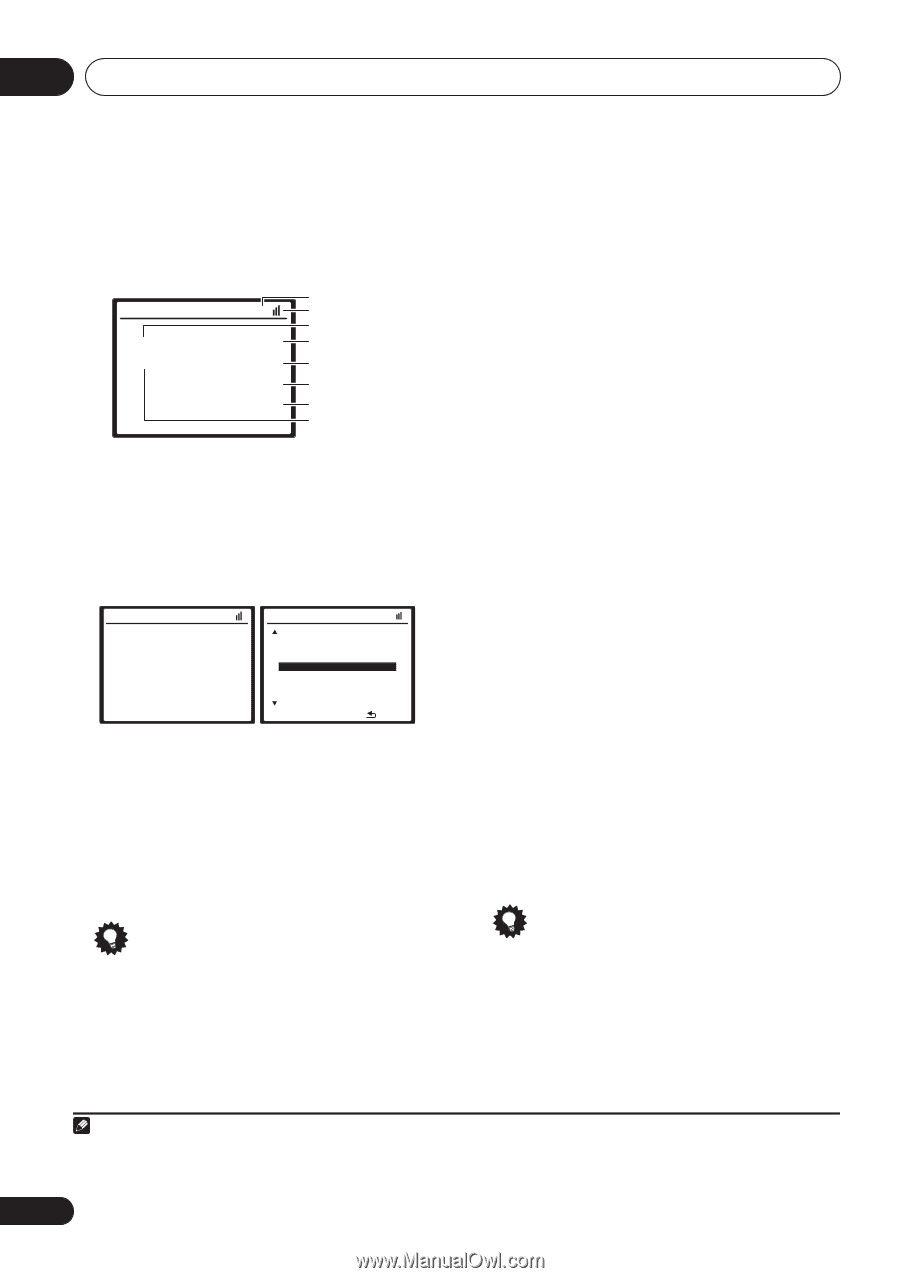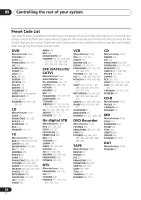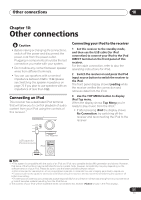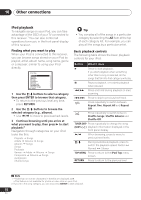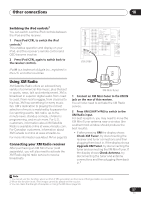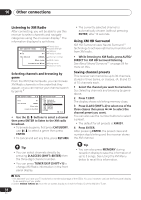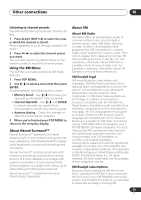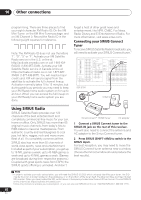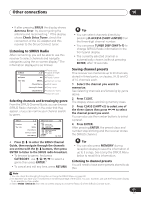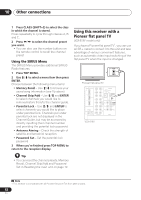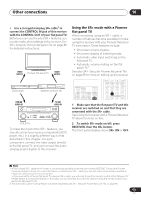Pioneer VSX 818V Owner's Manual - Page 58
Enter, D.access, Shift+enter, Tuner Disp, Shift+1, Direct, T.edit, Class, Shift, Xm001, Memory
 |
UPC - 012562884769
View all Pioneer VSX 818V manuals
Add to My Manuals
Save this manual to your list of manuals |
Page 58 highlights
10 Other connections Listening to XM Radio After connecting, you will be able to use this receiver to select channels and navigate categories using the on-screen display.1 The information displayed is as follows: XM Satellite Radio A Hits A1 The Blend XM025 Elton John Candle In the Wind Preset class Signal strength Category Preset number Channel number Artist name Song name Channel name Selecting channels and browsing by genre From the XM Channel Guide, you can browse XM Radio channels in the order that they appear, or you can narrow your channel search by genre.2 XM Satellite Radio A Hits A1 The Blend XM025 Elton John Candle In the Wind XM Channel Guide UP 000 RADIO ID 001 XM Preview 004 The 40s [ 005 The 50s 006 The 60s 007 The 70s 008 The 80s DOWN ] : Exit • Use the / buttons to select a channel then press ENTER to listen to the XM radio broadcast. • To browse by genre, first press CATEGORY, use / to select a genre then press ENTER. • To cancel and exit any time, press RETURN. • The currently selected channel is automatically chosen (without pressing ENTER) after 10 seconds. Using XM HD Surround XM HD Surround uses Neural Surround™ technology to achieve optimal surround sound from XM radio. • While listening to XM Radio, press AUTO/ DIRECT for XM HD Surround listening. See About Neural Surround™ on page 59 for more on this. Saving channel presets This receiver can memorize up to 30 channels, stored in three banks, or classes, (A, B and C) of 10 channels each. 1 Select the channel you want to memorize. See Selecting channels and browsing by genre above. 2 Press T.EDIT. The display shows a blinking memory class. 3 Press CLASS (SHIFT+2) to select one of the three classes then press / to select the channel preset you want. You can also use the number buttons to select a preset. • The default for all presets is XM001. 4 Press ENTER. After pressing ENTER, the preset class and number stop blinking and the receiver stores the XM channel. Tip • You can select channels directly by pressing D.ACCESS (SHIFT+ENTER) then the three-digit channel number. • You can press TUNER DISP (SHIFT+1) to change XM Radio information in the front panel display. Tip • You can also press MEMORY during reception display to save the information of up to 5 songs. See Using the XM Menu below to recall this information. Note 1 It's easiest if you have your TV switched on to take advantage of the OSDs. You can, however, use just the front panel display to do everything if you prefer. 2 Select XM000 (RADIO ID) from the on-screen display to check the Radio ID of the XM Mini-Tuner. 58 En