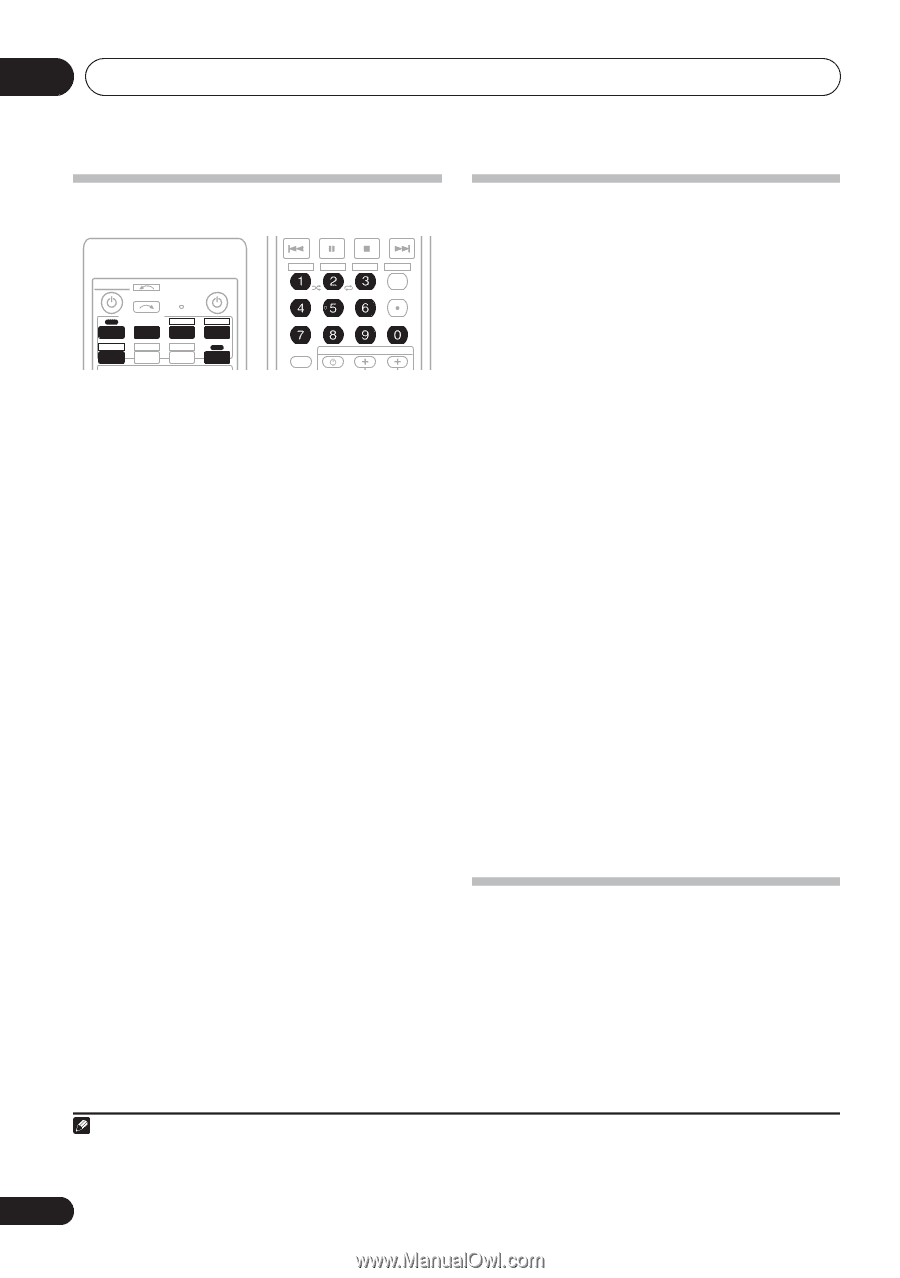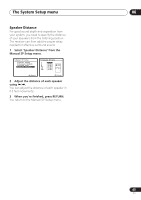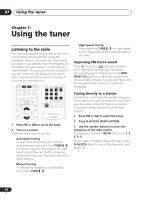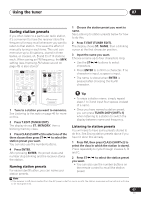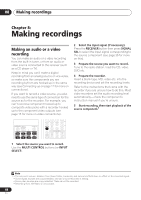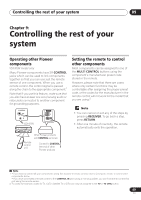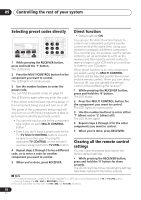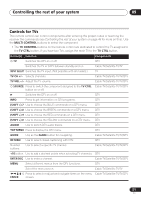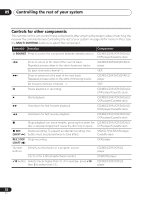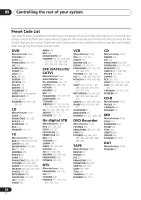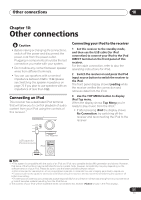Pioneer VSX 818V Owner's Manual - Page 50
Controlling the rest of your system, Selecting preset codes directly, Direct function, Clearing all
 |
UPC - 012562884769
View all Pioneer VSX 818V manuals
Add to My Manuals
Save this manual to your list of manuals |
Page 50 highlights
09 Controlling the rest of your system Selecting preset codes directly RECEIVER INPUT SELECT SOURCE MULTI CONTROL TV CTRL DVD TV DVR CD-R CD XM FM STEREO/ SIRIUS AM PORTABLE iPod RECEIVER TUNER DISP CLASS MPX D.ACCESS MIDNIGHT ANALOG ATT DIMMER ENTER DISC SLEEP SIGNAL SEL SR+ +10 iPod CTRL INFO TV CONTROL INPUT 1 While pressing the RECEIVER button, press and hold the '1' button. The LED blinks. 2 Press the MULTI CONTROL button for the component you want to control. The LED lights on continuously. 3 Use the number buttons to enter the preset code. You can find the preset codes on page 54. The LED blinks again after you enter the code. If the correct code has been input the power of the component being input will turn on or off. The power of the component being input will only turn on or off if that component is able to be turned on directly by remote control. • You can only input a code for the component type written on each MULTI CONTROL button.1 • Even if you don't input a preset code for the TV (TV MULTI CONTROL button) you will be able to control your TV using the dedicated TV CONTROL on the remote if you have assigned it to the TV CTRL button. 4 Repeat steps 2 through 3 to try a different code, or to enter a code for another component you want to control. 5 When you're done, press RECEIVER. Direct function • Default setting: ON You can use the direct function feature to control one component using the remote control while at the same time, using your receiver to playback a different component. This could let you, for example, use the remote control to set up and listen to a CD on the receiver and then use the remote control to rewind a tape in your VCR while you continue to listen to your CD player. When direct function is on, any component you select (using the MULTI CONTROL buttons) will be selected by both the receiver and the remote control. When you turn direct function off, you can operate the remote control without affecting the receiver.2 1 While pressing the RECEIVER button, press and hold the '4' button. The LED blinks. 2 Press the MULTI CONTROL button for the component you want to control. The LED lights on continuously. 3 Use the number buttons to enter either '1' (direct on) or '2' (direct off). The LED blinks again. 4 Repeat steps 2 through 3 for the other components you want to control. 5 When you're done, press RECEIVER. Clearing all the remote control settings You can clear all presets and restore the factory default settings. • While pressing the RECEIVER button, press and hold the '0' button for three seconds. The LED blinks three times indicating the settings have been restored to the factory presets. Note 1 • TV codes (for example, codes for TV, CATV, Satellite TV or DTV) can only be assigned to the TV or TV CTRL button. • You can't assign the FM / AM or RECEIVER buttons. 2 You can't use direct function with the FM / AM and TV CTRL functions. 50 En