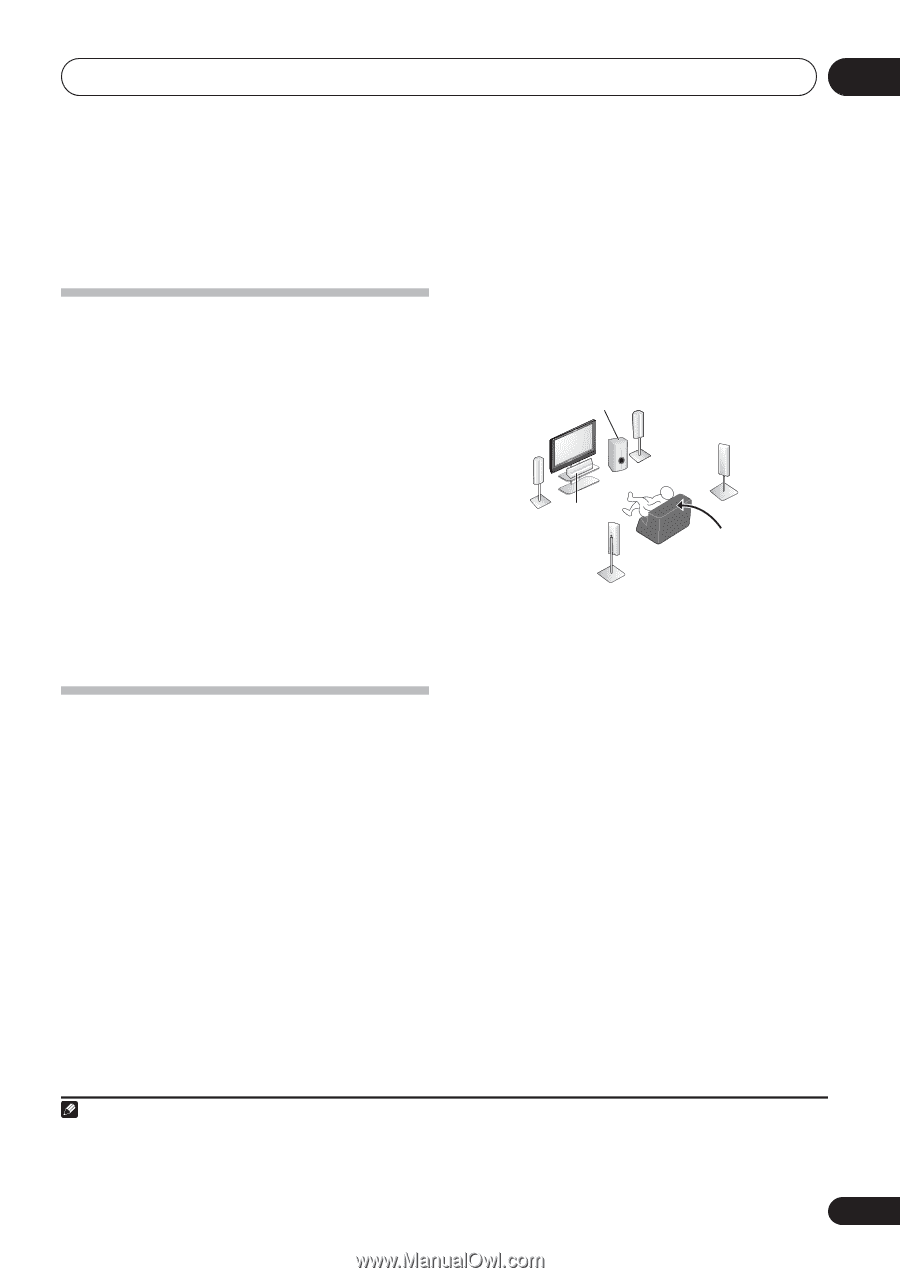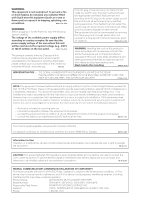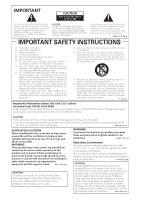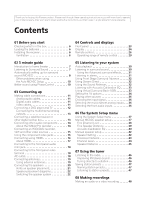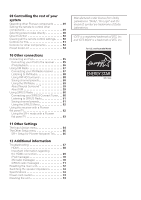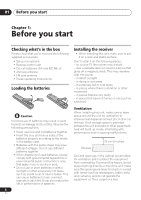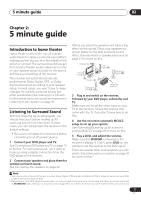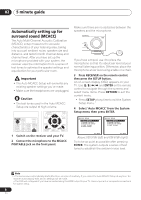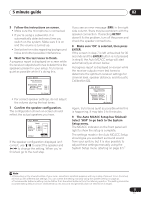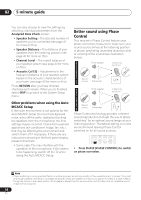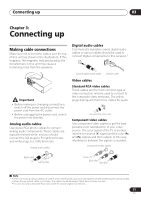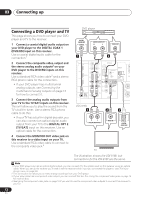Pioneer VSX 818V Owner's Manual - Page 7
minute guide - k manual
 |
UPC - 012562884769
View all Pioneer VSX 818V manuals
Add to My Manuals
Save this manual to your list of manuals |
Page 7 highlights
5 minute guide 02 English Deutsch Français Italiano Nederlands Español Chapter 2: 5 minute guide Introduction to home theater Home theater refers to the use of multiple audio tracks to create a surround sound effect, making you feel like you're in the middle of the action or concert. The surround sound you get from a home theater system depends not only on your speaker setup, but also on the source and the sound settings of the receiver. This receiver will automatically decode multichannel Dolby Digital, DTS, or Dolby Surround sources according to your speaker setup. In most cases, you won't have to make changes for realistic surround sound, but other possibilities (like listening to a CD with multichannel surround sound) are explained in Listening to your system on page 30. Listening to Surround Sound With the following quick setup guide, you should have your system hooked up for surround sound in no time at all. In most cases, you can simply leave the receiver in the default settings. • Be sure to complete all connections before connecting to an AC power source. 1 Connect your DVD player and TV. See Connecting a DVD player and TV on page 12 to do this. For surround sound, you'll want to hook up using a digital connection from the DVD player to the receiver. 2 Connect your speakers and place them for optimal surround sound. See Connecting the speakers on page 20. Where you place the speakers will have a big effect on the sound. Place your speakers as shown below for the best surround sound effect. Also see Hints on speaker placement on page 21 for more on this. Subwoofer (SW) Front Left (L) Front Right (R) Surround Right (RS) Center (C) Surround Left (LS) Listening position 3 Plug in and switch on the receiver, followed by your DVD player, subwoofer and TV. Make sure you've set the video input on your TV to this receiver. Check the manual that came with the TV if you don't know how to do this. 4 Use the on-screen automatic MCACC setup to set up your system. See Automatically setting up for surround sound (MCACC) on page 8 for more on this. 5 Play a DVD, and adjust the volume. Make sure that DVD/BD is showing in the receiver's display. If it isn't, press DVD on the remote to set the receiver to the DVD input.1 There are several other sound options you can select. See Listening to your system on page 30 for more on this.2 Note 1 You may need to set your DVD player to output Dolby Digital, DTS and 88.2 kHz/96 kHz PCM (2 channel) audio (see your DVD player's manual for more on this). 2 Depending on your DVD player or source disc, you may only get 2 channel sound. In this case, the listening mode must be set to STANDARD (see Listening in surround sound on page 30 if you need to do this) if you want multichannel surround sound. 7 En