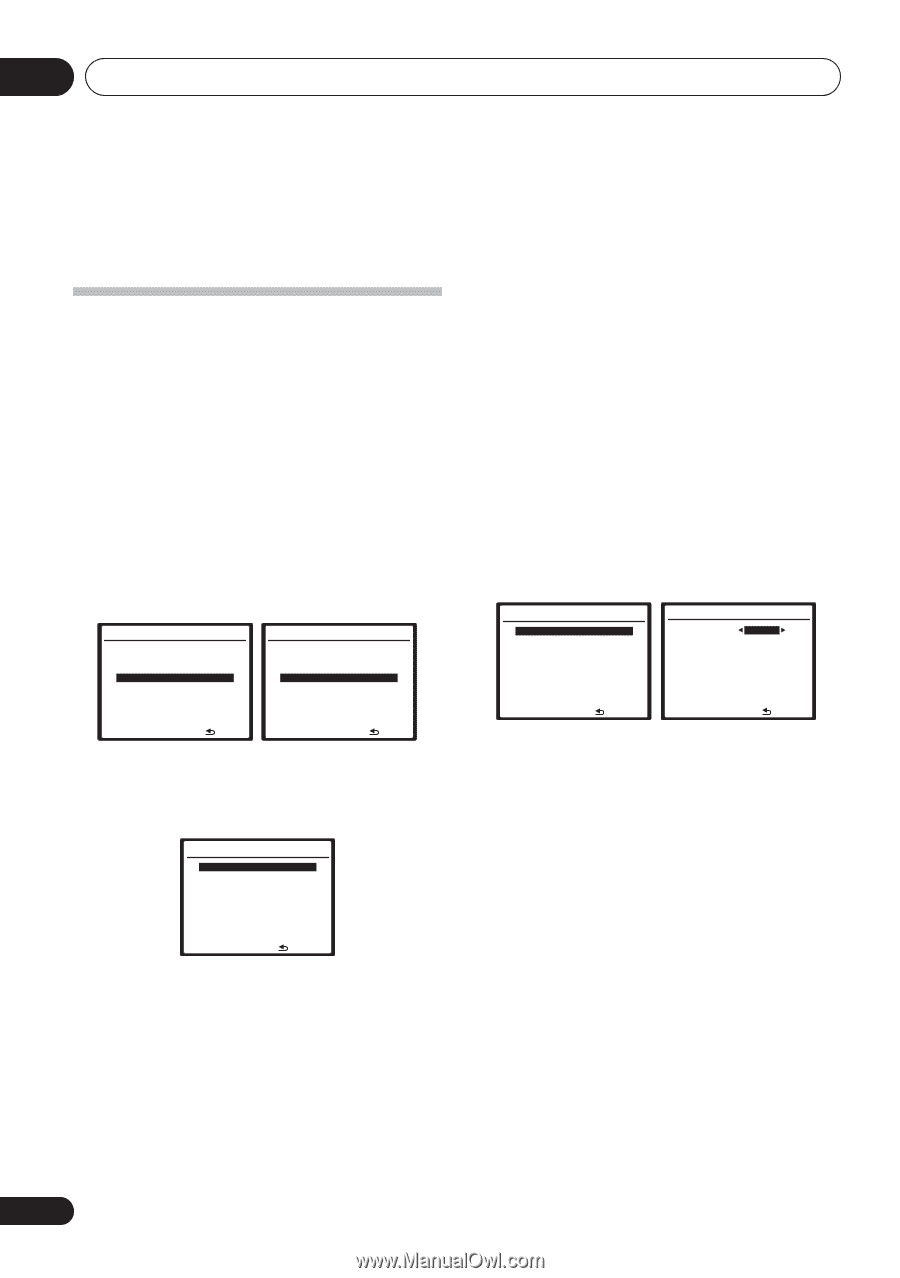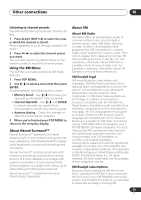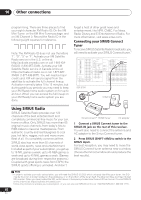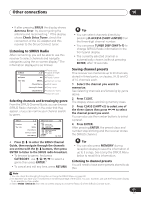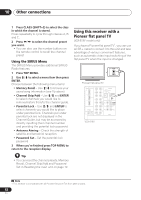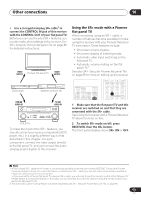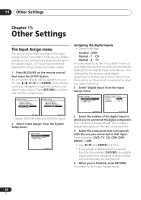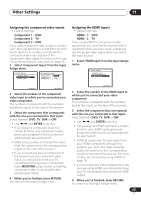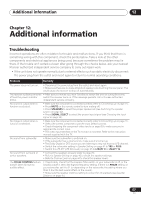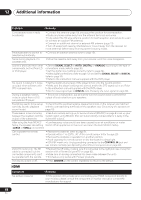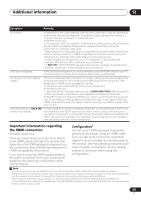Pioneer VSX 818V Owner's Manual - Page 64
Other Settings - hdmi
 |
UPC - 012562884769
View all Pioneer VSX 818V manuals
Add to My Manuals
Save this manual to your list of manuals |
Page 64 highlights
11 Other Settings Chapter 11: Other Settings The Input Assign menu You only need to make settings in the Input Assign menu if you didn't hook up your digital equipment according to the default settings for the digital inputs, or if you have connected equipment using component video cables. 1 Press RECEIVER on the remote control, then press the SETUP button. An on-screen display (OSD) appears on your TV. Use / / / and ENTER on the remote control to navigate through the screens and select menu items. Press RETURN to confirm and exit the current menu. System Setup 1.Auto MCACC 2.Manual MCACC 3.Manual SP Setup 4.Input Assign 5.Other Setup System Setup 1.Auto MCACC 2.Manual MCACC 3.Manual SP Setup 4.Input Assign : Exit : Exit Above: VSX-918V (left) and VSX-818V (right) 2 Select 'Input Assign' from the System Setup menu. 4.Input Assign a.Digital Input b.Component Input c.HDMI Input :Return Assigning the digital inputs • Default settings: Coaxial - DVD Optical - 1 - CD Optical - 2 - TV You only need to do this if you didn't hook up your digital equipment according to the default settings for the digital inputs (see above). This setting tells the receiver what digital equipment is hooked up to which terminal so the buttons on the remote correspond to what you have hooked up. 1 Select 'Digital Input' from the Input Assign menu. 4.Input Assign a.Digital Input b.Component Input c.HDMI Input 4a.Digital Input Setup Coaxial Optical-1 Optical-2 DVD [ CD ] [ TV ] :Return :Finish 2 Select the number of the digital input to which you've connected the digital component. The numbers correspond with the numbers beside the inputs on the rear of the receiver. 3 Select the component that corresponds with the one you connected to that input. Select between DVD, TV, CD, CDR, DVR, SIRIUS or OFF. • Use / and ENTER to do this. • If you assign a digital input to a certain function (for example, DVD/BD), any digital inputs previously assigned to that function will automatically be switched off. 4 When you're finished, press RETURN. You return to the Input Assign menu. 64 En