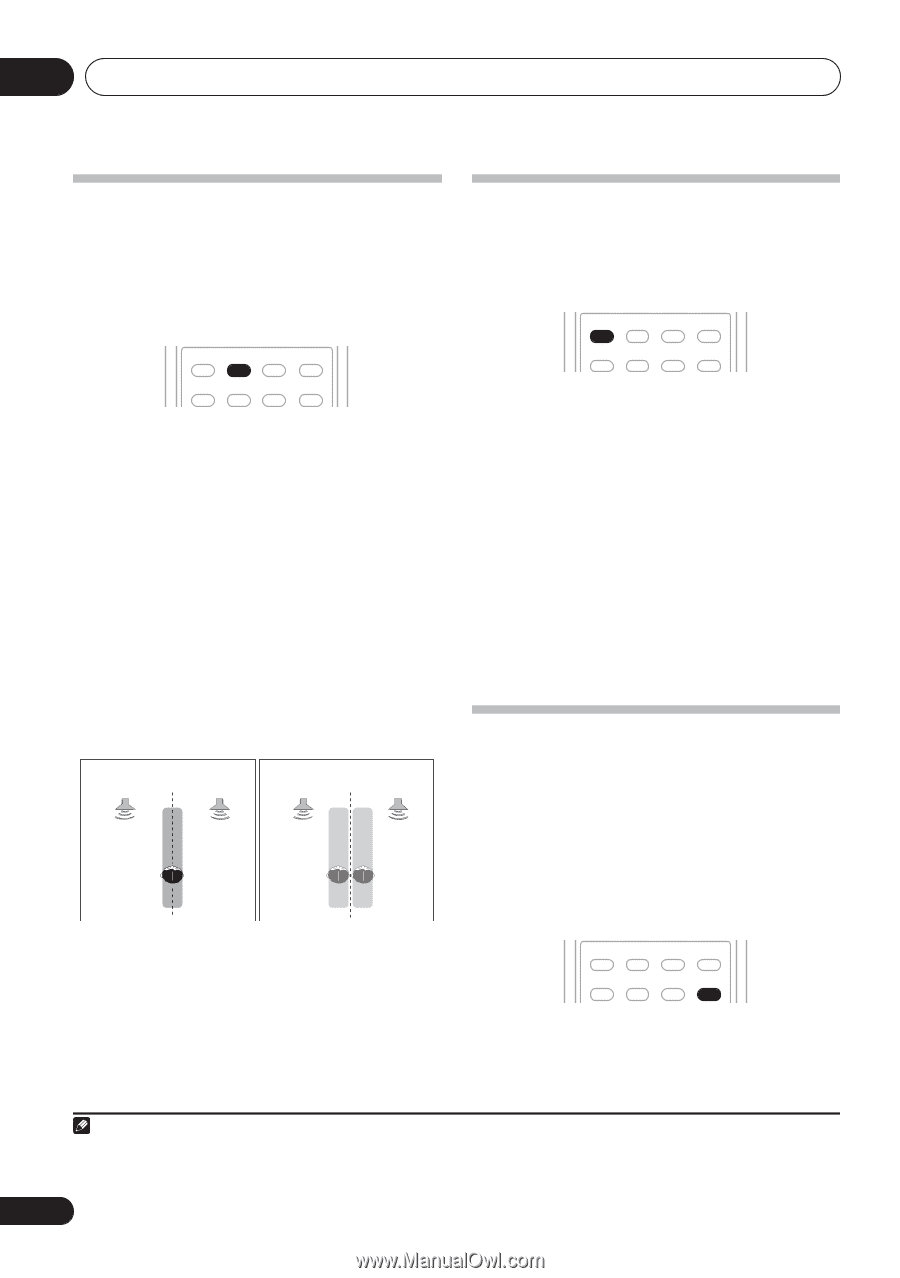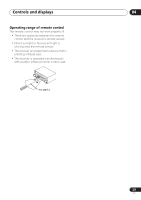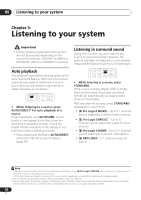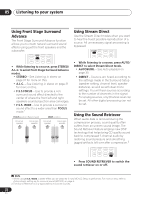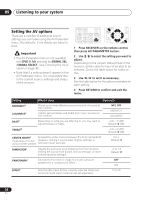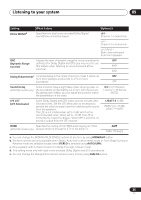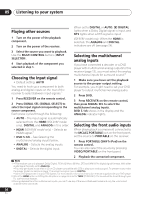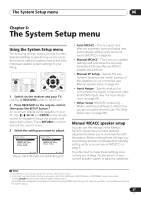Pioneer VSX 818V Owner's Manual - Page 32
Listening to your system, Using Front Stage Surround, Advance, Using Stream Direct, Using the Sound
 |
UPC - 012562884769
View all Pioneer VSX 818V manuals
Add to My Manuals
Save this manual to your list of manuals |
Page 32 highlights
05 Listening to your system Using Front Stage Surround Advance The Front Stage Surround Advance function allows you to create natural surround sound effects using just the front speakers and the subwoofer. AUTO/DIRECT STEREO/ A.L.C. STANDARD ADV SURR ACOUSTIC SOUND PHASE EQ DIALOG RETRIEVER • While listening to a source, press STEREO/ A.L.C. to select Front Stage Surround Advance modes. • STEREO - See Listening in stereo on page 31 for more on this. • A.L.C. - See Listening in stereo on page 31 for more on this. • F.S.S.FOCUS - Use to provide a rich surround sound effect directed to the center of where the front left and right speakers sound projection area converges. • F.S.S. WIDE - Use to provide a surround sound effect to a wider area than FOCUS mode.1 FOCUS position (Recommend) Front left speaker Front right speaker WIDE position Front left speaker Front right speaker Using Stream Direct Use the Stream Direct modes when you want to hear the truest possible reproduction of a source. All unnecessary signal processing is bypassed. AUTO/DIRECT STEREO/ A.L.C. STANDARD ADV SURR ACOUSTIC SOUND PHASE EQ DIALOG RETRIEVER • While listening to a source, press AUTO/ DIRECT to select Stream Direct mode. • AUTOSURR. - See Auto playback on page 30. • DIRECT - Sources are heard according to the settings made in the Surround Setup (speaker setting, channel level, speaker distance), as well as with dual mono settings. You will hear sources according to the number of channels in the signal. For analog sources, only Channel Level can be set. All other digital processing can not be set. Using the Sound Retriever When audio data is removed during the compression process, sound quality often suffers from an uneven sound image. The Sound Retriever feature employs new DSP technology that helps bring CD quality sound back to compressed 2-channel audio by restoring sound pressure and smoothing jagged artifacts left over after compression.2 AUTO/DIRECT STEREO/ A.L.C. STANDARD ADV SURR ACOUSTIC SOUND PHASE EQ DIALOG RETRIEVER • Press SOUND RETRIEVER to switch the sound retriever on or off. Note 1 When using F.S.S. WIDE, a better effect can be obtained if Auto MCACC Setup is performed. For more on this, refer to Automatically setting up for surround sound (MCACC) on page 8. 2 The Sound Retriever is only applicable to 2-channel sources. 32 En