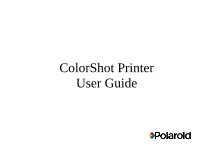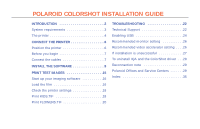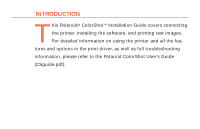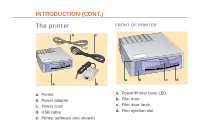Polaroid Colorshot Digital Photo Printer User Guide
Polaroid Colorshot Digital Photo Printer Manual
 |
UPC - 074100268752
View all Polaroid Colorshot Digital Photo Printer manuals
Add to My Manuals
Save this manual to your list of manuals |
Polaroid Colorshot Digital Photo Printer manual content summary:
- Polaroid Colorshot Digital Photo Printer | User Guide - Page 1
ColorShot Printer User Guide - Polaroid Colorshot Digital Photo Printer | User Guide - Page 2
.TIF 20 TROUBLESHOOTING 22 Technical Support 22 Enabling USB 24 Recommended monitor setting 26 Recommended video accelerator setting . . . .26 If installation is unsuccessful 27 To uninstall IQA and the ColorShot driver . . .28 Reconnection note 29 Polaroid Offices and Service Centers 29 - Polaroid Colorshot Digital Photo Printer | User Guide - Page 3
™ Installation Guide covers connecting the printer, installing the software, and printing test images. For detailed information on using the printer and all the features and options in the print driver, as well as full troubleshooting information, please refer to the Polaroid ColorShot User's Guide - Polaroid Colorshot Digital Photo Printer | User Guide - Page 4
3 INTRODUCTION (CONT.) System requirements • A PC-compatible computer with a Pentium® processor (or later) and a USB (Universal Serial Bus) connector* • Microsoft® Windows® 95 operating system, Version B (see page 24) • 16MB RAM (minimum); 32MB RAM (recommended) • 50MB free hard disk space (mini- - Polaroid Colorshot Digital Photo Printer | User Guide - Page 5
4 INTRODUCTION (CONT.) The printer d FRONT OF PRINTER c a b a. Printer b. Power adapter c. Power cord d. USB cable e. Printer software (not shown) a b c d a. Power/Printer busy LED b. Film door c. Film door latch d. Film ejection slot - Polaroid Colorshot Digital Photo Printer | User Guide - Page 6
5 INTRODUCTION (CONT.) BACK OF PRINTER USB CABLE a a b a. USB connector b. Power connector Note: If any of these components is missing, contact your dealer. b c a. USB cable b. Computer connector c. Printer connector - Polaroid Colorshot Digital Photo Printer | User Guide - Page 7
horizontally, on a flat surface near your computer. (Do not position the printer vertically.) The Polaroid ColorShot printer is a "plug-and-play" device. Leave your computer on when you connect the printer. When the printer is connected to your computer and plugged into a power supply, the system - Polaroid Colorshot Digital Photo Printer | User Guide - Page 8
7 CONNECT THE PRINTER (CONT.) Before you begin • Your computer should be USB-ready. If it, click My Computer on the desktop and note which drive has the CD-ROM icon. • Insert the Polaroid ColorShot CD ROM into the CD-ROM drive. • Be sure your monitor and video accelerator card are set properly ( - Polaroid Colorshot Digital Photo Printer | User Guide - Page 9
the back of the computer, or into another hubbed USB device. (Polaroid ColorShot has to be at the end of the device chain.) 5 While watching the computer screen, connect the USB cable to the back of the printer. 6 The system detects the printer as soon as you connect it and prompts you to install - Polaroid Colorshot Digital Photo Printer | User Guide - Page 10
step. See the detailed instructions that follow. Note: As part of the installation, Adobe® Acrobat™ Reader and the two .pdf files of the user manuals are installed on your hard drive, in the ColorShot folder: CSinstal.pdf (this manual), and CSguide.pdf (the User's Guide). Three sample images are - Polaroid Colorshot Digital Photo Printer | User Guide - Page 11
10 INSTALL THE SOFTWARE (CONT.) 1 The system locates the device and displays the name: Polaroid ColorShot. If you do not see the name Polaroid ColorShot, be sure the CD is in the CD-ROM drive. Click Finish. 2 The screen prompts you to insert the disk; disregard it and click OK. - Polaroid Colorshot Digital Photo Printer | User Guide - Page 12
, then type the drive letter for your CD-ROM drive (for example, D:\ or E:\). 5 The Add Printer Wizard is displayed. Scroll down the list of printer ports and select the USB port and Polaroid printer. Important: Do not select the default port, LPT1. Click Next. 4 Click OK to begin installation. - Polaroid Colorshot Digital Photo Printer | User Guide - Page 13
(CONT.) 6 The Add Printer Wizard displays "Polaroid ColorShot" for the Printer name. If you have a paper printer you normally print to, do not select ColorShot as your default printer. Click Finish once. Important: The computer takes a few moments to install the driver. Although there is no - Polaroid Colorshot Digital Photo Printer | User Guide - Page 14
13 INSTALL THE SOFTWARE (CONT.) 7 If the print driver is not available in the same language as the operating system, the screens appear in English. If you prefer another language, click the list and - Polaroid Colorshot Digital Photo Printer | User Guide - Page 15
last-minute tips and news about your printer. • Acrobat Reader: Use Adobe Acrobat Reader to read and print the user manuals, CSinstal.pdf (this manual) and CSguide.pdf. The files are located in the ColorShot directory on your C drive, and on the Polaroid ColorShot CD ROM. IMPORTANT REMINDER If you - Polaroid Colorshot Digital Photo Printer | User Guide - Page 16
Samples folder within the ColorShot folder on your hard drive. When printing the test images, keep all the print properties at the default settings. To configure the print driver for your own use, see the detailed descriptions of Print Properties in the Polaroid ColorShot User's Guide (CSguide.pdf). - Polaroid Colorshot Digital Photo Printer | User Guide - Page 17
16 PRINT TEST IMAGES (CONT.) Start up your imaging software 1 Insert the MGI PhotoSuite™ CD into your CD-ROM drive. 2 Follow the instructions on the screen to install the software. 3 Start up MGI PhotoSuite. Note: Be sure Brightness, Enhance Colors and Adjust Colors (on the Image menu) are - Polaroid Colorshot Digital Photo Printer | User Guide - Page 18
17 PRINT TEST IMAGES (CONT.) 2 Remove the Polaroid ColorShot film from the foil package and insert it into the tray, with the film cover facing up and the wide plastic border nearest the door. - Polaroid Colorshot Digital Photo Printer | User Guide - Page 19
window. Print KIDS.TIF 1 Open the image KIDS.TIF in the Samples folder, located in the ColorShot folder on your hard drive. 2 Click Printer Setup on the File menu. 3 Select Polaroid ColorShot as the printer and select Portrait orientation. Click OK. 4 Click the Print Preview icon on the toolbar to - Polaroid Colorshot Digital Photo Printer | User Guide - Page 20
. 7 Click OK to print the image. 8 The ColorShot preview screen is displayed. Click the printer icon in the Preview tool bar to begin printing. If this is your first print of the film pack, the printer will eject the film cover first. In a few moments, the printer will eject KIDS.TIF. KIDS.TIF, in - Polaroid Colorshot Digital Photo Printer | User Guide - Page 21
the second test image, open the image FLOWERS.TIF in the Samples folder, located in the ColorShot folder on your hard drive. 2 Click Printer Setup on the File menu. 3 Select Polaroid ColorShot as the printer and select Landscape orientation. Click OK. 4 Click the Print Preview icon on the toolbar to - Polaroid Colorshot Digital Photo Printer | User Guide - Page 22
21 PRINT TEST IMAGES (CONT.) FLOWERS.TIF, in landscape orientation - Polaroid Colorshot Digital Photo Printer | User Guide - Page 23
22 TROUBLESHOOTING Technical Support If the printer is not operating properly and you cannot resolve it with the troubleshooting information in this manual or the User's Guide (CSguide.pdf), contact Polaroid Technical Support. MGI PhotoSuite: If you need help with MGI PhotoSuite, check the on- - Polaroid Colorshot Digital Photo Printer | User Guide - Page 24
-432-5355, Monday through Friday, 8 a.m. to 8 p.m., Eastern Time. We offer a variety of Customer Support services; call us for details and applicable fees. You may also write to National Digital Imaging Support, Polaroid Corporation, 201 Burlington Road, 1-2A, Bedford, MA 01730. Fax: 1-781-386-9688 - Polaroid Colorshot Digital Photo Printer | User Guide - Page 25
24 TROUBLESHOOTING (CONT.) Enabling USB If your system does not respond when you connect the printer, your system may not be compatible for the USB connector. This upgrade is provided on the ColorShot CD; see the next step for installation instructions. Note: If you do not have a "B" after the - Polaroid Colorshot Digital Photo Printer | User Guide - Page 26
TROUBLESHOOTING (CONT.) 3 To install the USB supplement: • Be sure the USB cable is not connect- ed to the printer. • Click My Computer icon, then click the CD-ROM drive icon. (The Polaroid computer manual for details printer driver after following these steps, contact your computer manufacturer. - Polaroid Colorshot Digital Photo Printer | User Guide - Page 27
26 TROUBLESHOOTING (CONT.) Recommended monitor setting We recommend you adjust your monitor for card to the basic setting when connected to a USB device, for smoother, more reliable communication with your printer. This setting does not slow down your system in any way. To do this: 1 Double-click - Polaroid Colorshot Digital Photo Printer | User Guide - Page 28
if you interrupt the installation process), your Windows registry may be corrupted. To solve this problem, try the following: 1 Disconnect the USB cable from the back of the printer. 2 Insert the Polaroid ColorShot CDROM into the CD-ROM drive. 3 Double-click the My Computer icon. 4 Double-click the - Polaroid Colorshot Digital Photo Printer | User Guide - Page 29
TROUBLESHOOTING (CONT.) To uninstall IQA and the ColorShot driver Be sure the print queue is empty. If not, delete all jobs in the queue. 1 Restart your computer. 2 Disconnect the USB cable from the back of the printer . 11 Double-click Printers. 12 Select the Polaroid ColorShot with the right mouse - Polaroid Colorshot Digital Photo Printer | User Guide - Page 30
. If you connect the printer into a port other than the one used at original installation, the system prompts you to reinstall the software. Follow the instructions on the screen to reinstall the software and specify the current USB port when prompted. Polaroid Offices and Service Centers Australia - Polaroid Colorshot Digital Photo Printer | User Guide - Page 31
30 TROUBLESHOOTING (CONT.) Brasil Polaroid do Brasil Ltda. Av. Paulista, 1776/11º andar Cerqueira Cesar São Paulo - Capital 01310-921 Tel.: 55.11.285.6411 Fax: 55.11.283.2625 288.6521 287.5393 Canada Polaroid Canada Inc. 350 Carlingview Drive Etobicoke, Ontario M9W 5G6 Toll free: 1-800-268-6970 - Polaroid Colorshot Digital Photo Printer | User Guide - Page 32
31 TROUBLESHOOTING (CONT.) France Polaroid (France) S.A. B.P. 7 78996-Elancourt Cédex Tel.: 0141913810 Hong Kong Polaroid (Far East) Ltd. 32/F Windsor House 311 Gloucester Road Causeway Bay Tel.: (852) 2894 0333 Italia Polaroid (Italia) S.p.A. Via Piave 11 21051 Arcisate (Varese) Tel.: 0269633253 - Polaroid Colorshot Digital Photo Printer | User Guide - Page 33
32 TROUBLESHOOTING (CONT.) Nederland Polaroid Nederland B.V. Zonnebaan 45 3606 CH Maarssen P.O. Box 1219 3600 BE Maarssen Tel.: 0204874534 New Zealand Polaroid New Zealand Ltd. Camera Services 24-26 Anzac Avenue Auckland Tel.: (09) 377 3773 Norge Polaroid (Norge) A/S Industriveien 8B, 1473 Skårer - Polaroid Colorshot Digital Photo Printer | User Guide - Page 34
33 TROUBLESHOOTING (CONT.) Puerto Rico Polaroid Caribbean Corporation Centro de Seguros Ave. Ponce de León 701, Miramar, Santurce 00907 Tel.: (809) 725-6240 Fax: (809) 725-5462 Schweiz/Suisse/Svizzera Polaroid AG Hardturmstrasse 133 8037 Zürich Tel.: 018385329 (Deutsch) 018385348 (Français) - Polaroid Colorshot Digital Photo Printer | User Guide - Page 35
34 TROUBLESHOOTING (CONT.) U.K. Polaroid (U.K.) Ltd. & Polaroid Export Operations Wheathampstead House Codicote Road Wheathampstead Hertfordshire AL4 8SF Tel.: 0181 308 6508 (U.K.) (44) 181 308 6593 (Export) U.S.A. Polaroid Corporation Technical Support Toll free: 1-800-432-5355 - Polaroid Colorshot Digital Photo Printer | User Guide - Page 36
7 - 8 CD-ROM drive letter, 7, 11 CD-ROM drive requirements, 3 ColorShot CD-ROM, inserting, 7 ColorShot printer illustrated, 4 - 5 plugging in, 8 positioning, 6 computer requirements, 3 Csguide. - 17 FLOWERS.TIF, printing, 20 - 21 I installing software, 9 - 14 problems with, 27 internet support, 23 - Polaroid Colorshot Digital Photo Printer | User Guide - Page 37
13 LED on ColorShot, 4, 8 License Agreement, 13 loading film, 16 - 17 M memory requirements, 3 MGI PhotoSuite, 16 technical support, 22 Microsoft Windows, 3 monitor requirements, 3 setting, 26 P plug-and-play, 6 Polaroid Offices and Service Centers, 29 - 34 Polaroid Technical Support, 22 - 23 power - Polaroid Colorshot Digital Photo Printer | User Guide - Page 38
, 18 printing test images, 15 - 21 R RAM requirements, 3 Readme file, 14 reconnecting the printer, 29 S sample images, 9, 15 Samples folder, 15 Service Centers, 29 - 34 system requirements, 3 T technical support, 22 - 23 test image, printing, 15 -21 U uninstalling software, 28 USB (Universal Serial - Polaroid Colorshot Digital Photo Printer | User Guide - Page 39
Corporation reserves the right to make changes or improvements in the product described in this manual at any time and without notice. "Polaroid", "Polaroid ColorShot", and "IQA" are trademarks of Polaroid Corporation. All other product names may be the property of their respective owners. 3/98 - Polaroid Colorshot Digital Photo Printer | User Guide - Page 40
TROUBLESHOOTING 23 Technical Support 23 Cleaning the rollers 25 Cleaning the printer 26 Loading a partially used pack 26 Increasing printer performance 27 Picture and printer problems 28 Printing test images 31 Reconnection note 35 Limited Equipment Warranty 36 FCC Compliance 38 Polaroid - Polaroid Colorshot Digital Photo Printer | User Guide - Page 41
printer designed to output digital images from your PC-compatible computer onto Polaroid ColorShot self-developing color film. This manual (CSguide.pdf) describes the use of the ColorShot printer and the print driver. It also includes tips for best printing results, and a full troubleshooting guide - Polaroid Colorshot Digital Photo Printer | User Guide - Page 42
3 INTRODUCTION (CONT.) The Polaroid ColorShot can print images from many Microsoft® Windows® 95 applications, and is ideal for printing: • Images downloaded from the Internet using a browser • Images taken with a digital camera • Images from a Photo CD • Any digitized image on your comput- er, - Polaroid Colorshot Digital Photo Printer | User Guide - Page 43
4 INTRODUCTION (CONT.) System requirements For details, see the Polaroid ColorShot Installation Guide (CSinstal.pdf). • A PC-compatible computer with a Pentium processor (or later) and a USB (Universal Serial Bus) connector* • , so you can get the best and most effective results from your printer. - Polaroid Colorshot Digital Photo Printer | User Guide - Page 44
.) Polaroid ColorShot film The printer uses Polaroid ColorShot film to create instant color pictures featuring highly saturated, continuous-tone colors. Unlike other Polaroid film, this specially-made pack does not contain a battery. A finished print is automatically ejected from the printer. Each - Polaroid Colorshot Digital Photo Printer | User Guide - Page 45
6 INTRODUCTION (CONT.) The printer d FRONT OF PRINTER c a b a. Printer b. Power adapter c. Power cord d. USB cable e. Printer software (not shown) a b c d a. Power/Printer busy LED b. Film door c. Film door latch d. Film ejection slot Note: If any of these components is missing, contact - Polaroid Colorshot Digital Photo Printer | User Guide - Page 46
7 INTRODUCTION (CONT.) INSIDE PRINTER BACK OF PRINTER a b a. Film tray b. Processing rollers a b a. USB connector b. Power connector - Polaroid Colorshot Digital Photo Printer | User Guide - Page 47
the film door. ing up and the wide plastic border nearest the door. The film cover protects the light-sensitive material beneath it. 2 Remove the Polaroid ColorShot film from the foil package and insert it into the tray, with the film cover fac- Film cover 3 Slide the film tray in until it - Polaroid Colorshot Digital Photo Printer | User Guide - Page 48
You can configure the driver for each image before printing by using the Properties dialog box. Here you can select paper orientation, use controls to lighten or darken the print, and apply Polaroid's patented image enhancement technology (IQA™). Here you also choose the Preview option and film - Polaroid Colorshot Digital Photo Printer | User Guide - Page 49
is displayed. This message box displays the print queue. 4 If you want to review the settings, click Properties on the Printer menu. Click OK. 5 Close the Printers window. Set Properties 1 Display the Polaroid ColorShot Properties dialog box as described in the previous section. Note: You can also - Polaroid Colorshot Digital Photo Printer | User Guide - Page 50
is rotated 90 degrees on the Polaroid film, for a better fit. • Select Landscape if your image is horizontal. The image is printed with the wide white border at the bottom. Note: The following sample images are copied to your hard drive (ColorShot folder) during installation They can be printed - Polaroid Colorshot Digital Photo Printer | User Guide - Page 51
12 CONFIGURE THE DRIVER (CONT.) Portrait orientation (KIDS.TIF) Landscape orientation: (FLOWERS.TIF) - Polaroid Colorshot Digital Photo Printer | User Guide - Page 52
13 CONFIGURE THE DRIVER (CONT.) INTENSITY The Intensity control offers five settings, from darkest to lightest. Slide the control toward Darkest to make the image darker on film, or - Polaroid Colorshot Digital Photo Printer | User Guide - Page 53
14 CONFIGURE THE DRIVER (CONT.) Device Options tab FILM TYPE Click the Film Type arrow to display a drop-down list of film types. Select the film type that is currently loaded. IMAGE ENHANCEMENT IQA (Image Quality Assurance) Technology is a Polaroid-patented image enhancement software designed - Polaroid Colorshot Digital Photo Printer | User Guide - Page 54
15 CONFIGURE THE DRIVER (CONT.) • Turn on IQA Technology for general photographic images that have been scanned using default settings, or ). If you want to see the effect this feature has, print an image with and without it for comparison. RESTORE DEFAULTS Click to recall the default settings. - Polaroid Colorshot Digital Photo Printer | User Guide - Page 55
16 PRINTING Display an image on the screen. Select Print on the File menu and click the OK button in the ColorShot Print dialog box to begin printing the current image. If you selected Using Preview on the Device Options dialog box, a preview appears first. See the next section, Using the preview. - Polaroid Colorshot Digital Photo Printer | User Guide - Page 56
17 PRINTING (CONT.) Using the preview Important: What you see on the preview is what you will get on the print. The Preview screen includes some tools to resize/crop the image. For best results, however, you should resize your image in your imaging application. See Tips on resizing your image on - Polaroid Colorshot Digital Photo Printer | User Guide - Page 57
18 PRINTING (CONT.) THE TOOL BAR Printer icon: Click to start printing. Plus magnifying glass ( tab for a better fit. • If your image does not have the cor- rect proportions for the ColorShot film (even after the appropriate orien- tation has been selected), you can reproduce the entire image with - Polaroid Colorshot Digital Photo Printer | User Guide - Page 58
image Cropped image PORTRAIT ORIENTATION Entire image Cropped image You can enlarge your image and select a crop by using the scroll bars in the ColorShot Print Preview Screen. For the best control over image size, however, we recommend that you resize your image in your imaging application before - Polaroid Colorshot Digital Photo Printer | User Guide - Page 59
20 PRINTING (CONT.) Start printing To start printing the current image, click the printer icon on the preview tool bar (if Using Preview is checked), or click OK in the ColorShot dialog box (if Using Preview is not checked). Note: If this is the first image in a pack, the protective film cover - Polaroid Colorshot Digital Photo Printer | User Guide - Page 60
about 10 to 20 seconds). Once ejected, the image starts to appear right away, and appears fully developed in about 10 minutes. Note: See Increasing printer performance on page 27 for tips on how to speed up printing. - Polaroid Colorshot Digital Photo Printer | User Guide - Page 61
22 PRINTING (CONT.) Handling the print The print is dry as soon as it is ejected and can be handled immediately; however, for the first few minutes, do not shake or bend the print. Handle it gently, by the wide white border only. Allow several minutes for the print to develop fully saturated - Polaroid Colorshot Digital Photo Printer | User Guide - Page 62
23 TROUBLESHOOTING Technical Support If the printer is not operating properly and you cannot resolve it with the troubleshooting information in this manual or the Installation Guide (CSinstal.pdf), contact Polaroid Technical Support. MGI PhotoSuite: If you need help with MGI PhotoSuite, check the - Polaroid Colorshot Digital Photo Printer | User Guide - Page 63
-432-5355, Monday through Friday, 8 a.m. to 8 p.m., Eastern Time. We offer a variety of Customer Support services; call us for details and applicable fees. You may also write to National Digital Imaging Support, Polaroid Corporation, 201 Burlington Road, 1-2A, Bedford, MA 01730. Fax: 1-781-386-9688 - Polaroid Colorshot Digital Photo Printer | User Guide - Page 64
25 TROUBLESHOOTING (CONT.) Cleaning the rollers For best results, clean the rollers before illustrated. 1 Open the door and remove the pack. Note: If there is a partially loaded pack in the printer, you will lose the top frame when you reload that pack. See Loading a partially used pack on page 26 - Polaroid Colorshot Digital Photo Printer | User Guide - Page 65
of any sort. Loading a partially used pack If you load a partially used pack, the printer assumes a full pack is loaded and the software gives you an incorrect picture count. Keep track of the number of exposures manually. Note: The top frame acts as a film cover. It will be ejected when you - Polaroid Colorshot Digital Photo Printer | User Guide - Page 66
27 TROUBLESHOOTING (CONT.) Increasing printer performance To optimize speed and performance, try the following: • Increase the amount of RAM in your computer. • Increase the available hard disk space. • Decrease the - Polaroid Colorshot Digital Photo Printer | User Guide - Page 67
28 TROUBLESHOOTING (CONT.) Picture and printer problems Problem Solution Print is too dark. Intensity may be set too low. Increase intensity in the Graphics tab of the Properties dialog box, in the print driver. Your original may be dark. Try lightening it in a photo-editing application, or - Polaroid Colorshot Digital Photo Printer | User Guide - Page 68
29 TROUBLESHOOTING (CONT.) The picture has a blue tint. Print has a large spot or repeated spots Print has an area that did not develop Two prints came out - Polaroid Colorshot Digital Photo Printer | User Guide - Page 69
printer creates multiple partial prints for one image (tiling). The green power light is blinking. Imaging application cannot communicate with the print driver accelerator setting; see the Installation Guide for details. If problem persists, call Polaroid Technical Support; see page 23. Loading a - Polaroid Colorshot Digital Photo Printer | User Guide - Page 70
checked. PRINT KIDS.TIF 1 Open the image KIDS.TIF in the Samples folder in the ColorShot folder on your hard drive. 2 Click Printer Setup on the File menu. 3 Select Polaroid ColorShot as the printer and select Portrait orientation. Click OK. 4 Click the Print Preview icon on the toolbar (the - Polaroid Colorshot Digital Photo Printer | User Guide - Page 71
32 TROUBLESHOOTING (CONT.) 7 Click OK to print the image. 8 The ColorShot preview screen is displayed. What you see in the preview box is what will appear in the print. Click the printer icon in the Preview tool bar to begin printing. If this is your first print of the film pack, the printer will - Polaroid Colorshot Digital Photo Printer | User Guide - Page 72
33 TROUBLESHOOTING (CONT.) PRINT FLOWERS.TIF 1 To print the second test image, open the image FLOWERS.TIF, also located in the Samples folder. 2 Click Printer Setup on the File menu. 3 Select Polaroid ColorShot as the printer and select Landscape orientation. Click OK. 4 Click the Print Preview - Polaroid Colorshot Digital Photo Printer | User Guide - Page 73
34 TROUBLESHOOTING (CONT.) In a few moments, the printer will eject FLOWERS.TIF. If the two sample images print correctly (as shown in the preview and in this manual), then the printer and printer driver are working properly. If you are having a problem printing from your imaging application or - Polaroid Colorshot Digital Photo Printer | User Guide - Page 74
35 TROUBLESHOOTING (CONT.) Reconnection note Your system or hub may have several USB ports. If you connect the printer into a port other happens, click cancel at the prompt to reinstall, and plug the printer into the previously used port. Alternatively, you can reinstall the software and specify - Polaroid Colorshot Digital Photo Printer | User Guide - Page 75
36 TROUBLESHOOTING (CONT.) Limited Equipment Warranty Polaroid Corporation warrants your Polaroid COLORSHOT printer against defects in Polaroid Corporation will, at its discretion, either replace or repair this item, without charge, provided the product is returned to a designated servicing - Polaroid Colorshot Digital Photo Printer | User Guide - Page 76
the nearest Polaroid Service Center. See the list of addresses on pages 40 - 44. NOTES • There are no user serviceable parts inside the unit. Refer servicing to quali- fied service personnel. • Polaroid Corporation reserves the right to make changes in the product described in this manual at any - Polaroid Colorshot Digital Photo Printer | User Guide - Page 77
38 TROUBLESHOOTING (CONT.) FCC Compliance Product: The Polaroid COLORSHOT Digital Photo Printer Marketed by: Polaroid Corporation, 575 Technology Square, and, if not installed and used in accordance with the instructions, may cause harmful interference to radio communication. However, there - Polaroid Colorshot Digital Photo Printer | User Guide - Page 78
39 TROUBLESHOOTING (CONT.) equipment does cause harmful interference to radio or television reception, which can be determined by turning the equipment off and on, the user is - Polaroid Colorshot Digital Photo Printer | User Guide - Page 79
40 TROUBLESHOOTING (CONT.) Polaroid Offices and Service Centers Australia Polaroid Australia Pty. Ltd. 13-15 Lyonpark Road P.O. Box 163 North Ryde, NSW 2113 Tel.: (02) 950 7000 Fax: (02) 887 2209 Belgique/België Polaroid (Belgium) N.V. - S.A. Rue Colonel Bourg 111 Kolonel Bourgstraat 111 1140 - Polaroid Colorshot Digital Photo Printer | User Guide - Page 80
41 TROUBLESHOOTING (CONT.) Danmark Polaroid a.s. Blokken 75 3460 Birkerød Tlf.: 80011887 Deutschland Polaroid GmbH Sprendlinger Landstrasse 109 63069 Offenbach Tel.: 06995096056 España Polaroid (España), S.A. Calle Orense 16 - 2ª planta. 28020-Madrid Tno.: 913778103 France Polaroid (France) S.A. - Polaroid Colorshot Digital Photo Printer | User Guide - Page 81
42 TROUBLESHOOTING (CONT.) Japan Nippon Polaroid Kabushiki Kaisha Mori Building, No. 30 2-2 Toranomon 3-chome Minato-ku, Tokyo (105) Tel.: 81-3-3438-8811 Fax: 81-3-3433-3537 México Polaroid de México S.A. de C.V. Paseo de la Reforma 195-Piso 17 C.P. 06500 México, D.F. Tel.: 703-1111 Fax: 566-0505 - Polaroid Colorshot Digital Photo Printer | User Guide - Page 82
43 TROUBLESHOOTING (CONT.) Norge Polaroid (Norge) A/S Industriveien 8B, 1473 Skårer Postboks 80, 1471 Skårer Tlf.: 80011887 Österreich Polaroid Ges.m.b.H. Eitnergasse 5A 1231 Wien Tel.: 06607433 Portugal Polaroid (España) S.A. Sucursal em Portugal Edificio Monumental Avenue Praia da Vitória 71-A, - Polaroid Colorshot Digital Photo Printer | User Guide - Page 83
44 TROUBLESHOOTING (CONT.) Suomi Polaroid Oy Sinikalliontie 10 02630 Espoo Puh.: 0800117008 Sverige Polaroid AB Ekholmsvägen 36 Box 204 127 24 Skärholmen Tel.: 084451231 U.K. Polaroid (U.K.) Ltd. & Polaroid Export Operations Wheathampstead House Codicote Road Wheathampstead Hertfordshire AL4 8SF - Polaroid Colorshot Digital Photo Printer | User Guide - Page 84
ColorShot film, 5, 8 ColorShot printer, described, 2 communication problems, 30 compatible applications, 3 components, missing, 6 computer requirements, 4 configuring the driver, 9 - 15 Copies, number of, 13 cropping the image, 19 D Darkest, 13 Details tab, 10 Device Options tab, 14 digital camera - Polaroid Colorshot Digital Photo Printer | User Guide - Page 85
46 E empty film pack, 22 F FCC compliance, 38 - 39 film count, 26 inaccurate, 30 film counter, 17 film cover, 8, 20 film door latch, 6, 8 film door, 6, 8 film ejection, 21 slot for, 6 film pack empty, 22 partially used, 26 film tray, 7 Film Type box, 14 film, 5 defective, 29 partial pack, 29 - Polaroid Colorshot Digital Photo Printer | User Guide - Page 86
.TIF, printing, 31 - 32 L landscape orientation, 11 LED, 6, 21, 30 Lightest, 13 loading film, 8 partial pack, 26 M manuals, described, 2 MGI PhotoSuite, 15, 19 support, 23 Microsoft Windows, 3, 4 monitor requirements, 4 O orientation, 11 out of film, 22 photo CD, 3 PhotoShop. See Adobe Photoshop - Polaroid Colorshot Digital Photo Printer | User Guide - Page 87
See MGI PhotoSuite picture cropping, 30 picture problems, 28 - 31 Polaroid Offices and Service Centers, 40 - 44 Polaroid technical support, 23 portrait orientation, 11 power adapter, illustrated, 6 power connector, 7 power cord, illustrated, 6 Preview in ColorShot, 16 Preview, using the feature, 17 - Polaroid Colorshot Digital Photo Printer | User Guide - Page 88
18 starting, 20 test images, 31 - 34 the full image, 17 with borders, 17 problems, troubleshooting, 28 - 31 processing rollers, 7 cleaning, 25 - 26 product registration, 4 properties, , 12 using, 34 scrolling the image, 17 Service Centers, 40 - 44 speeding up printing, 27 system requirements, 4 - Polaroid Colorshot Digital Photo Printer | User Guide - Page 89
50 T technical support, 23 MGI, 23 over internet, 24 Polaroid, 23, 24 temperature, 29 test image, printing, 31 - 34 tool bar (Preview), 18 troubleshooting guide, 28 - 31 U USB cable, 6 USB connector, 7 USB port, changing, 10 Using Preview checkbox, 13, 16 V video accelerator setting, 30 W warrant - Polaroid Colorshot Digital Photo Printer | User Guide - Page 90
Corporation reserves the right to make changes or improvements in the product described in this manual at any time and without notice. "Polaroid", "Polaroid ColorShot", and "IQA" are trademarks of Polaroid Corporation. All other product names may be the property of their respective owners. 3/98

ColorShot Printer
User Guide