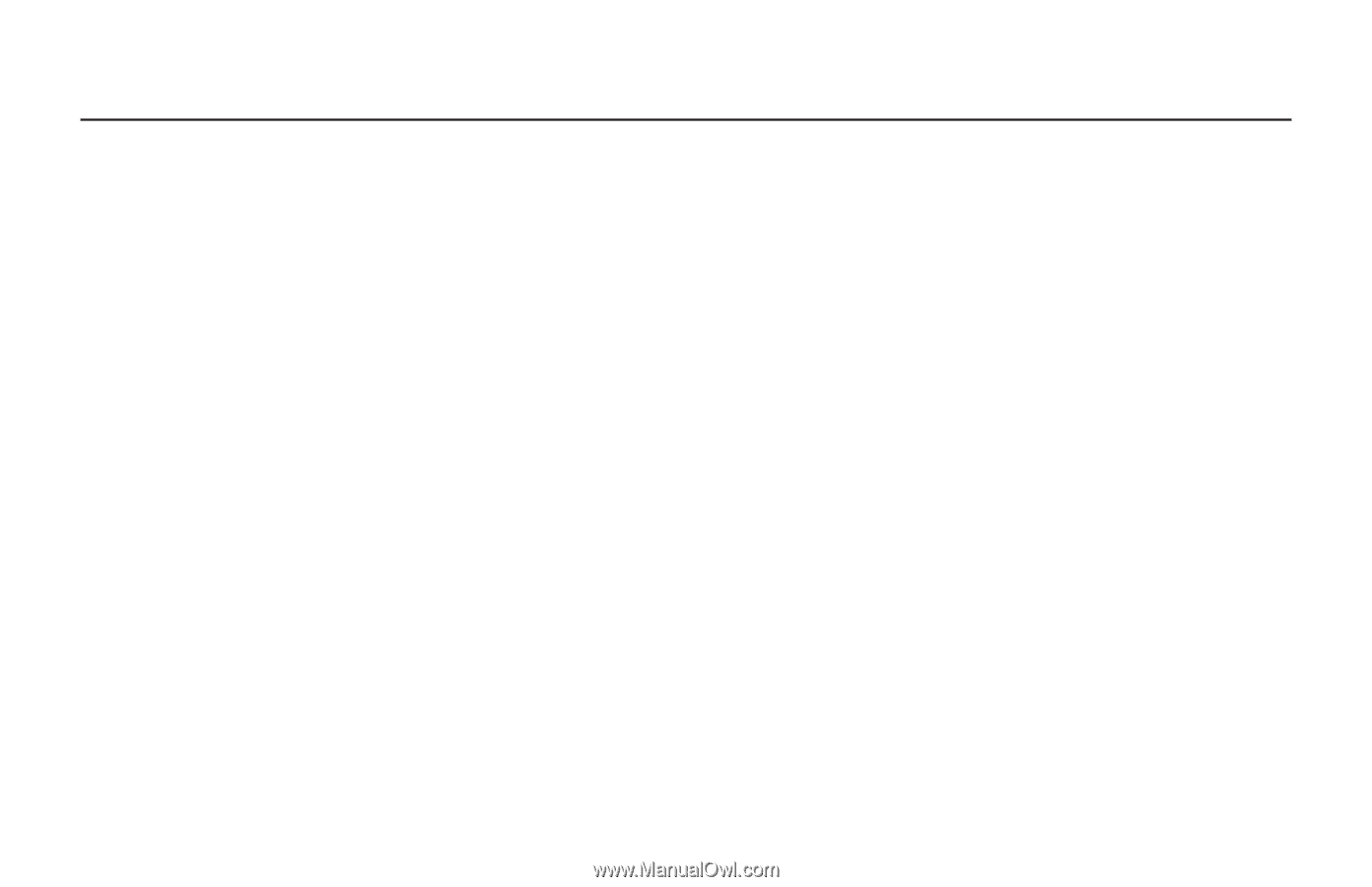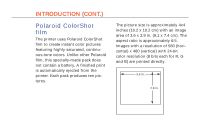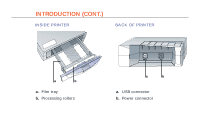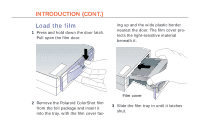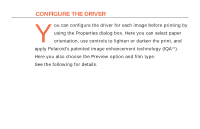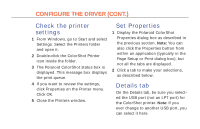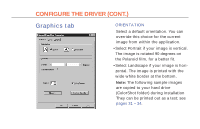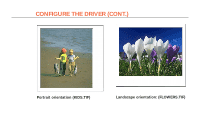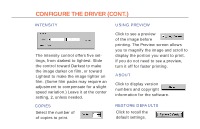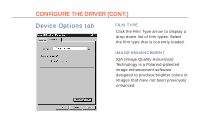Polaroid Colorshot Digital Photo Printer User Guide - Page 49
Check the printer settings, Set Properties, Details tab, Check the printer, settings - reviews
 |
UPC - 074100268752
View all Polaroid Colorshot Digital Photo Printer manuals
Add to My Manuals
Save this manual to your list of manuals |
Page 49 highlights
10 CONFIGURE THE DRIVER (CONT.) Check the printer settings 1 From Windows, go to Start and select Settings. Select the Printers folder and open it. 2 Double-click the ColorShot Printer icon inside the folder. 3 The Polaroid ColorShot status box is displayed. This message box displays the print queue. 4 If you want to review the settings, click Properties on the Printer menu. Click OK. 5 Close the Printers window. Set Properties 1 Display the Polaroid ColorShot Properties dialog box as described in the previous section. Note: You can also click the Properties button from within an application (typically in the Page Setup or Print dialog box), but not all the tabs are displayed. 2 Click a tab to make your selections, as described below. Details tab On the Details tab, be sure you selected the USB port (not an LPT port) for the ColorShot printer. Note: If you ever change to another USB port, you can select it here.