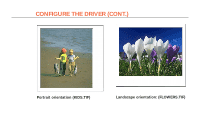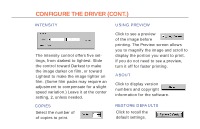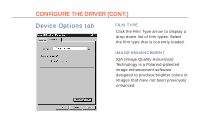Polaroid Colorshot Digital Photo Printer User Guide - Page 56
Using the preview
 |
UPC - 074100268752
View all Polaroid Colorshot Digital Photo Printer manuals
Add to My Manuals
Save this manual to your list of manuals |
Page 56 highlights
17 PRINTING (CONT.) Using the preview Important: What you see on the preview is what you will get on the print. The Preview screen includes some tools to resize/crop the image. For best results, however, you should resize your image in your imaging application. See Tips on resizing your image on page 18. FILM COUNTER In the toolbar, the preview screen also displays the number of pictures you have left in the current film pack. It counts down from ten to one, and resets automatically when you load a new pack of film. PRINTING THE FULL IMAGE The default setting prints the full image, which may result in borders on the top and bottom or on the sides, depending on the aspect ratio of the image. ZOOMING AND SCROLLING You can zoom in on the image with the magnifier tool and use the scroll bars to crop the image to your liking. A zoom out tool is provided to return the image to the original size.