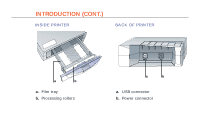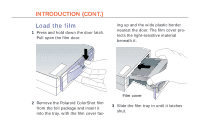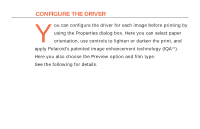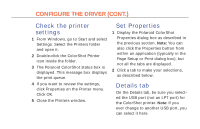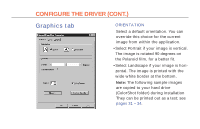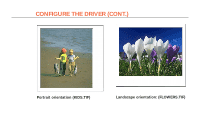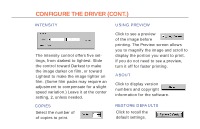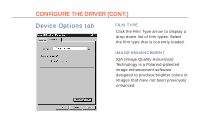Polaroid Colorshot Digital Photo Printer User Guide - Page 50
Graphics tab
 |
UPC - 074100268752
View all Polaroid Colorshot Digital Photo Printer manuals
Add to My Manuals
Save this manual to your list of manuals |
Page 50 highlights
11 CONFIGURE THE DRIVER (CONT.) Graphics tab ORIENTATION Select a default orientation. You can override this choice for the current image from within the application. • Select Portrait if your image is vertical. The image is rotated 90 degrees on the Polaroid film, for a better fit. • Select Landscape if your image is horizontal. The image is printed with the wide white border at the bottom. Note: The following sample images are copied to your hard drive (ColorShot folder) during installation They can be printed out as a test; see pages 31 - 34.

11
ORIENTATION
Select a default orientation. You can
override this choice for the current
image from within the application.
• Select Portrait if your image is vertical.
The image is rotated 90 degrees on
the Polaroid film, for a better fit.
• Select Landscape if your image is hori-
zontal. The image is printed with the
wide white border at the bottom.
Note:
The following sample images
are copied to your hard drive
(ColorShot folder) during installation
They can be printed out as a test; see
pages 31 – 34.
Graphics tab
CONFIGURE THE DRIVER (CONT.)