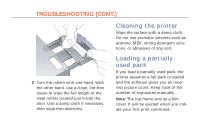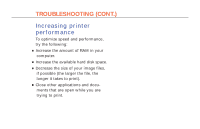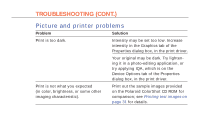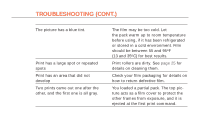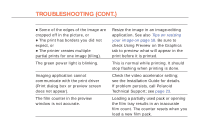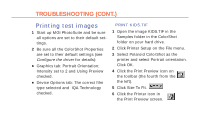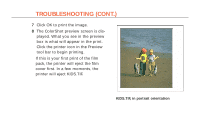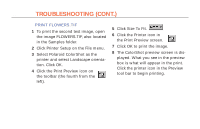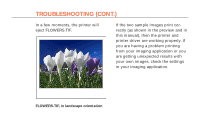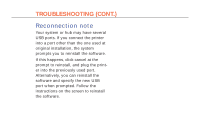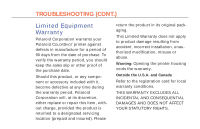Polaroid Colorshot Digital Photo Printer User Guide - Page 70
Printing test images
 |
UPC - 074100268752
View all Polaroid Colorshot Digital Photo Printer manuals
Add to My Manuals
Save this manual to your list of manuals |
Page 70 highlights
31 TROUBLESHOOTING (CONT.) Printing test images 1 Start up MGI PhotoSuite and be sure all options are set to their default settings. 2 Be sure all the ColorShot Properties are set to their default settings (see Configure the driver for details): • Graphics tab: Portrait Orientation; Intensity set to 2 and Using Preview checked. • Device Options tab: The correct film type selected and IQA Technology checked. PRINT KIDS.TIF 1 Open the image KIDS.TIF in the Samples folder in the ColorShot folder on your hard drive. 2 Click Printer Setup on the File menu. 3 Select Polaroid ColorShot as the printer and select Portrait orientation. Click OK. 4 Click the Print Preview icon on the toolbar (the fourth from the the left). 5 Click Size To Fit. 6 Click the Printer icon in the Print Preview screen.