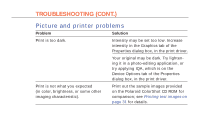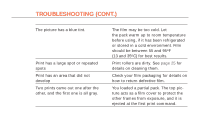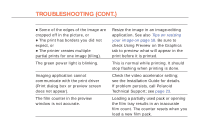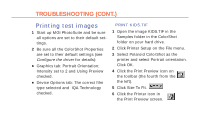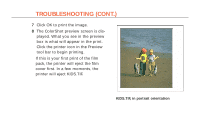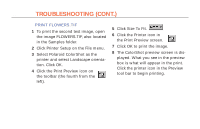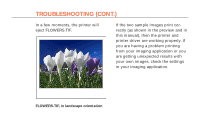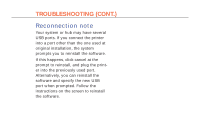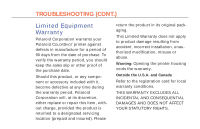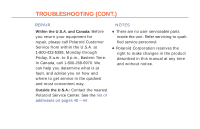Polaroid Colorshot Digital Photo Printer User Guide - Page 72
Click Printer Setup on the File menu., Select Polaroid ColorShot as
 |
UPC - 074100268752
View all Polaroid Colorshot Digital Photo Printer manuals
Add to My Manuals
Save this manual to your list of manuals |
Page 72 highlights
33 TROUBLESHOOTING (CONT.) PRINT FLOWERS.TIF 1 To print the second test image, open the image FLOWERS.TIF, also located in the Samples folder. 2 Click Printer Setup on the File menu. 3 Select Polaroid ColorShot as the printer and select Landscape orientation. Click OK. 4 Click the Print Preview icon on the toolbar (the fourth from the left). 5 Click Size To Fit. 6 Click the Printer icon in the Print Preview screen. 7 Click OK to print the image. 8 The ColorShot preview screen is displayed. What you see in the preview box is what will appear in the print. Click the printer icon in the Preview tool bar to begin printing.

33
5
Click Size To Fit.
6
Click the Printer icon in
the Print Preview screen.
7
Click OK to print the image.
8
The ColorShot preview screen is dis-
played. What you see in the preview
box is what will appear in the print.
Click the printer icon in the Preview
tool bar to begin printing.
PRINT FLOWERS.TIF
1
To print the second test image, open
the image FLOWERS.TIF, also located
in the Samples folder.
2
Click Printer Setup on the File menu.
3
Select Polaroid ColorShot as the
printer and select Landscape orienta-
tion. Click OK.
4
Click the Print Preview icon on
the toolbar (the fourth from the
left).
TROUBLESHOOTING (CONT.)