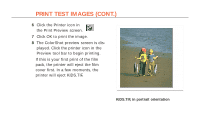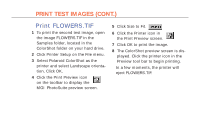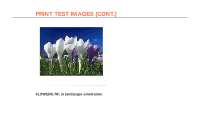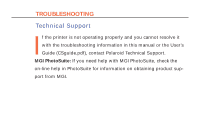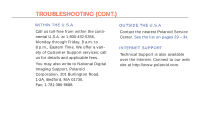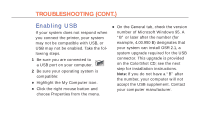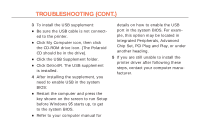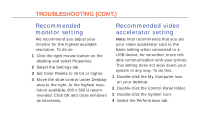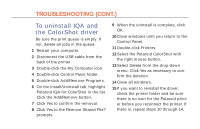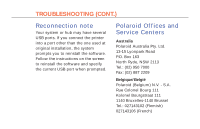Polaroid Colorshot Digital Photo Printer User Guide - Page 25
Enabling USB
 |
UPC - 074100268752
View all Polaroid Colorshot Digital Photo Printer manuals
Add to My Manuals
Save this manual to your list of manuals |
Page 25 highlights
24 TROUBLESHOOTING (CONT.) Enabling USB If your system does not respond when you connect the printer, your system may not be compatible with USB, or USB may not be enabled. Take the following steps. 1 Be sure you are connected to a USB port on your computer. 2 Be sure your operating system is compatible: • Highlight the My Computer icon. • Click the right mouse button and choose Properties from the menu. • On the General tab, check the version number of Microsoft Windows 95. A "B" or later after the number (for example, 4.00.950 B) designates that your system can install OSR 2.1, a system upgrade required for the USB connector. This upgrade is provided on the ColorShot CD; see the next step for installation instructions. Note: If you do not have a "B" after the number, your computer will not accept the USB supplement. Contact your computer manufacturer.