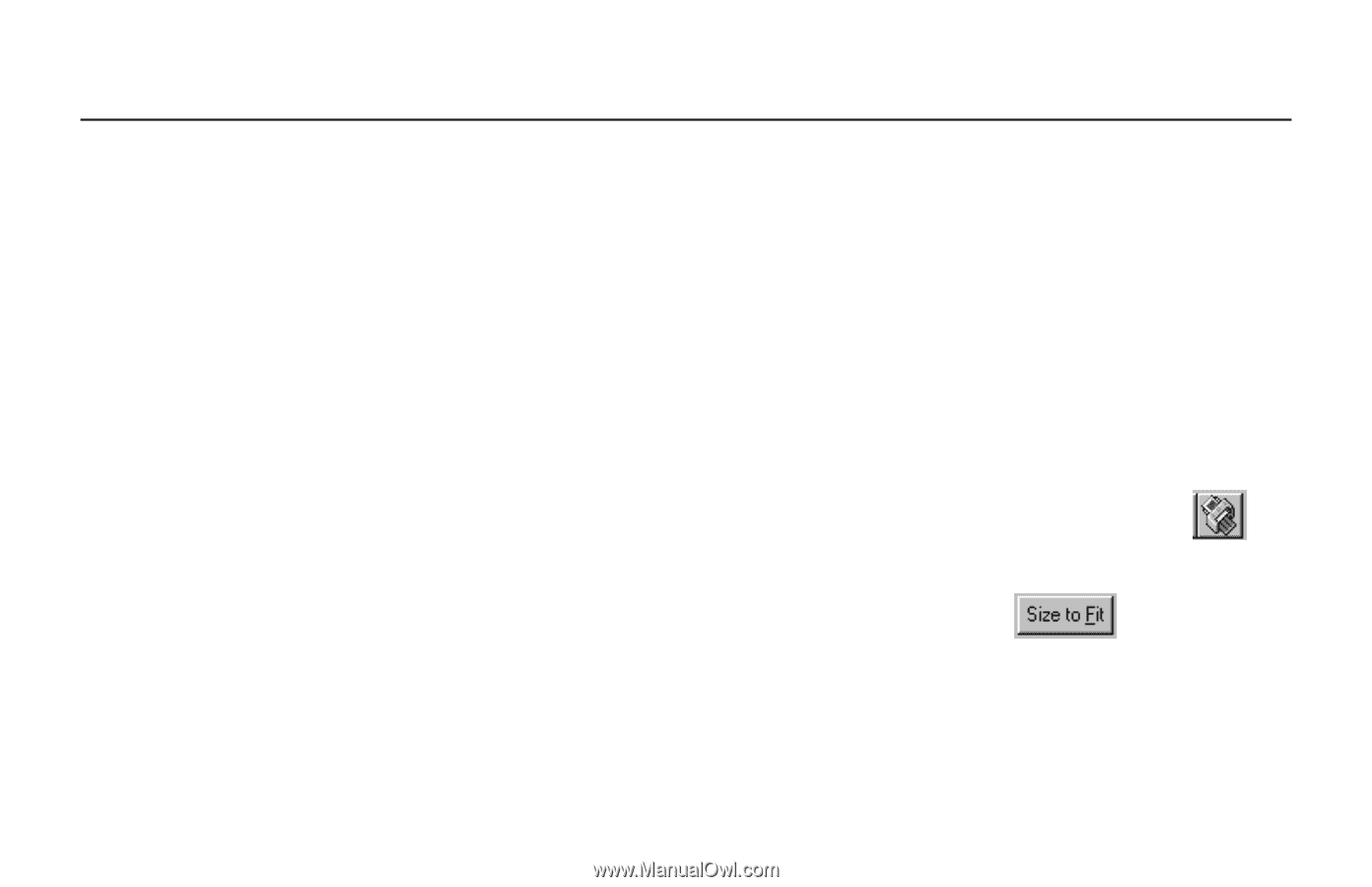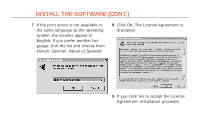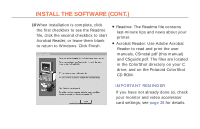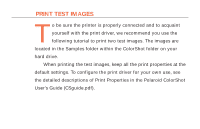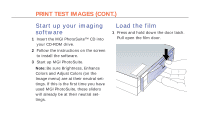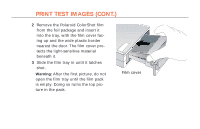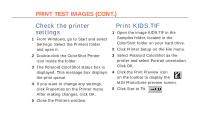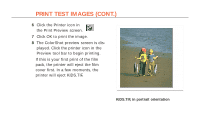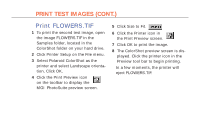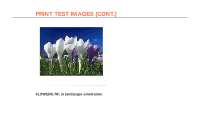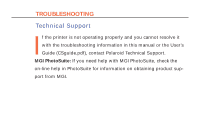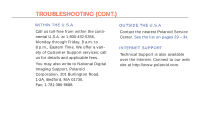Polaroid Colorshot Digital Photo Printer User Guide - Page 19
Check the printer settings, Print KIDS.TIF
 |
UPC - 074100268752
View all Polaroid Colorshot Digital Photo Printer manuals
Add to My Manuals
Save this manual to your list of manuals |
Page 19 highlights
18 PRINT TEST IMAGES (CONT.) Check the printer settings 1 From Windows, go to Start and select Settings. Select the Printers folder and open it. 2 Double-click the ColorShot Printer icon inside the folder. 3 The Polaroid ColorShot status box is displayed. This message box displays the print queue. 4 If you want to change any settings, click Properties on the Printer menu. After making changes, click OK. 5 Close the Printers window. Print KIDS.TIF 1 Open the image KIDS.TIF in the Samples folder, located in the ColorShot folder on your hard drive. 2 Click Printer Setup on the File menu. 3 Select Polaroid ColorShot as the printer and select Portrait orientation. Click OK. 4 Click the Print Preview icon on the toolbar to display the MGI PhotoSuite preview screen. 5 Click Size to Fit.